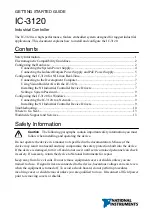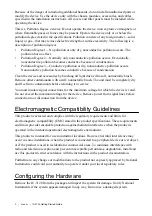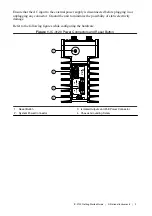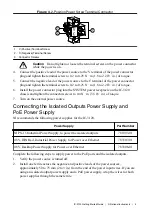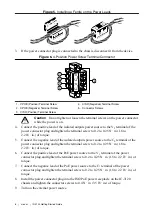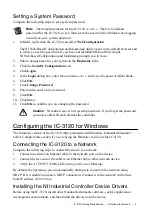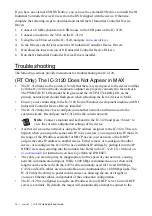Configuring the IC-3120 for NI Linux Real-Time
The real-time version of the IC-3120 ships preloaded with NI Linux Real-Time. Complete this
section if you are using the real-time version of the IC-3120.
Connecting to the Development Computer
The IC-3120 can connect to the development computer directly or through a network.
Connecting Directly to the Development Computer
Complete the following steps to connect the device directly to the development computer.
1.
Verify the development computer is powered on.
2.
Connect one end of an Ethernet cable to the network port on the device.
3.
Connect the free end of the cable to an Ethernet port on the development computer.
4.
Verify the ACTIVITY/LINK LED on the port is on or blinking.
The device uses a link-local IP address when connected directly to the development computer.
Connecting to the Development Computer Over a Network
To connect over a network, the device must be on the same subnet as the development
computer. Complete the following steps to connect the device to the development computer
over a network.
1.
Verify the development computer is powered on and connected to the network.
2.
Connect one end of an Ethernet cable to the network port on the device.
3.
Connect the free end of the cable to an Ethernet switch or other network device on the
same network as the development computer.
4.
Verify the ACTIVITY/LINK LED on the port is on or blinking.
The device negotiates an IP address when connected to a network with a DHCP server or
comparable network device.
Using Vision Builder AI with the IC-3120
Complete the following steps to use Vision Builder AI with the IC-3120:
1.
Install Vision Builder AI on the development computer.
2.
Refer to the
How to Configure NI Vision Builder AI Remote Targets
section in the
Vision
Builder for Automated Inspection: Configuration Help
.
When using Vision Builder AI, it is not necessary to install the NI Industrial Controller Device
Drivers or use NI MAX to set a system password on the target.
Installing the NI Industrial Controller Device Drivers
Before using the IC-3120, install the drivers onto the device. Complete the following steps to
install and configure NI Industrial Controller Device Drivers:
1.
Install NI Industrial Controller Device Drivers onto the Windows development machine
connected to the IC-3120.
IC-3120 Getting Started Guide
|
© National Instruments
|
7