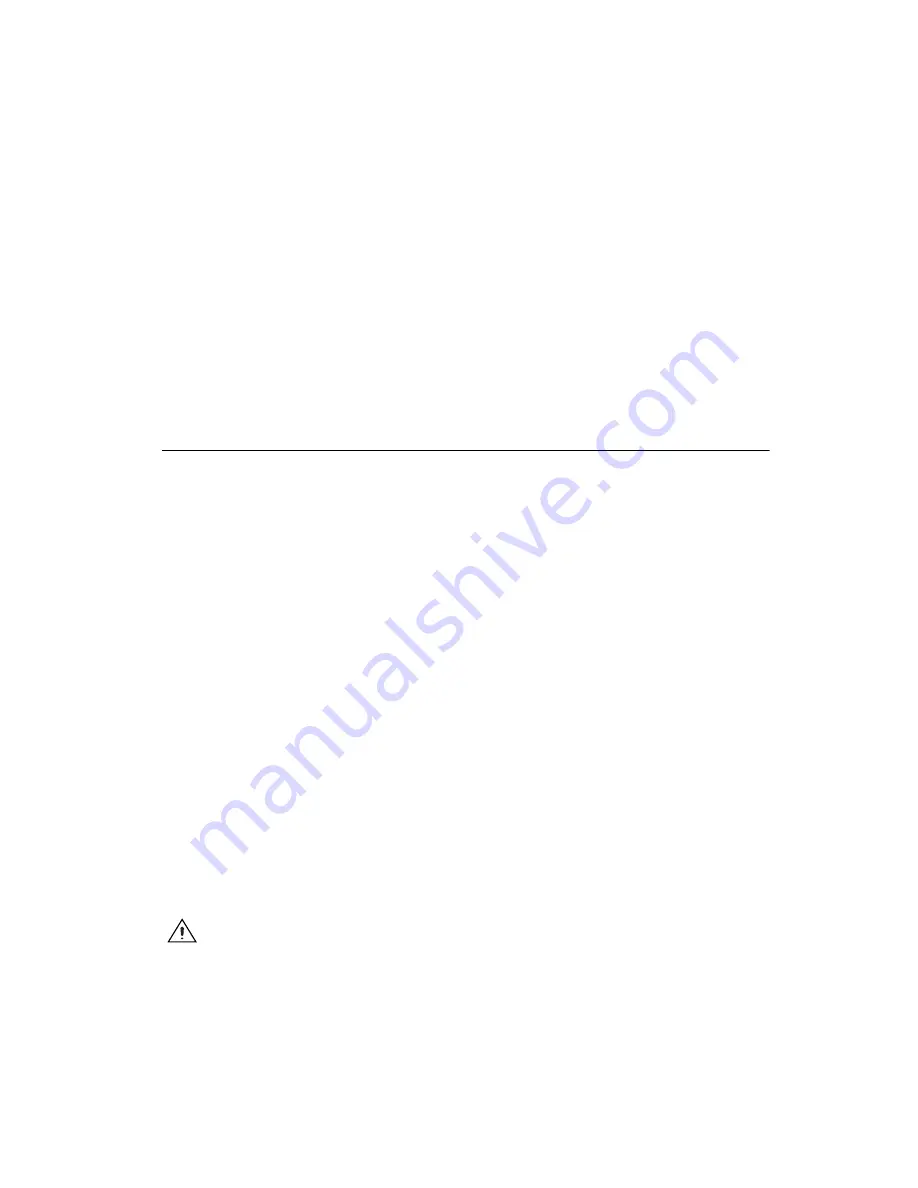
Chapter 6
Using Your GPIB-ENET/100 and NI-488.2
©
National Instruments Corporation
6-5
GPIB-ENET/100 for Windows Me/98/95
The
PWR/RDY
LED goes through the following changes during these
three seconds:
1.
The LED begins slowly alternating between red and yellow.
2.
The alternating pattern increases in tempo.
3.
At three seconds, the
PWR/RDY
LED becomes steady red. This
indicates the network configuration will be set to the factory default
settings.
4.
When you release the CFG RESET switch, the box continues to boot
as normal, and the
PWR/RDY
LED indicates the boot process as
described in Table 1-1,
.
Updating the Firmware
NI-488.2 for the GPIB-ENET/100 and Windows Me/98/95 contains a
firmware update utility you can use to access new features that may be
added to the GPIB-ENET/100 in the future. You must update the firmware
to take advantage of any new features.
The GPIB-ENET/100 always ships with the most recent firmware. You do
not need to run the firmware update utility on a new product. You can obtain
the latest upgrade at the following path:
ftp://ftp.ni.com/support/gpib/firmware/GPIBENET100/
You need to know either the IP address or hostname of your
GPIB-ENET/100 before you run the NI Ethernet Device Firmware Update
utility. If you do not remember this information, first run the NI Ethernet
Device Configuration utility, as follows.
1.
Select
Start»Programs»National Instruments»NI-488.2»Explore
GPIB
to start the Measurement & Automation Explorer.
2.
Under
Measurement & Automation
, expand the
Devices and
Interfaces
folder.
3.
Right-click on the
GPIB-ENET/100
item and select
Device
Configuration
from the drop-down menu that appears.
Refer to Chapter 3,
, for more information on using
the NI Ethernet Device Configuration utility.
Caution
Do
not
power-off the GPIB-ENET/100 or disconnect the power supply while
running the NI Ethernet Device Firmware Update utility. Doing so will damage the unit.
The GPIB-ENET/100 reboots automatically when the update completes.






























