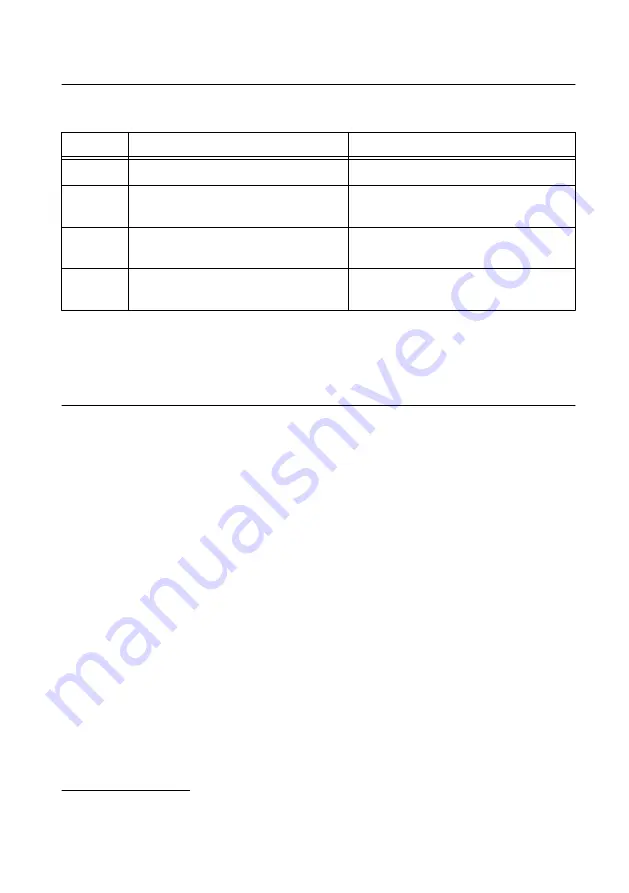
Installing Software on the Host Computer
Before using the cRIO-9035, you must install the following application software and device
drivers on the host computer in this order:
Sequence
cRIO-9035
cRIO-9035 Sync
1
LabVIEW 2014 SP1 or later
LabVIEW 2016 or later
2
LabVIEW Real-Time Module
2014 SP1
LabVIEW Real-Time Module 2016 or
later
3
LabVIEW FPGA Module 2014 SP1 or
later
1
LabVIEW FPGA Module 2016 or later
1
4
NI CompactRIO Device Drivers
February 2015 or later
NI CompactRIO Device Drivers August
2016 or later
For minimum software support information, visit
swsupport
.
Installing C Series Modules
Complete the following steps to install a C Series module.
1
LabVIEW FPGA Module is not required when using Scan Interface mode. To program the user-
accessible FPGA on the cRIO-9035, LabVIEW FPGA Module is required.
6
|
ni.com
|
NI cRIO-9035 Getting Started Guide




































