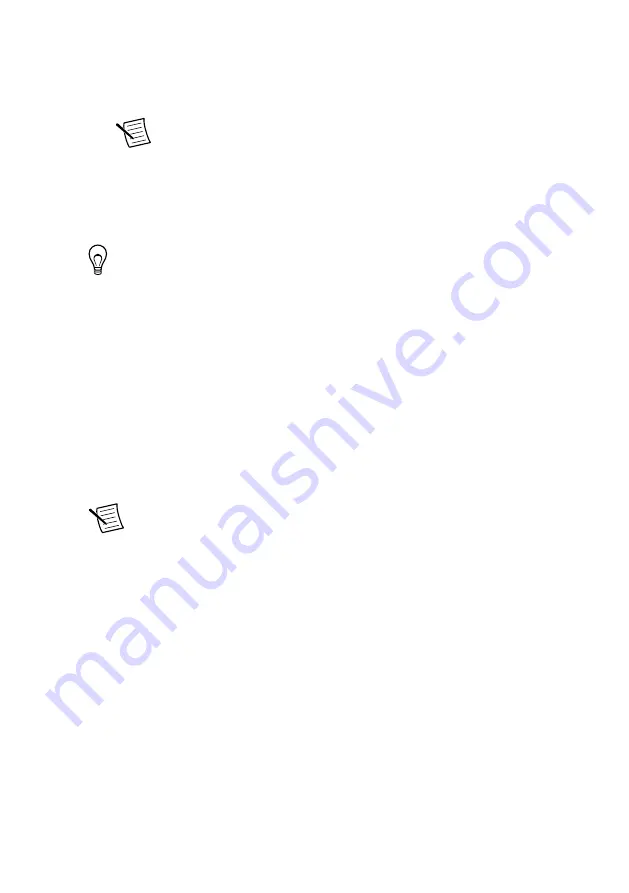
3.
Select the
Network Settings
tab to configure the IP and other network settings.
4.
(Optional) Use the RJ-45 Ethernet port 1 to reconnect the cRIO-9035 to the host
computer. The cRIO-9035 attempts to initiate a DHCP network connection at
powerup.
Note
If the cRIO-9035 cannot obtain an IP address, it connects to the
network with a link-local IP address with the form 169.254.
x
.
x
. The host
computer communicates with the cRIO-9035 over a standard Ethernet
connection.
•
Ensure that you have the correct version of NI CompactRIO Device Drivers installed on
the host computer. Visit
and enter the Info Code
swsupport
for the
minimum supported versions of LabVIEW and NI CompactRIO Device Drivers.
Tip
If you have recently upgraded LabVIEW, you must reinstall NI
CompactRIO Device Drivers.
•
Ensure that the NI USBLAN adapter is recognized in the Device Manager. On
Windows 7, select
Start
»
Control Panel
»
Device Manager
»
Network adapters
»
National
Instruments
»
USBLAN adapter
. If the USBLAN adapter is not recognized, you must
reinstall NI CompactRIO Device Drivers.
•
Temporarily disable any network firewalls or other security software.
Verify the System IP Configuration
1.
Put the cRIO-9035 in safe mode and enable the RS-232 serial port by holding the RESET
button down for 5 seconds.
The STATUS LED starts blinking three times every few seconds.
2.
Use the RS-232 serial port terminal to read the IP address, or connect a monitor to the
mini DisplayPort to view the IP address.
Note
Refer to the user manual on
serial port configuration.
3.
Set a new DHCP connection by holding the RESET button down for 5 seconds. The
STATUS LED repeats the same behavior from
.
If the cRIO-9035 fails to set a new DHCP address, it assigns itself a link-local IP address.
If the DHCP connection is successful and appropriate for your application, skip to
4.
In MAX, expand your system under Remote Systems.
5.
Select the
Network Settings
tab to configure the IP and other network settings.
6.
Reboot the cRIO-9035 by pressing the RESET button.
Configure the Windows Firewall
•
Add an exception for MAX to your network firewall or other security software by
completing the following steps:
1.
On Windows 7, select
Start
»
Control Panel
»
System and Security
»
Windows
Firewall
»
Allow a program through Windows Firewall
.
2.
Click
Allow another program
.
3.
Select
Measurement & Automation
.
14
|
ni.com
|
NI cRIO-9035 Getting Started Guide


















