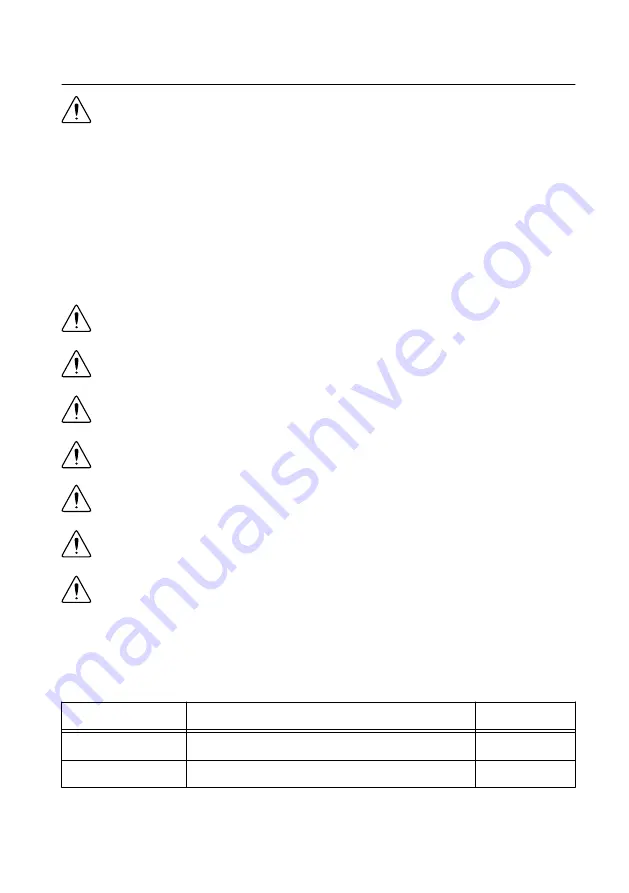
Safety Guidelines
Caution
Do not operate the cRIO-9035 in a manner not specified in this document.
Product misuse can result in a hazard. You can compromise the safety protection
built into the product if the product is damaged in any way. If the product is
damaged, return it to NI for repair.
Safety Guidelines for Hazardous Locations
The cRIO-9035 is suitable for use in Class I, Division 2, Groups A, B, C, D, T4 hazardous
locations; Class I, Zone 2, AEx nA IIC T4 and Ex nA IIC T4 hazardous locations; and
nonhazardous locations only. Follow these guidelines if you are installing the cRIO-9035 in a
potentially explosive environment. Not following these guidelines may result in serious injury
or death.
Caution
Do not disconnect the power supply wires and connectors from the
controller unless power has been switched off.
Caution
Do not disconnect I/O-side wires or connectors unless power has been
switched off or the area is known to be nonhazardous.
Caution
Do not remove modules unless power has been switched off or the area is
known to be nonhazardous.
Caution
Substitution of components may impair suitability for Class I, Division 2.
Caution
For Division 2 and Zone 2 applications, install the system in an enclosure
rated to at least IP54 as defined by IEC/EN 60079-15.
Caution
Do not insert or remove SD cards unless power has been switched off or
the area is known to be nonhazardous.
Caution
The USB host ports, USB device port, mini DisplayPort, and SD card slot
require the retention accessories listed in the following table for hazardous locations.
All cables must be used in a conduit or cable gland to wire to a nonhazardous
location. Do not disconnect a cable unless the cRIO-9035 is powered off or the area
is known to be nonhazardous.
Table 1. Hazardous Location Retention Accessories
Port
Required Accessory
Part Number
USB Host Port
NI Industrial USB Extender Cable
152166-xx
USB Device Port
NI Locking USB Cable
157788-01
2
|
ni.com
|
NI cRIO-9035 Getting Started Guide



































