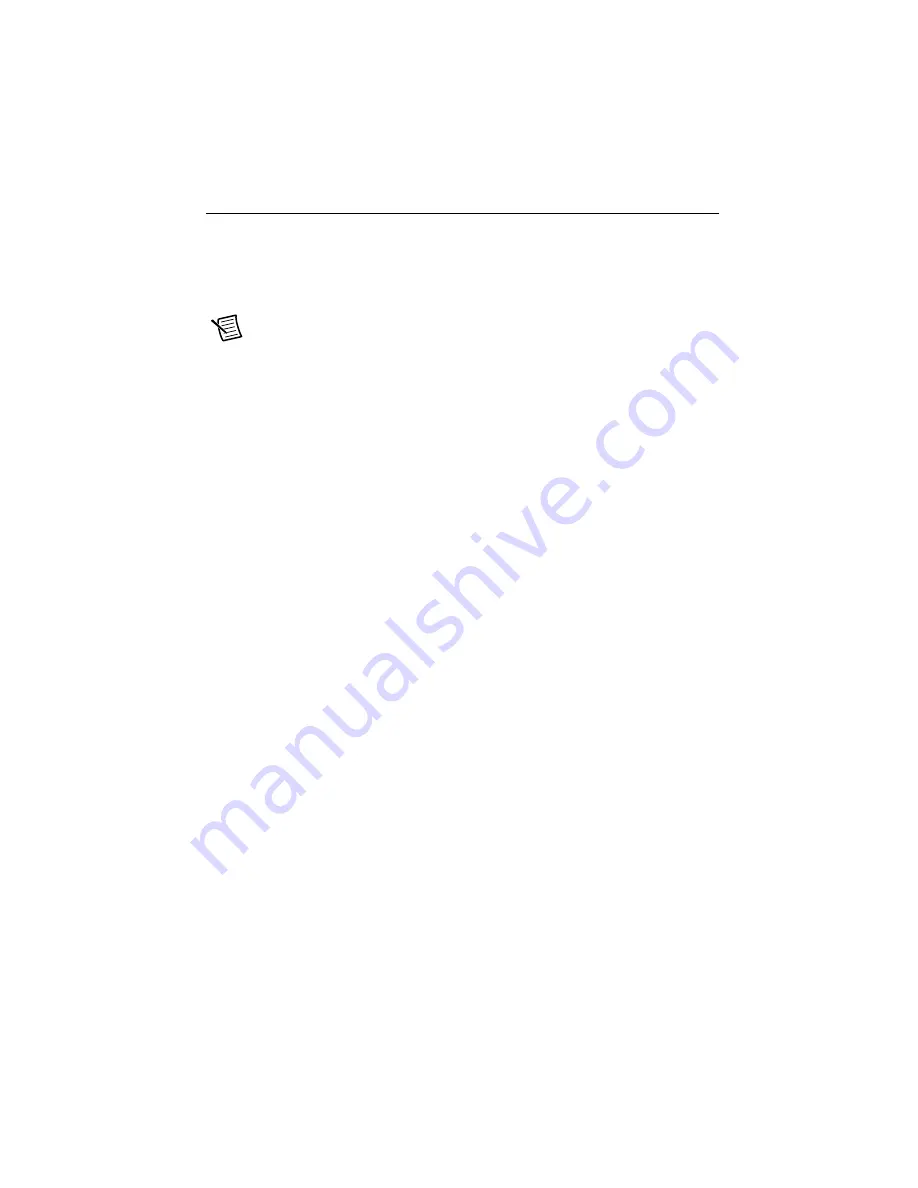
Getting Started with NI 9501 Modules and NI SoftMotion
|
© National Instruments
|
9
Using NI 9501 with NI SoftMotion
The following tutorial walks you through using an NI 9501 UDV axis using the
Stepper
Drive (Getting Started)
example installed in the
<labview>\examples\motion\
UDV\Stepper Drive (Getting Started)
directory. This example shows how to
configure the NI 9501 for a UDV axis using the LabVIEW project and contains all required
UDVs for use with the NI 9501.
Note
NI SoftMotion FPGA examples are configured with a cRIO-9074 chassis. Go
to
ni.com/info
and enter
fpgaex
for information about how to move the example
to a different FPGA target.
1.
Open
Stepper Drive (Getting Started).lvproj
.
2.
Right-click the
RTTarget
item in the
Project Explorer
window and select
Properties
from the shortcut menu to open the real-time target properties dialog box.
3.
On the
General
page, enter the IP address you configured in
4.
Click
OK
.
5.
Right-click the target and select
Connect
from the shortcut menu. The RT target icon in the
Project Explorer
window changes to indicate a front panel connection with the RT target.
NI SoftMotion UDV Axes and Configuration Data
This section describes each UDV used in the example and explains how module configuration
data is communicated from the LabVIEW Project to the LabVIEW FPGA Module.
1.
Expand the
RTTarget
item in the
Project Explorer
window.
2.
Expand the
Chassis
item, then expand the
User-Defined Variables
item to display the
UDVs used in the example. Figure 6 shows the LabVIEW Project with the UDVs
displayed.
























