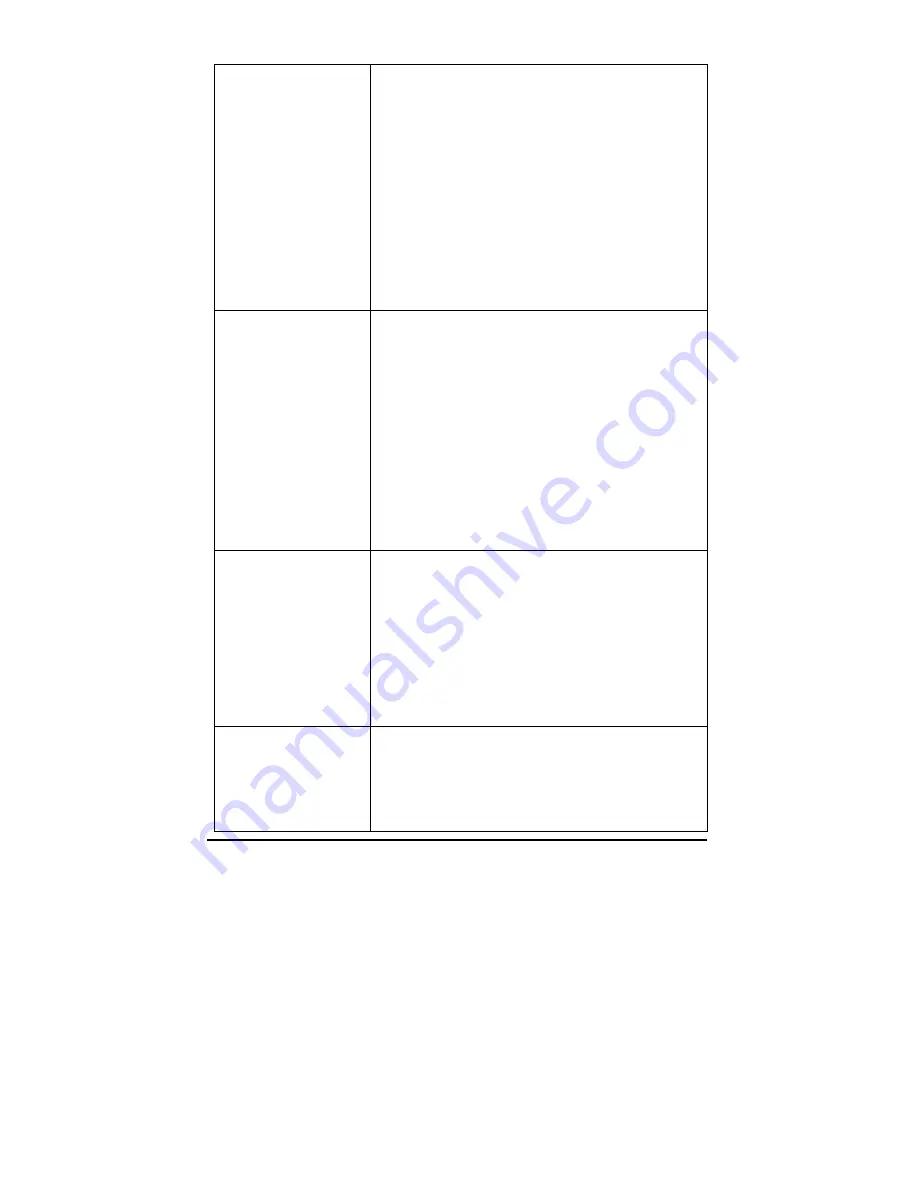
46
InstantWave
High Rate
11Mbps
Access Point
A wireless PC cannot
associate with the AP,
even though the link
quality is perfect and the
taskbar indicator is
green.
Make sure your wireless PC is using a WiFi compliant
adapter and has the same SSID and security settings as
the AP.
1. SSID:
The ‘Domain Name (SSID)’ is case-sensitive and must
be the same as that of the AP. See Figure 10, page 13
(AP COMFig) or Figure 31, page 34 (APMS).
2. Security:
You need to have the same security setting (Disabled,
40-bit WEP, or 128-bit WEP) and WEP key (if 40-bit
or 128-bit WEP is selected). See
Encryption
, page 15
(AP COMFig) or page 36 (APMS).
Transmission
performance is slow or
erratic.
1. Move your wireless PC closer to the AP to find a
better signal. If the signal is still weak, change the
direction of the antenna slightly.
2. There may be interference, possibly caused by a
microwave oven, 2.4GHz wireless phone, or metal
objects. Move these interference sources or
change the location of the wireless PC or AP.
3. Change the wireless channel on the AP. See
Figure 10, page 13 (AP COMFig) or Figure 31,
page 34 (APMS).
4. Check the AP antenna, connectors, and cabling are
firmly connected.
The AP and wireless
adapter are working, but
the PC cannot connect
to the Ethernet network
via the AP.
1.
The MAC access control function is enabled and
this PC is denied access. See Figure 30, page 32.
2. The Protocol Filter has blocked required protocols,
e.g. TCP/IP to the PC. Uncheck these protocols
from the filtering list. See Figure 13, page 19 (AP
COMFig) or Figure 27, page 29 (APMS).
3. The IP settings on the PC are not correct.
The AP cannot be
detected by the Site
Survey tool
1. The distance between the AP and wireless PC is
too great.
2. The Secure SSID setting has been set. See Figure
10, page 13 (AP COMFig) or Figure 31, page 34
(APMS).










































