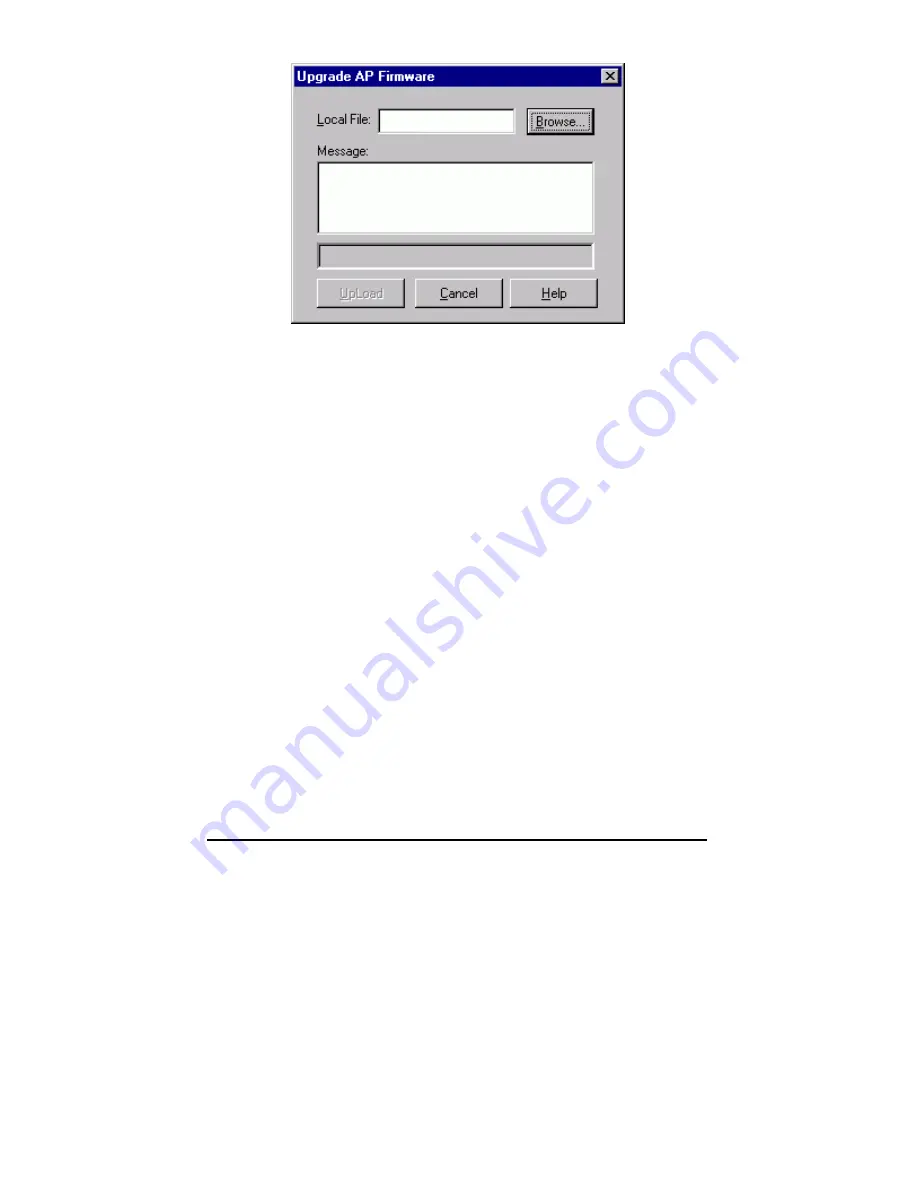
InstantWave
High Rate
11Mbps
Access Point
39
Figure 35. Upgrade AP Firmware
The
Upload
button will then become enabled. Click
Upload
to start uploading the
file to the Access Point. The APMS and the AP’s built-in Trivial File Transfer
Protocol (TFTP) command will upload the new executable into the AP’s flash
memory area. If the upload activity fails, an error message will be shown on the
message box.
Resetting the AP will take about 30 seconds. During this time, the APMS program
will not be able to query the AP via the SNMP protocol and the AP will not be
available to other stations. If you try to access it, the APMS program will display a
“No response from the AP” message.
When the file transfer is complete, click
OK
to close the window.
Reset AP
After changing the AP’s IP, Access Control, or Wireless options, the AP needs to
be reset to enable the new settings. Prior to exiting the APMS program, or
selecting a different AP, click the
Reset AP
menu item. A confirmation window
will open. Click
OK
to reset the AP or
Cancel
to abort the reset command.






























