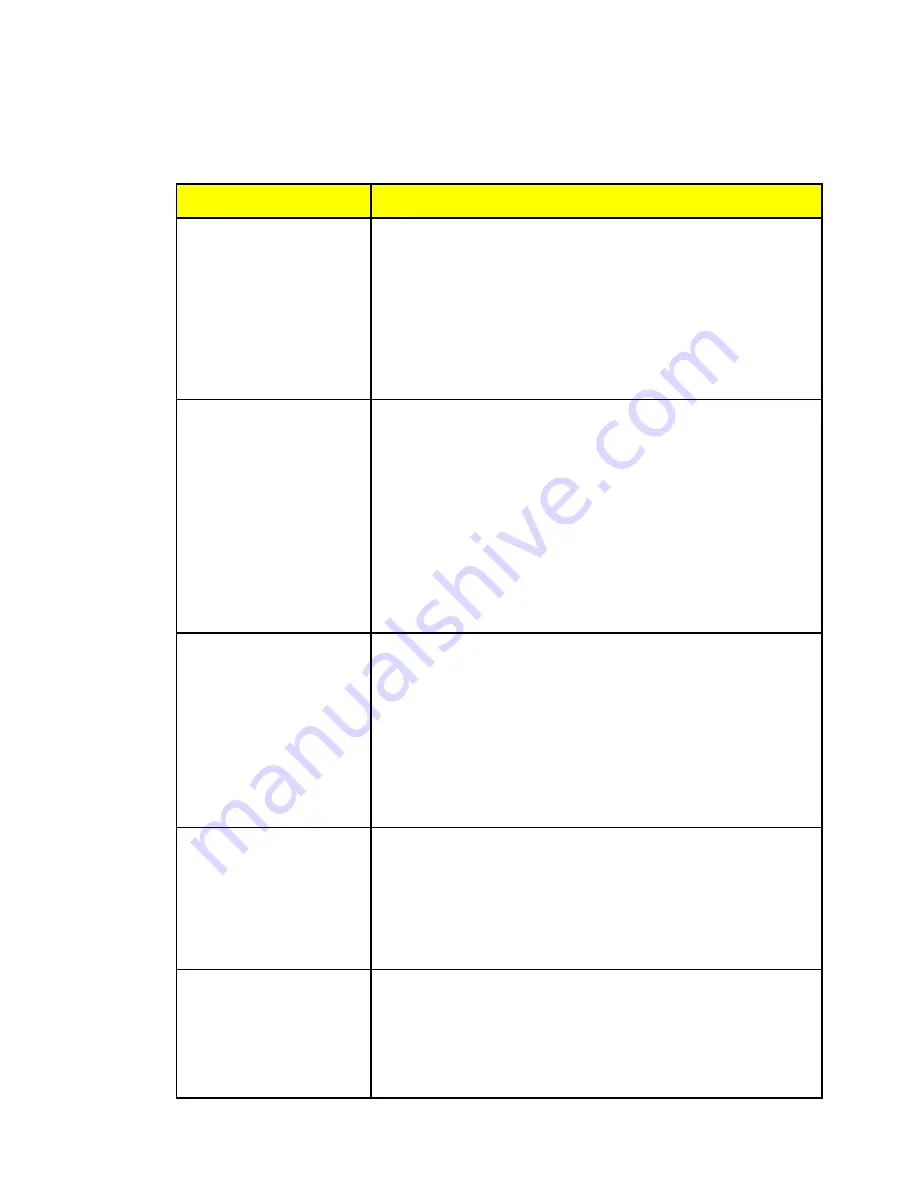
www.napoleongrills.com
N415-0486 MAR 05.18
8
EN
Troubleshooting Chart
This is a list of common troubleshooting steps to help correct typical situations that might occur when
pairing the app with the thermometer unit.
On the thermometer unit, always ensure that the Bluetooth® logo icon is flashing, indicating it is ready to
pair with a Smart device.
App Problem
Possible Causes / Solutions
The app is not installed or
is not properly installed.
•
Check Internet connection.
•
Connect to Internet via WiFi and download the app from the App
Store or Google Play.
•
Follow prompts to automatically install and open the app.
• Check for the app icon on home screen.
• Uninstall and reinstall app if needed. (Look under Downloads)
•
Allow the app full access to files and your location.
The app is installed but
shows a logo with blank
white screen without a
spinning search wheel.
•
First time using the program.
•
Ensure thermometer is turned on first; or turn thermometer off
and on.
•
Ensure Bluetooth® is activated in the mobile Smart device Settings.
•
Maximize Bluetooth® receptivity by facing the LCD display on the
thermometer with the Smart device in close range.
• Completely close the app and restart it. (Be familiar with your
device’s basic operations and Settings.)
• Close out any unnecessary programs on the Smart device that may
be consuming memory.
The app worked before,
but the device name is not
listed in the app device list.
•
App is not searching or not able to find the device.
•
Click the bottom-corner search wheel so that it spins.
•
Turn the thermometer off and on.
• Bring the Smart device close to the thermometer unit.
• Refresh the memory cache by closing and reopening the app.
•
Ensure your device’s Location setting is turned on.
• Wait about 30-60 seconds between steps.
The thermometer lost the
Bluetooth® connection
while in operation.
• Try to locate cause of frequency interference or physical
obstruction.
• Bring Smart device back within range of the thermometer
(50 m/160‘) or line of sight.
•
Toggle the thermometer unit off & on.
• Reopen the app as a last resort.
The alarms are not working.
•
Check Bluetooth® connection.
•
Check appropriate Sounds or Notifications are turned on in your
Smart device settings.
•
Check that alarm (or vibrate) notification is selected in the
ACCU-PROBE
TM
app settings.












