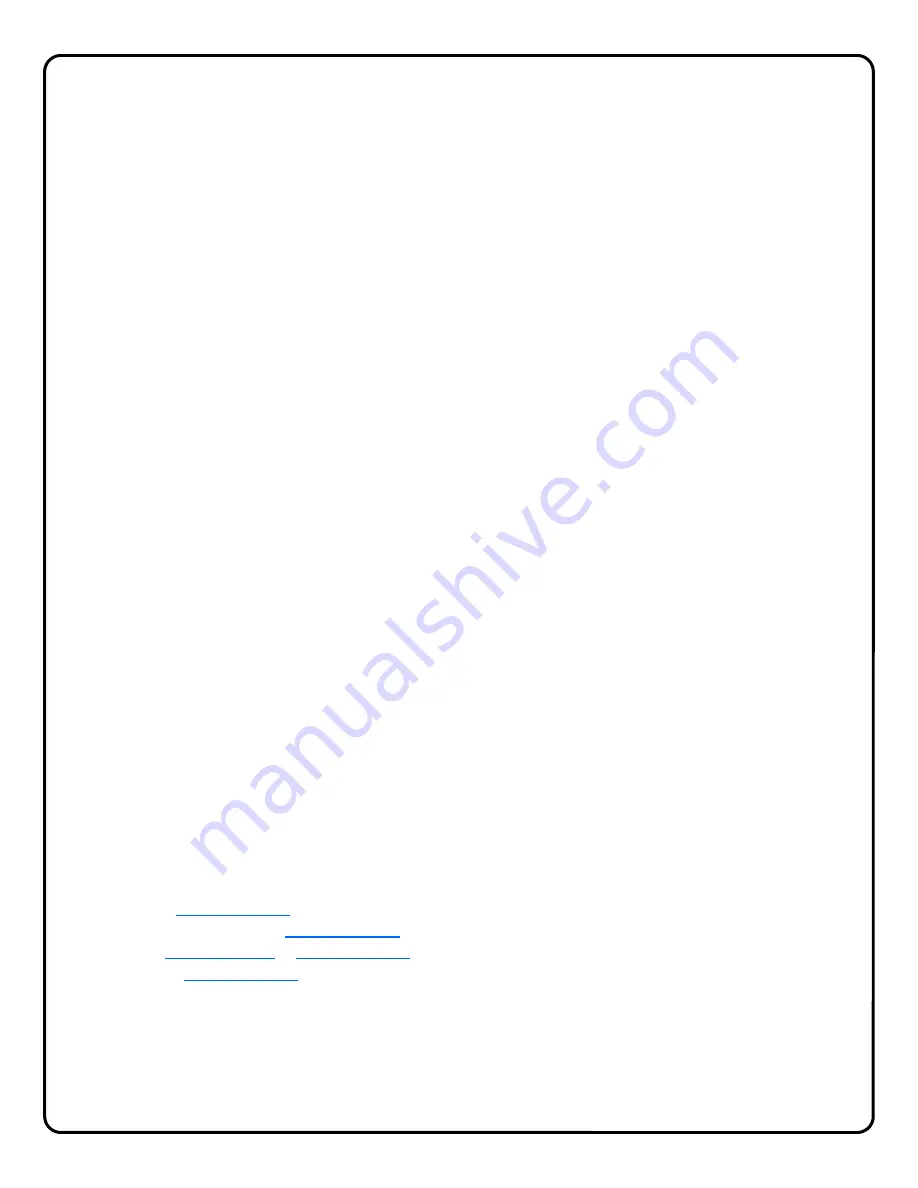
19
the primary router may downgrade the performance or quality of the connection since is not designed to work efficiently
with the ISEE-VCAM1. This performance can be improved by entering a PPPoE Username and Password (see Trou-
bleshooting #9) or by configuring the modem for "Bridge Mode"; (see Troubleshooting #10).
1a. I have DSL PPPoE service with a combination Modem / Router. When I install the G-BOX & ISEE-VCAM1, I
lose the Internet connection.
In many cases the DSL PPPoE connection is not initiated by the modem, but by a combination device provided by the
ISP with an embedded user/password. In this case the G-BOX may be installed behind this combination device. Note:
In this scenario the primary router may downgrade the performance or quality of the connection since is not designed
to work efficiently with the ISEE-VCAM1. This performance can be improved by configuring the modem for "Bridge
Mode"; (see Troubleshooting #7).
2. I have Cable Internet service. When I install the G-BOX, I lose my Internet connection.
Typically, cable modems lock themselves to the MAC address of the router or PC that is connected to them. To unlock
the modem and allow a new device to access the Internet, you typically need to reset the cable modem. To reset the
modem, you must power it down for 15 minutes (depending on the ISP/Modem). After this, power up the G-BOX and
then the camera to allow the complete system to reinitialize.
3. When I click on Live Viewer, I get a black screen with a message "No devices found online…"
Check all connections and verify that the ISEE-VCAM1 has Internet access. If it is a new installation, make sure the
MAC address on the bottom of the ISEE-VCAM1 matches the one on the account.
4. When I click on Live Viewer, I get a black screen with channel numbers on the right.
Close the Live Viewer and disconnect all cameras from the ISEE-CAM1. Power cycle the ISEE-VCAM1. Connect a
single camera to the ISEE-VCAM1 and click on the Live Viewer link. You should see a picture on the channel where
you connected the camera and see blue screens on the other channel numbers. Proceed to connect the rest of the
cameras. Video should appear on all channels.
5. When I click on the Alternative Viewer, I see a blue box with a channel number in the middle of the box.
Check all connections and verify that the ISEE-VCAM1 has Internet access. If it is a new installation, make sure the
MAC address on the bottom of the ISEE-VCAM1 matches the one on the account. If you have alarm triggers enabled,
it is possible that the server is blocking your device due to a runaway condition (also refer to Troubleshooting #7 for
more information).
6. I can view the ISEE-VCAM1, but the triggers no longer work after a while. Why?
The ISeeVideo VideoAlert Server has an overflow signal processing policy:
If more than 10 signals (videos) are re-
ceived from the same IP address in any 10-minute period, the ISEE-VCAM1 is temporarily disabled by the server to
prevent a runaway condition.
Approximately every 2 hours a new cycle starts, resetting any previously denied ISEE-VCAM1 's.
7. My DSL modem and router are integrated into one unit. How do I install the ISEE-VCAM1 and the G-BOX as my
primary router and connect to the internet?
Note: This is only for installations that may require special configuration or "enterprise level" networks with custom ser-
vices. (Make sure you first review Troubleshooting #2 as well)
In some cases, a modem/router "combo" has to be configured to "Bridge Mode". In this mode, the G-BOX will provide
all the "routing services" and PPPoE connectivity (if required). Bridge mode, also known as "pass through", disables
the internal router and will allow the modem/router device to function as a modem only. This allows all routing func-
tions to be managed by the G-BOX. Most of the modem/router combination configurations can be accessed via the
web browser; just point your browser to the modem/router address.
Note:
A user password may be required. Examples of some popular manufacturers are:
Linksys:
http://192.168.1.1
Westell: http//dslrouter or
http://192.168.1.1
2Wire:
http://homeportal
or
http://192.168.0.1
BritePort:
http://192.168.1.1
Look for a network configuration option. Make sure you follow the instructions and power cycle (reset) the device if
necessary.
8. What is the G-Box DHCP default range of IP addresses?
The G-Box is factory programmed to serve IP addresses in the range of 192.168.8.201, to 192.168.8.216.


































