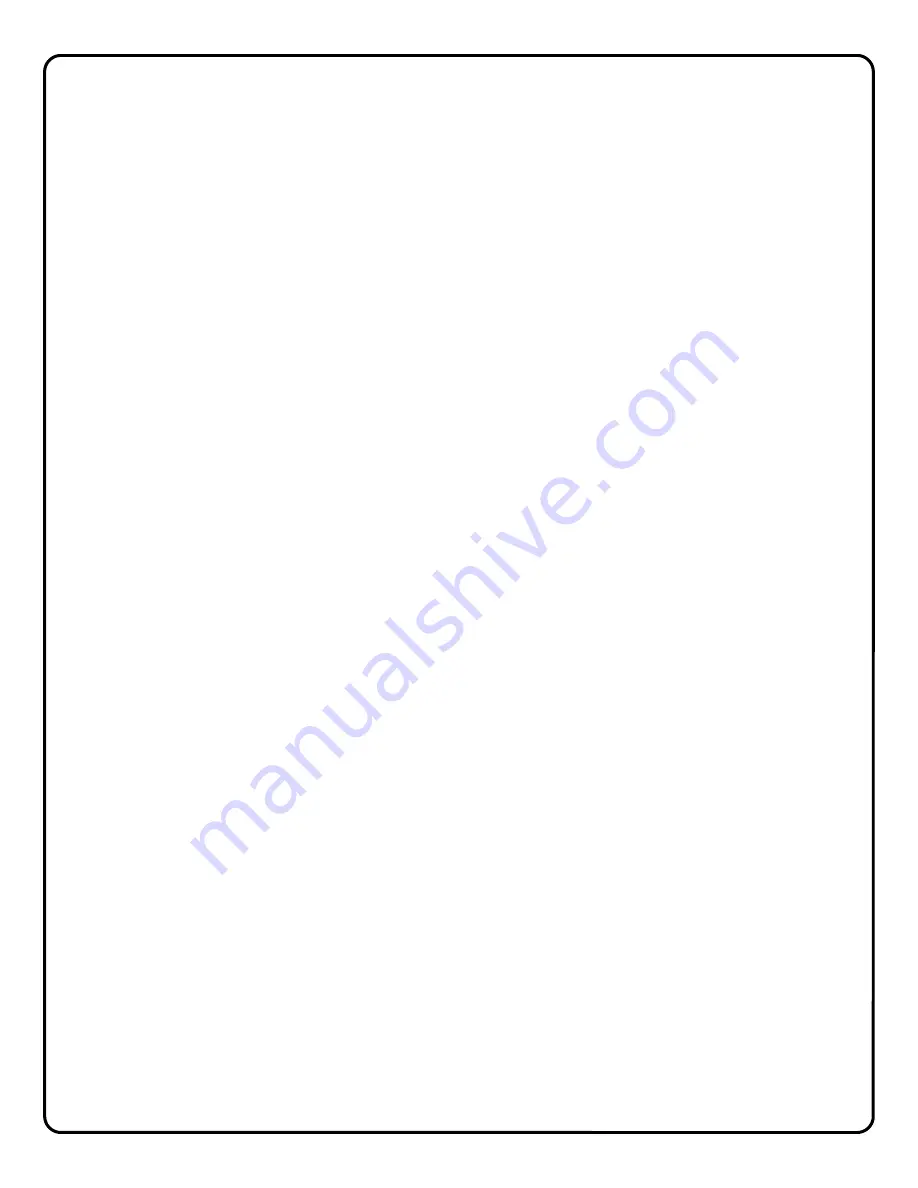
18
12. Where are the disks, programs or software?
No software is provided, all the required applications are web enabled via www.VideoAlert.net. Internet Explorer with
ActiveX enabled (default security settings) is required to access the full featured
Live Viewer
.
13. I have a VoIP (i.e. Vonage) adapter router. Where do I connect the adapter after the G-BOX is installed?
Any available port on the G-Box is fully compatible with standard IP network devices. Simply plug the VoIP router into
a G-BOX LAN port as described on page 7 and it will function properly.
14. Do the IP modules and the VideoAlert.net server support Pre and Post Alarm?
The ISEE-VCAM1 transmits to the server approximately 3 seconds of pre-alarm (before trigger) and 2 seconds of
post-alarm video.
15. What is the exact sequence of events that occur upon a trigger?
1. Video motion is detected or an open occurs on the trigger input of the device ISEE-VCAM1 .
2. The device freezes the pre-alarm buffered video frames.
3. A connection to the ISeeVideo VideoAlert server (VideoAlert.net) is established.
4. The device sends the pre-alarm video to the server and streams live video to the server up to a total of 20 seconds.
5. An email is sent to the subscriber, notifying them that a "video alert" event has occurred.
Note: The email recipients can be selected or de selected from the list of user controlled by the primary subscriber
account
6. The customer clicks the a link in the email message to view the video clip. If the customer would also like to view
live video, they can simply click on the Live Viewer link.
16. Do I have to install any special software on the customer's computer or cell phone so they can view video?
No, the customer can view their video through any computer running a Windows, MAC OS (Apple) or Linux-based op-
erating system. They can also view video on any cell phone that has a built-in web browser, without the need to install
any special applications.
17. What is required at the premises in order the install a ISEE-VCAM1 ?
The premises must have a broadband internet service, preferably an always-on service, such as DSL or cable modem
with an active internet account.
18. How does the customer view archived video?
The customer can access their account from a PC at any time to view archived video. Simply go to www.VideoAlert.net,
enter the User ID and Password to see a list of video clips, listed by time and date. To view any stored video, just dou-
ble click it. The customer also has the option of deleting each video clip, or downloading it to their local hard drive.
19. Does the ISEE-VCAM1 require a Static IP Addresses?
The ISEE-VCAM1 does not require a static IP address. It is designed to operate on a
DHCP
enabled network. When
the system senses that the DHCP IP address have changed, the ISEE-VCAM1 reports to a network of Dynamic Do-
main Name Servers
(DDNS
) and identifies itself by a unique ID to the server to update the IP address.
Static IP Address
- An IP address whose value does not change.
DHCP
- Dynamic Host Configuration Protocol, a protocol for assigning dynamic IP addresses to devices on a net-
work. With dynamic addressing, a device can have a different IP address every time it connects to the net-
work. DHCP also supports a mix of static and dynamic IP addresses.
DDNS
– Dynamic Domain Name Server system. An Internet service that translates domain names into IP addresses.
Because domain names are alphanumeric, they are easier to remember. The Internet however, is really
based on IP addresses. Every time you use a domain name, therefore, a DNS service must translate the
name into the corresponding IP address.
20. Can a ISEE-VCAM1 be registered to another user in cases where the User cancels or moves?
Yes – the Dealer has complete control over the account – The Dealer can terminate one user and re-program the
ISEE-VCAM1 to a new user.
NAPCO iSeeVideo Troubleshooting
1. I have DSL PPPoE service with a separate Modem and Router. When I install the G-BOX & ISEE-VCAM1, I lose
the Internet connection.
In many cases the DSL PPPoE connection is not initiated by the modem, but by another router provided by the ISP
with an embedded user/password. In this case the G-BOX may be installed behind the router. Note: In this scenario



































