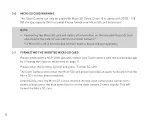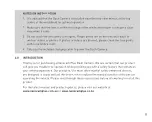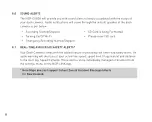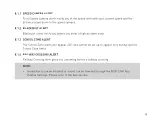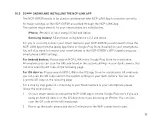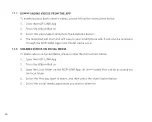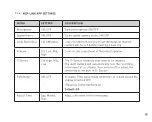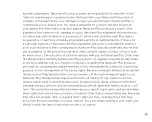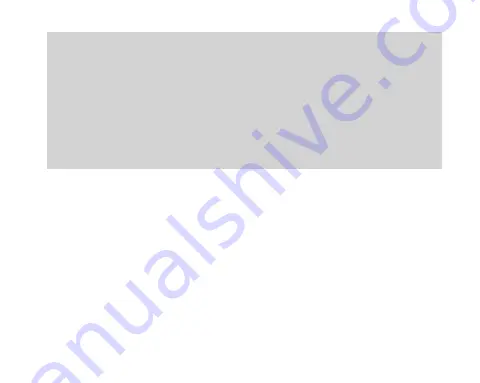
5
NOTES ON INSTALLATION
1. It is advised that the Dash Camera is installed near the rear view mirror, at the top
centre of the windshield for optimal operation.
2. Make sure that the lens is within the range of the windscreen wiper to ensure a clear
view when it rains.
3. Do not touch the lens with your fingers. Finger prints left on the lens will result in
unclear videos or photos. If photos or videos are blurred, please clean the lens gently
with a microfibre cloth.
4. Only use the included charging cable to power the Dash Camera.
4.0 INTRODUCTION
Thank you for purchasing a Nanocam Plus Dash Camera. We are certain that our product
will give you trouble free operation while providing you with a safety feature that enhances
your driving experience. Our products, like most after-market safety enhanced devices,
are designed to assist and aid the driver, not to replace the manual function of the person
operating the vehicle. Please read through these instructions before attempting to install this
product.
For the latest manual and product updates, please visit our website at
www.nanocamplus.com.au
or
www.nanocamplus.co.nz