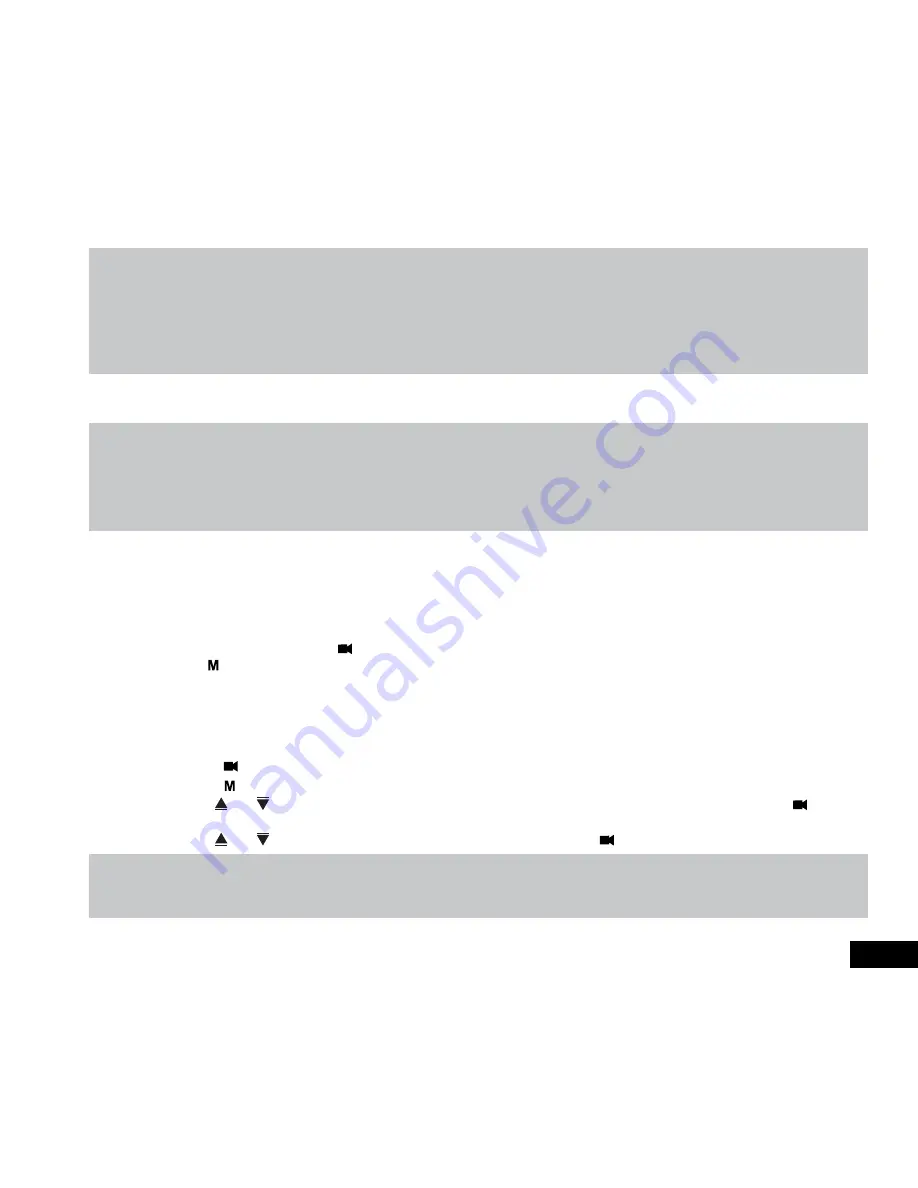
9
Note:
1.
Because of how some vehicles are wired, the recording may continue when the engine is switched off. If this happens, please
manually turn off the Car DVR or remove the car adapter from the cigarette lighter when not in use.
2.
The
recording loop
length can be configured to save a video file for every 3 or 5 minutes of recording. For information on how to
adjust this setting please refer to the
Loop Recording
section of this manual.
3.
The device saves the recorded footage and photos on to the inserted Micro SD Card. If the memory card capacity is full, the oldest
file in the memory card will be overwritten.
2.6.2 Locked Recording
Locked Recording
saves the current video file and protects it from being overwritten.
Note:
1.
If the
G Sensor
function is enabled and a collision is detected, the device will automatically trigger the emergency recording and
protect the current video file. Please refer to the section titled
G Sensor
.
2.
The emergency recording file is created as a new file, which will be protected to avoid being overwritten by normal loop recording.
If the inserted Micro SD Card fills up with Emergency Recording files the message “
SD Card Full
” will appear on the screen, the
oldest emergency file will be automatically deleted when a new emergency recording file is created.
2.6.3 Reverse Monitor
The reverse monitor will display what is behind your vehicle in your blind spot when the reverse gear is selected. For this
function to work correctly the rear camera must be correctly connected to your vehicle’s reverse light.
2.6.4 Video Mode
When the Car DVR is powered up the video screen will start by default. In this screen recording will automatically start and
can be stopped by pressing the (OK) Button. To access the Settings Menu, ensure that the Car DVR is not recording then
press the (Menu) button.
2.7 Settings Menu
2.7.1 Video Quality
Image
Quality
sets the quality of both videos and photos taken by your Car DVR. Higher quality videos and photos will
capture more detail and will also produce larger files. To change the image quality, please follow the instructions below.
1.
Press the
(OK) Button to stop the Car DVR from recording.
2.
Press the (Menu) Button to enter the
Settings Menu.
3.
Use the
and Buttons to navigate the
Setting Menu
and highlight the
Image Quality
setting and press
(OK) to
select.
4.
Use the and Buttons to highlight your required setting, then press the
(OK) button to confirm your selection.
Note:
1.
Menus cannot be accessed while the camera is recording. Please stop the recording before attempting to access the menu.
2.
Higher resolution clips will create larger files which will fill the Micro SD Card faster.
















