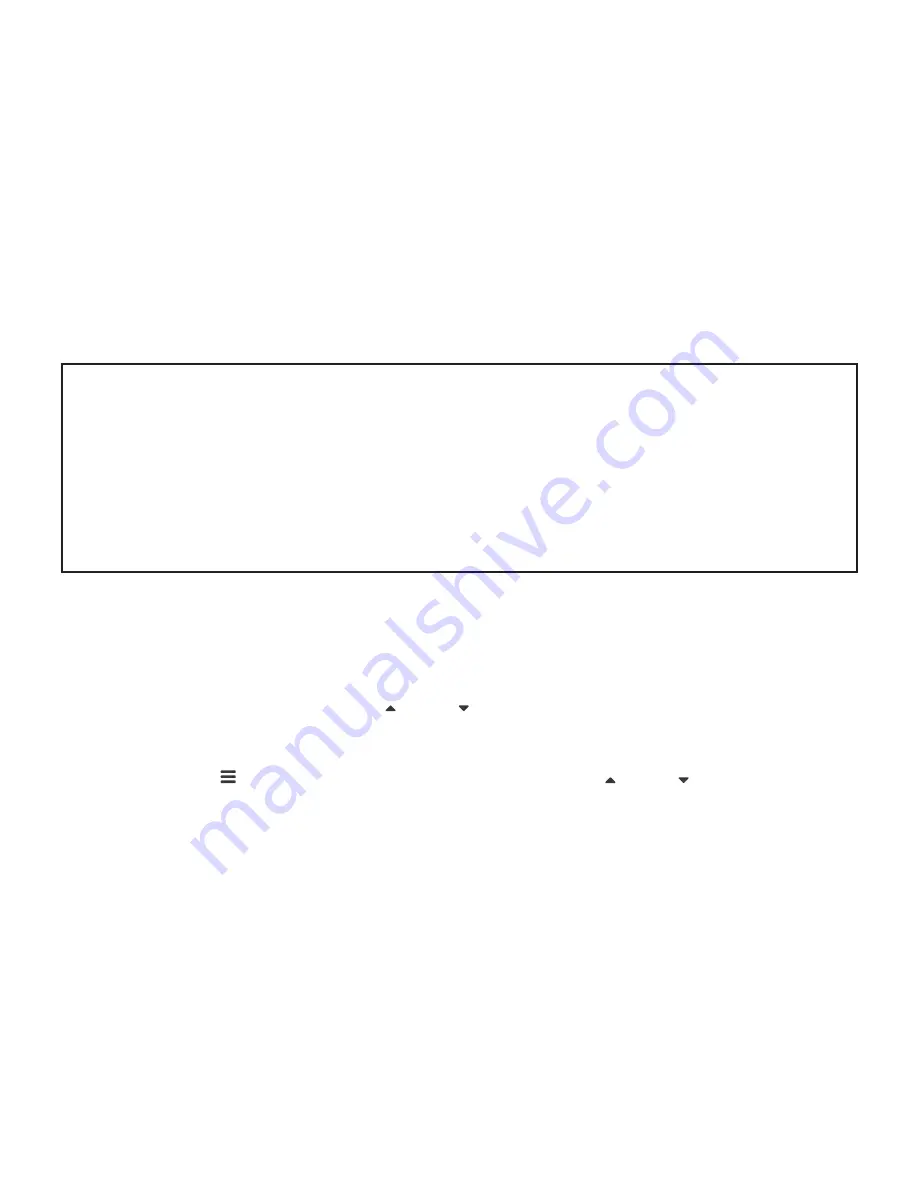
31
6. Select OK and press the
OK
(Rec/Ok) button to confirm the deletion.
NOTE:
1. Menus cannot be accessed while the camera is recording. Please stop the recording before
attempting to access the menu.
2. You will only be able to delete videos that have not been protected by a G Sensor.
3. To unlock protected files please follow the directions in the section marked Protect Photos
and Videos.
4. To easily delete all files on the inserted Micro SD Card, please follow the instructions given
in the section marked Format
20.3 LOCKING AND UNLOCKING PHOTOS AND VIDEOS
To Lock or Unlock photos or videos from being deleted, please follow the instructions below.
1. Navigate to the playback screen using the instructions in the section labeled Playback
Screen.
2. In the Playback Screen use the Up and Down Buttons to select the photo or video that
you want to lock or unlock (if you want to lock or unlock all photos and videos select any
Photo or Video).
3. Press the button to enter the Playback Menu and use the Up and Down Buttons to
select the Protect setting and press the
OK
(Rec/Ok) button.
Содержание NCP-DVRGPSWIFI
Страница 1: ...USER MANUAL Your Safety Our Priority Full HD Dash Camera with 3 0 IPS Screen GPS WiFi NCP DVRGPSWIFI ...
Страница 2: ......
Страница 47: ...47 ...






























