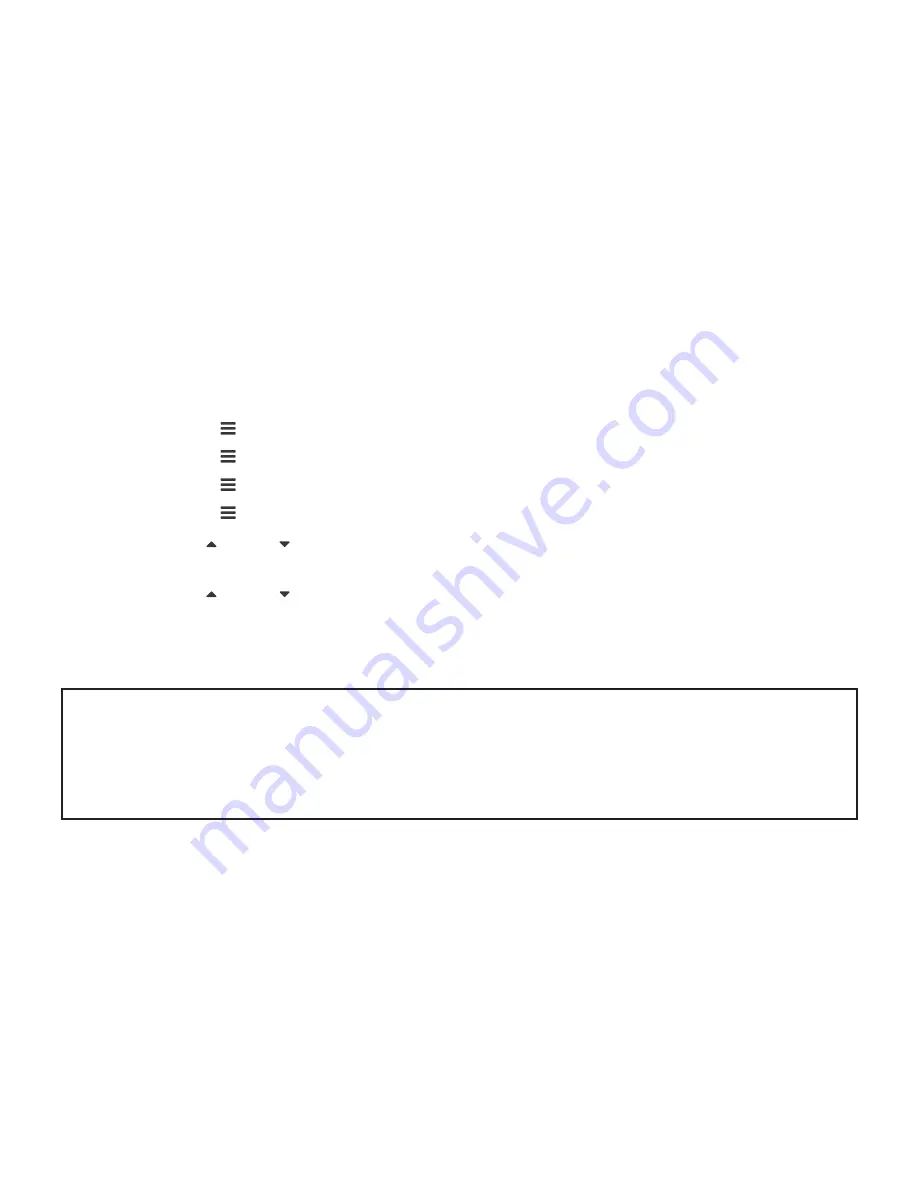
16
12.0 SET DATE / TIME
Setting the Time and Date allows you to stamp your footage with the time as a reference.
1. Press the
OK
Rec/Ok Button to stop the Car DVR from recording.
2. Press the Menu Button to enter the Video Menu.
3. Press the Menu Button to enter the Photo Menu.
4. Press the Menu Button again to enter the Playback Menu.
5. Press the Menu Button again to enter the General Settings Menu.
6. Use the Up and Down Buttons to navigate the Settings Menu and highlight the
“Time
setting” setting and press
OK
Rec/Ok to select.
7. Use the Up and Down buttons to edit the selected digit and the
OK
Rec/Ok button to
confirm and progress to the next digit. The final field sets the format that the date will be
presented in.
8. To save and exit the time and date, press the
OK
Rec/Ok button.
NOTE:
1. Menus cannot be accessed while the camera is recording. Please stop the recording before
attempting to access the menu.
2. Once the time and date is set it can be stamped onto your footage using the Date Stamp
setting. Please see section Date Stamp for more details.
Содержание NCP-DVRGPSWIFI
Страница 1: ...USER MANUAL Your Safety Our Priority Full HD Dash Camera with 3 0 IPS Screen GPS WiFi NCP DVRGPSWIFI ...
Страница 2: ......
Страница 47: ...47 ...






























