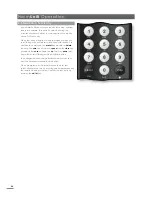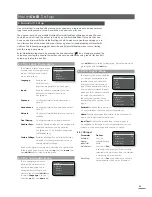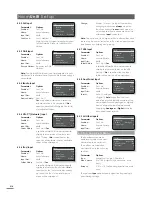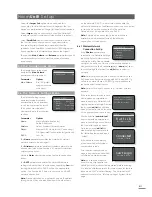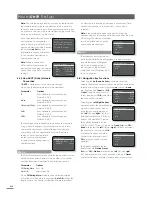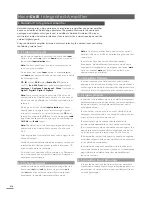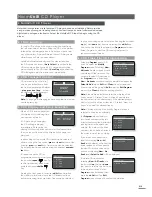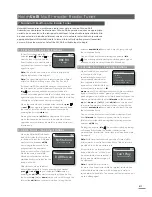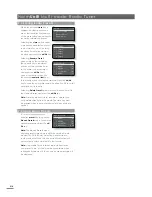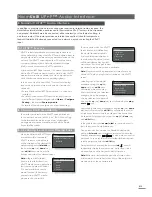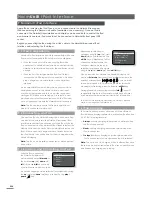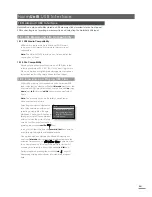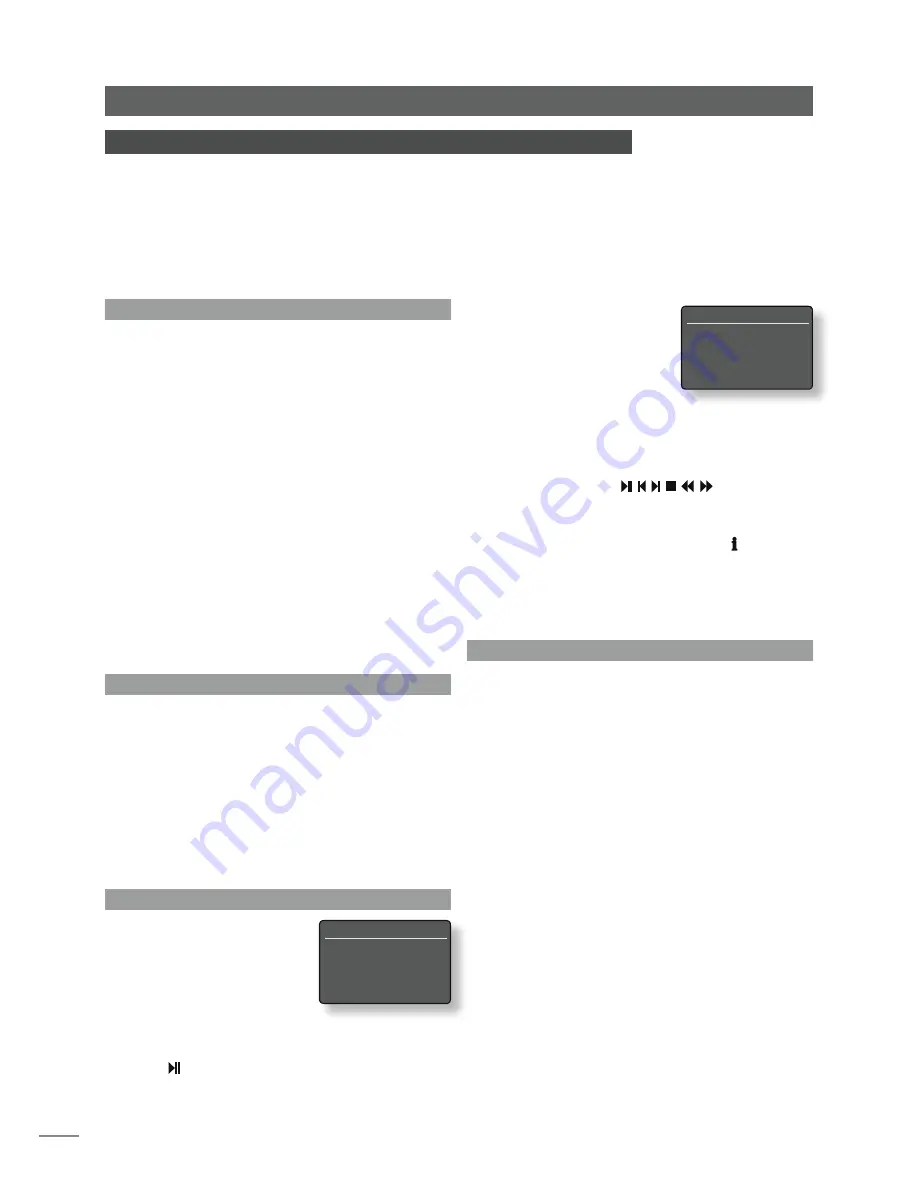
E20
Alternatively, selecting a
category using the
up
(
5
), and
down
(
6
) keys followed by the
ok/list
key will display the full list
of items contained within the
category. Items can then be
selected for playback by again
using the
up
(
5
),
down
(
6
) and
ok/list
keys.
Once playback is underway the NaimUniti display will
exit from
list mode
and revert to normal mode where the
handset transport keys ( ) can be used
to control playback. To re-enter list mode for further list
browsing and selecting press the handset
ok/list
key.
During playback, pressing the handset
info
( ) key will
sequentially display the iPod name, audiobook chapter,
track elapsed time and stream (audio file) information.
The iPod’s own interface and controls will not operate
while it is connected to NaimUniti.
9.4 iPod Charging
The NaimUniti setup menus allow one of three different
iPod battery charging regimes to be selected (See Section
4.3.6). The three regimes are:
•
Always
: battery charging takes place at all times when
the iPod is connected.
•
Never
: battery charging never takes place when the
iPod is connected.
•
On Input
: battery charging only takes place when the
iPod is connected and an alternative input is selected.
Note:
The option not to charge an iPod is offered because
there may be a small reduction in iPod sound quality when
simultaneously charging and playing.
9.1 iPod Compatibility
NaimUniti’s iPod interface is not fully compatible with every
iPod model. Incompatible iPods fall into two categories:
• iPods that connect via Firewire will play files when
connected to NaimUniti and can be controlled via the
NaimUniti user interface, however their batteries will not
charge.
• iPods such as the first generation iPod Shuffle that
incorporate a USB plug only for connection will neither
play, charge, nor be controllable via the NaimUniti
interface.
An incompatible iPod can always be connected via its
headphone socket to the NaimUniti front panel input
or with an appropriate cable to one of the rear panel
analogue RCA phono socket inputs. File selection, and
playback control will however remain with the iPod and
not be duplicated through the NaimUniti user interface.
Note:
The iPod volume control will remain operational
when it is connected to NaimUniti.
9.2 Connecting an iPod
Connect the iPod to NaimUniti using the n-Link cable. Plug
one end of the cable into the NaimUniti rear panel iPod
interface socket and the other end into the iPod. With the
iPod connected and the NaimUniti iPod input selected the
display will reflect the audio files and playlists stored on the
iPod. If there are a very large number of tracks stored on
the iPod it may take a little time for them to appear in the
NaimUniti display.
Note:
The iPod can be safely connected or disconnected
at any time.
9.3 Browsing and Controlling an iPod
With the iPod connected,
the NaimUniti display will
automatically enter
list mode
so
the handset
up
(
5
),
down
(
6
),
left
(
3
) and
ok/list
keys can be
used to browse and select items.
An entire category can be selected for playback by using
the
up
(
5
) and
down
(
6
) keys followed by the
play/
pause
( ) key.
Naim
Uniti
iPod Inter face
9 NaimUniti iPod Interface
Apple iPods, including the iPod Touch, can be connected to the NaimUniti rear panel
iPod socket using the Naim n-Link cable (available as an accessory). Once an iPod is
connected, the NaimUniti user interface and display can be used both to control the iPod
and browse its contents. iPods should not be connected to NaimUniti’s front panel USB
socket.
Begin by connecting the iPod using the n-Link cable to the NaimUniti rear panel iPod
interface and selecting the iPod input.
Tom’s iPod
2/7
Playlists
4
Artists
Albums
Songs
Albums
1/32
4
Chango Spasiuk
Daniel Mulhern
Ketil Bjørnstad
Laxula