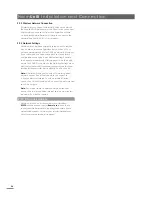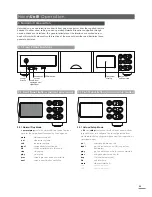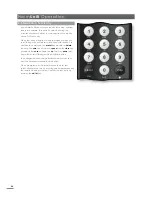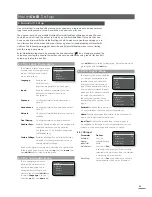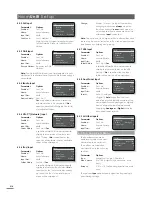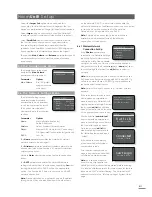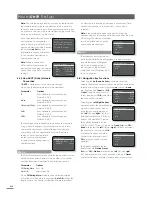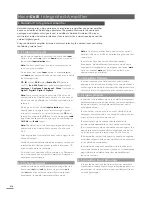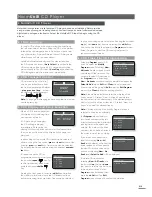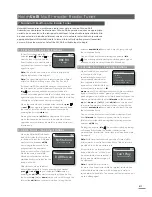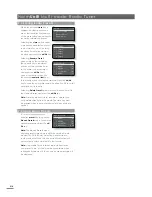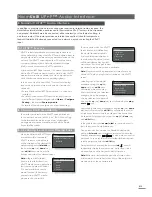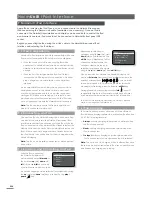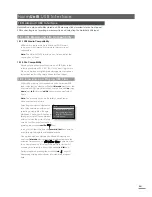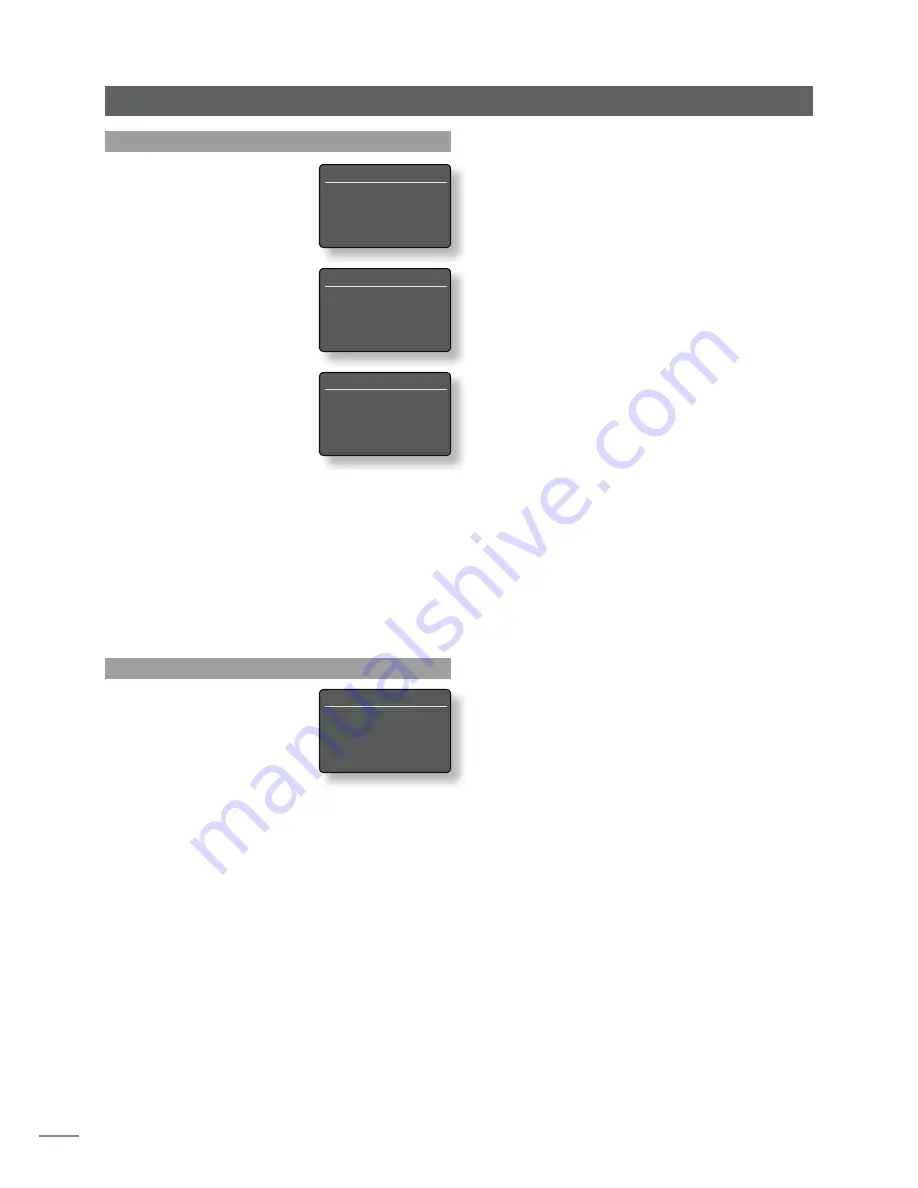
E18
7.4 Storing Radio Presets
When the handset
store
key is
pressed the display will show a
menu that enables confirmation
of the preset store and options to
rename or delete the preset.
Selecting the
store
option opens
a menu that enables the preset
to be stored in one of the forty
locations. Scroll to the desired
location and press the
ok/list
key.
Selecting
Rename Preset
opens a menu that provides
the opportunity to rename a
previously stored station. Scroll
to the preset to be renamed
and press the
ok/list
key to
open a text entry screen. Use
the handset
numeric/text
keys
in text entry mode to select characters. Press the
ok/list
key to save the new preset name. See Section 3.8 for a full
description of text entry.
Selecting
Delete Preset
opens a preset list menu. Scroll to
the desired preset and press the
ok/list
key.
Note:
Preset operations (store, rename or delete) are
not possible directly from list mode. The store key must
be pressed when in normal play mode to access these
options.
7.5 Using Radio Presets
To select a preset press the
handset
preset
key to open the
Browse Presets
menu. Scroll to the
desired preset and press the
ok/
list
key.
Note:
The Browse Presets menu
displays presets stored across all three NaimUniti radio
modes (FM, DAB, iRadio). Selecting a preset from a
radio mode other than the one currently selected will
automatically switch NaimUniti to that mode.
Note:
It is possible for an internet radio station stored
as a preset to be “off-line” and be unavailable when
subsequently selected. If this occurs an alert message will
be displayed.
Naim
Uniti
Multi-mode Radio Tuner
Store Station
1/40
4
1 Empty
2 Empty
3 Empty
4 Empty
Rename Preset
3/4
1 BBCR3
FM
2 BBCR4
FM
4
3 91.15MHz
FM
4 BBCR1
FM
Browse Presets
3/20
1 BBCR3
FM
2 BBCR4
FM
4
3 91.15MHz
FM
4 BBC 6Mus
DAB
Presets
1/3
4
Store 91.15MHz
Rename Preset
Delete Preset