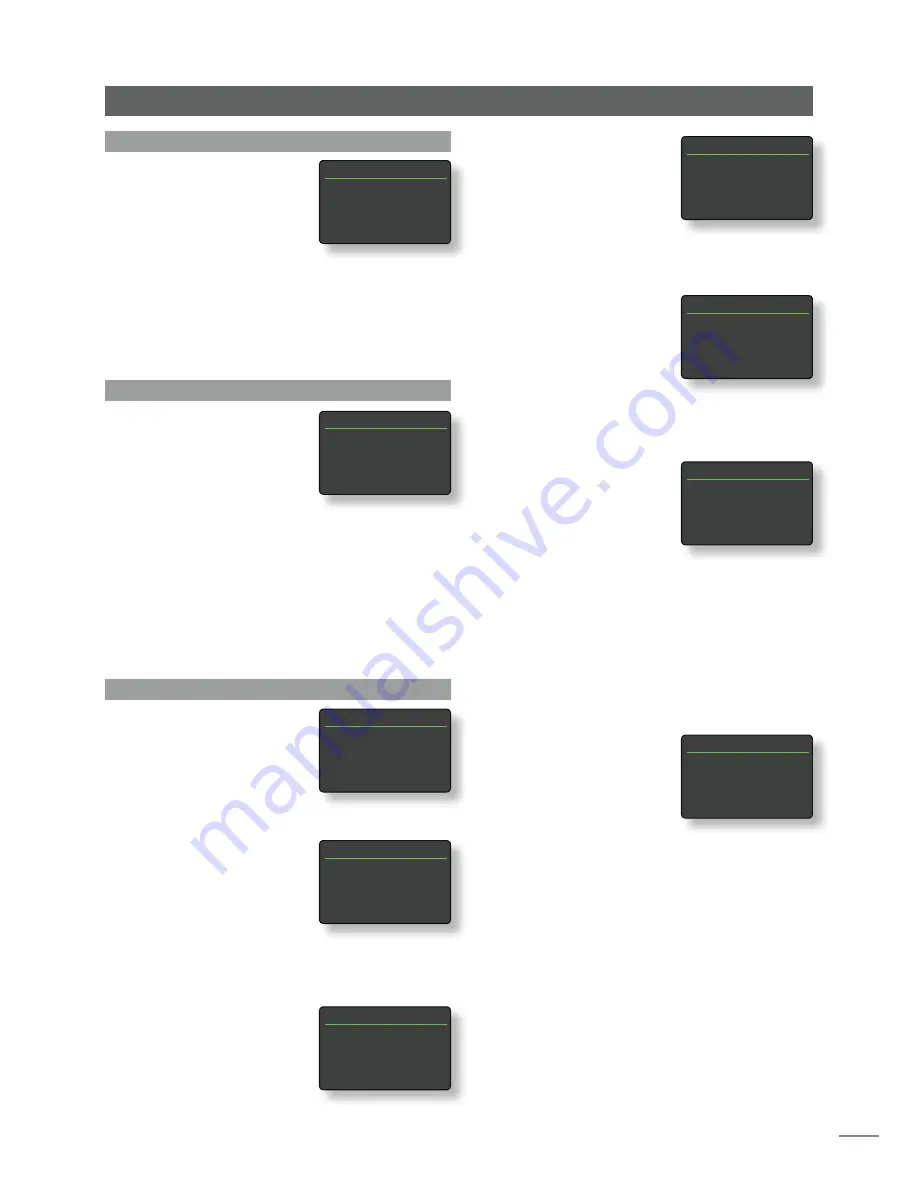
13
4.6 The Digital Output Menu
The Digital Output menu allows
the digital output to be enabled
and its data format to be
configured.
Parameter
Options
Enabled:
Yes / No
The Digital Output should be enabled
only if it is specifically required.
Output:
Native / 96kHz 24bit
Select
Native
unless a subsequent digital
to analogue converter is unable to
process a native clock rate reliably.
4.7 The Front Display Menu
The Front Display setup menu
enables the behaviour of the
NDX front panel display to be
modified.
Parameter
Options
Auto Off:
Select from list.
Auto Off
defines the length of time the display will remain
switched on after the last interface operation is carried
out. Time periods of between 10 seconds and 1 hour can
be selected.
Note:
If the display has been switched off using the
handset disp key this setting will take priority over the Auto
Off setting. The display will always switch on briefly when
control commands are received.
4.8 The Handset Keys Menu
The Handset Keys setup menu
enables the function of the
handset navigation keys
(Diagram 4.8.3) to be configured.
and the NDX inputs assigned to
each handset input selection key
(Diagram 4.8.4) to be changed.
4.8.1 Navigation Key Functions
Selecting the
Up/Down Actions
parameter from the Handset Keys
menu opens a further menu that
enables the selection from two
modes of handset
up
(
5
) and
down
(
6
) key function:
Input
and
Off
. If
Input
is selected
the keys will select inputs and if
Off
is selected the keys will
be disabled.
Selecting the
Left/Right Actions
parameter from the Handset Keys
menu will open further menus
enabling the configuration of
the
left
(
3
) and
right
(
4
) keys
Front Display
1/1
4
Auto Off:
2 mins
NDX Setup
independently for the iPod,
Radio(s), USB and UPnP™ inputs.
The options available for the
USB, iPod, and UPnP™ inputs
are
Track
,
List
and
Off
. If
Track
is
selected the
left
(
3
) and
right
(
4
) keys will select the previous or next track. If
List
is
selected the keys will return NDX to list display mode, and if
Off
is selected the keys will be disabled.
The options available for the
Radio(s) input are
Station
,
Preset
,
List
, and
Off
. If
Station
is selected
the
left
(
3
) and
right
(
4
) keys
will select the next or previous
station. If
Preset
is selected the
keys will select the previous or next preset. If
List
is selected
the keys will return NDX to list display mode, and if
Off
is
selected the keys will be disabled.
4.8.2 Input Key Assignments
Each handset input selection
key may have up to four inputs
assigned to it. The default
assignments are shown in the
following table:
Handset Key
NDX Inputs Assigned
cd:
None
radio:
FM, DAB, iRadio
pc:
UPnP™
iPod:
USB/iPod
tv:
Digital 1
av:
Digital 2
hdd:
Digital 3
aux:
All unassigned
Beneath the
Up/Down
keys and
Left/Right
keys
parameters the
Handset Keys
menu displays a
list of the eight handset input
keys. Selecting one of the keys
then displays a list of the four
existing assignments to that key (including unassigned).
To change an assignment, select the assignment number
to be altered and, from the subsequent menu, select the
desired input.
Digital Output
1/2
4
Enabled:
No
Output:
96kHz 24bit
Handset Keys
1/10
4
Up/Down
Left/Right
CD
Radio
Left/Right
1/5
4
iPod
Track
Radios
Station
USB
Track
UPnP
Track
Left/Right Actions
1/3
4
Track
List
Off
Left/Right Actions
1/4
4
Station
Preset
List
Off
Up/Down Actions
1/2
4
Input
Off
Handset Keys
4/10
Up/Down
Left/Right
CD
4
Radio
Inputs On:Radio
1/4
4
1. FM
2. DAB
3. iRadio
4. Unassigned






















