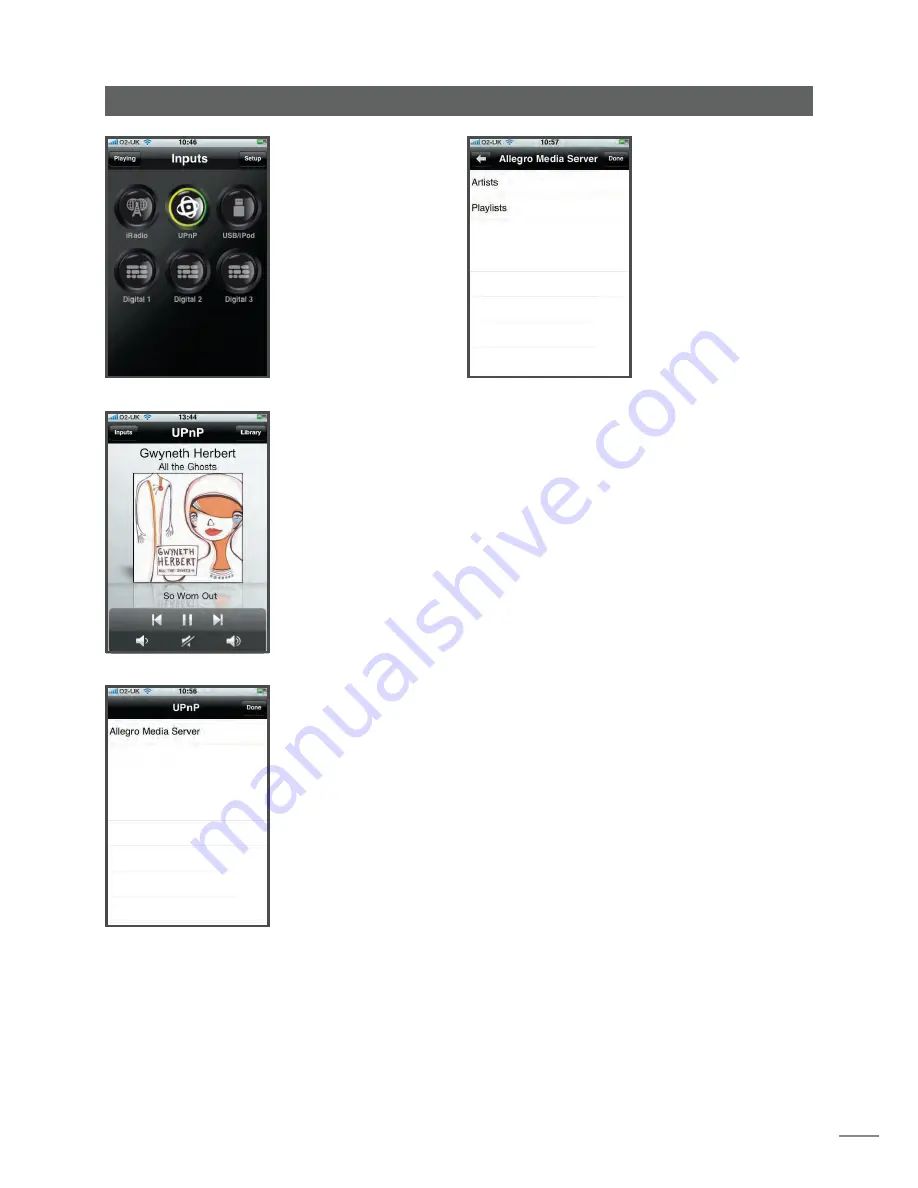
9
Selecting Allegro Media
Server followed by items in
the subsequent lists enables
the selection of playlists,
albums or individual tracks for
playback.
The
Playing
and
Library
screens for other inputs follow
the same protocol of item
selection.
The
Library
screen displays lists
of playback items available
to the selected NDX input.
The adjacent illustration
shows Allegro Media Server is
available to the NDX UPnP™
input.
Note:
Allegro Media Server
is an application that makes
iTunes songs and playlists
available to UPnP™ players.
3.8.2 Using n-Stream
The n-Stream app is based on
three main screens. The
Inputs
screen, the
Playing
screen
and the
Library
screen. These
screens are selected by
touching the icons at the top
of the display.
The
inputs
screen enables
selection of NDX inputs. Input
names reflect those specified
in the NDX input setup menus
(See Section 4.3) or through
System Automation (See
Section 4.9).
The
Playing
screen displays
the currently playing item
and provides appropriate
transport controls. When
a Radio station is playing
an icon is also provided to
open a preset station menu
through which presets can be
either stored or recalled.
NDX Operation






















