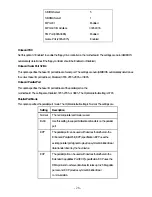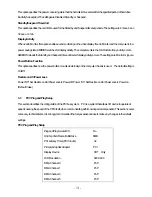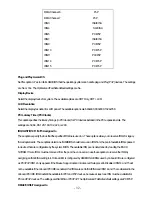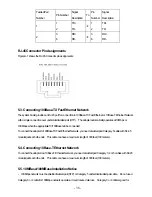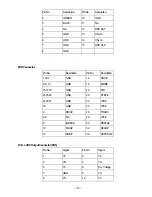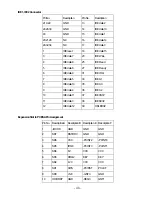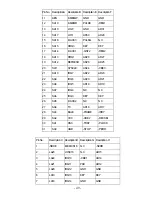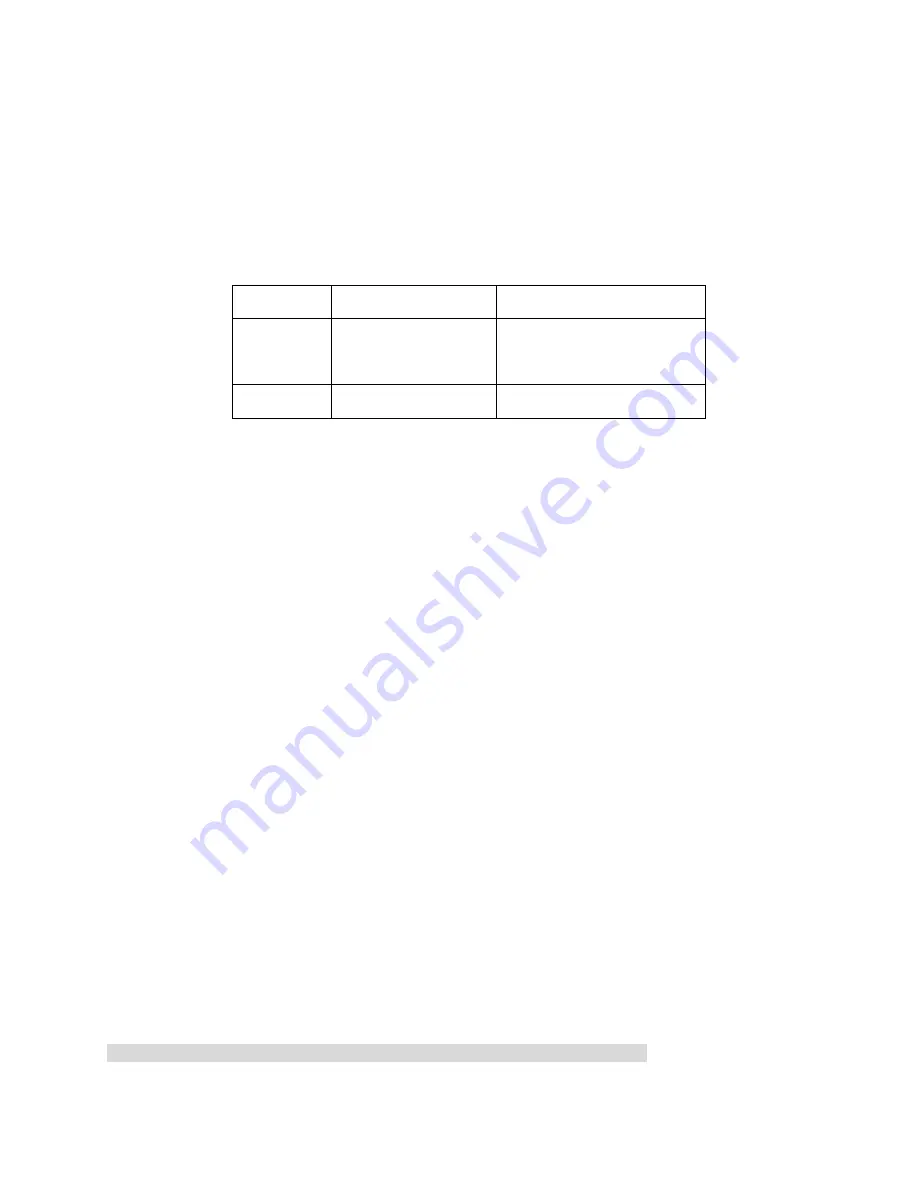
- 41 -
>> A:\REST8139.EXE <ENTER>
1. View Current Configuration
This allows you to find the PCI Fast Ethernet adapter current configuration in your system.
2. Set Up New Configuration
Select New Set Up Configuration option from the main menu
The option settings can be changed, the table shown as below:
Option
Default Setting
Other Available Settings
Full-duplex
Disabled
à
Auto Selection Enable – Forces to full duplex
operation
Flow Control
TX Enable, RX Enable
TX Disable, RX Disable
Note: Before setting the adapter for full duplex, make sure the hub switch is also set to full duplex. Before you
activate the switching hub to server connection, make sure the hub switch and adapter are configured for full
duplex.
3. Run Diagnostics
Running diagnostic tests perform basic function verification for on board
LAN adapters. The basic Diagnostic tests include:
- EEPROM Test: EEPROM data read/write test
- Diagnostics On Board: Performs on board basic function verification
- Diagnostics On Network: To run this test on the network, you will need another computer set up as a Responder to
receive packets from the adapter being tested and echo them back to the adapter. This checks the adapter’s ability for
communication over the network with another adapter to receive and transmit network packets.
4. Software Installation
Installing Network Drivers
You must install a network driver to allow the adapter to work with your network operating system.
The system board provides various network drivers on the driver diskette. The following provides the installation
procedures for different network drivers.
Note: Please install the “VIA PATCH FILE” first if you want to link your LAN with Windows 98
For detailed information of each OS installation, please refer to the README (.TXT) file on the driver diskette.