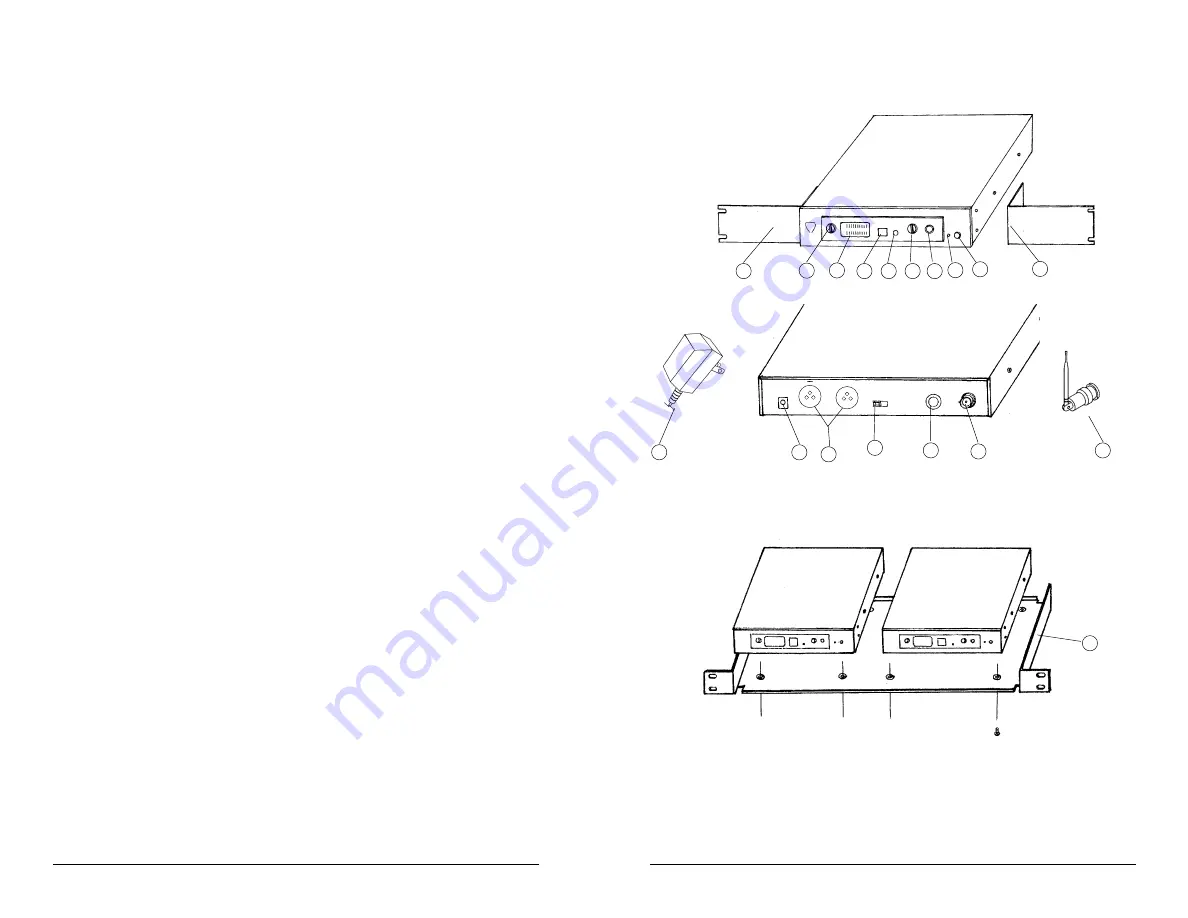
12
15
14
13
17
16
6
5
1
4
1
10
11
9
8
3
7
2
9
5. Selecting a Channel/ Multiple System Operation
Both the PEM-500T transmitter and PEM-500R receiver offer a choice of 16
channels in the UHF band. Select an open frequency that doesn't interfere with any
other PEM-500 or UHF wireless mic system you are also using by pushing the
CHANNEL SELECT BUTTON (13)
on the front panel of the PEM-500T until the
channel you want is displayed on the
CHANNEL LED DISPLAY (14)
. You will also
need to select the same channel for the transmitter (see Transmitter Operation
instructions above). If different mixes are required for the different performers,
additional PEM-500T transmitters and receivers set to other channels must also be
used, and each transmitter must be fed a different mix from the console as desired.
Depending on the band(s) you are using and open channel availability within the
band(s), up to 8 PEM-500 systems on different frequencies can be operated
simultaneously to provide multiple discrete mixes to the performers.
(Note: Never set more than ONE transmitter to the same operating frequency)
[Note: After selecting a frequency on the transmitter, you must also check with the
receiver to ensure that the chosen channel is open (i.e., no other transmissions from
other sources, such as UHF TV channels in your area, operating at the same
frequency). Turn off the PEM-500T transmitter, and monitor the signal from the PEM-
500R (see PEM-500R instructions, pg. 10). It should be silent. For optimum
operation and range, if you receive any transmissions or static you must choose
another channel that is clear.]
[Note: If, after you complete the set-up, you experience interference or
unsatisfactory audio performance, change the channel until the problem goes away.
In the extremely rare circumstance that such a problem persists, turn off all UHF
wireless mics being used or move their receivers physically away from the PEM-
500T transmitter. In some instances, UHF wireless mics and the PEM-500 system can
interact if they are too close in frequency. Contact the NADY SYSTEMS Service
Department for further information if necessary (see SERVICE, pg.15)]
6. Adjusting Levels
Adjust the selected audio input level for optimum level for transmission with the
LEVEL CONTROL (12)
. Adjust the control so that the top LEDs on the 10-segment Left
and Right
LED LEVEL DISPLAYS (15)
light intermittently only on loud peaks. This
control adjusts both the left and right signals simultaneously in the same manner. For
added control and separate levels on stereo inputs, use the left and right stereo
monitor output level control on your console providing the signal.
7.Headphone Monitoring
The sound technician can monitor the signal being transmitted with a wired pair of
headphones via the stereo 1/4"
TRS MONITOR OUTPUT JACK (16)
. The volume
can be adjusted as desired with the
HEADPHONES VOLUME CONTROL (17)
. Both
the left and right channels of a stereo signal are adjusted simultaneously by this
control in the same manner.
8



























