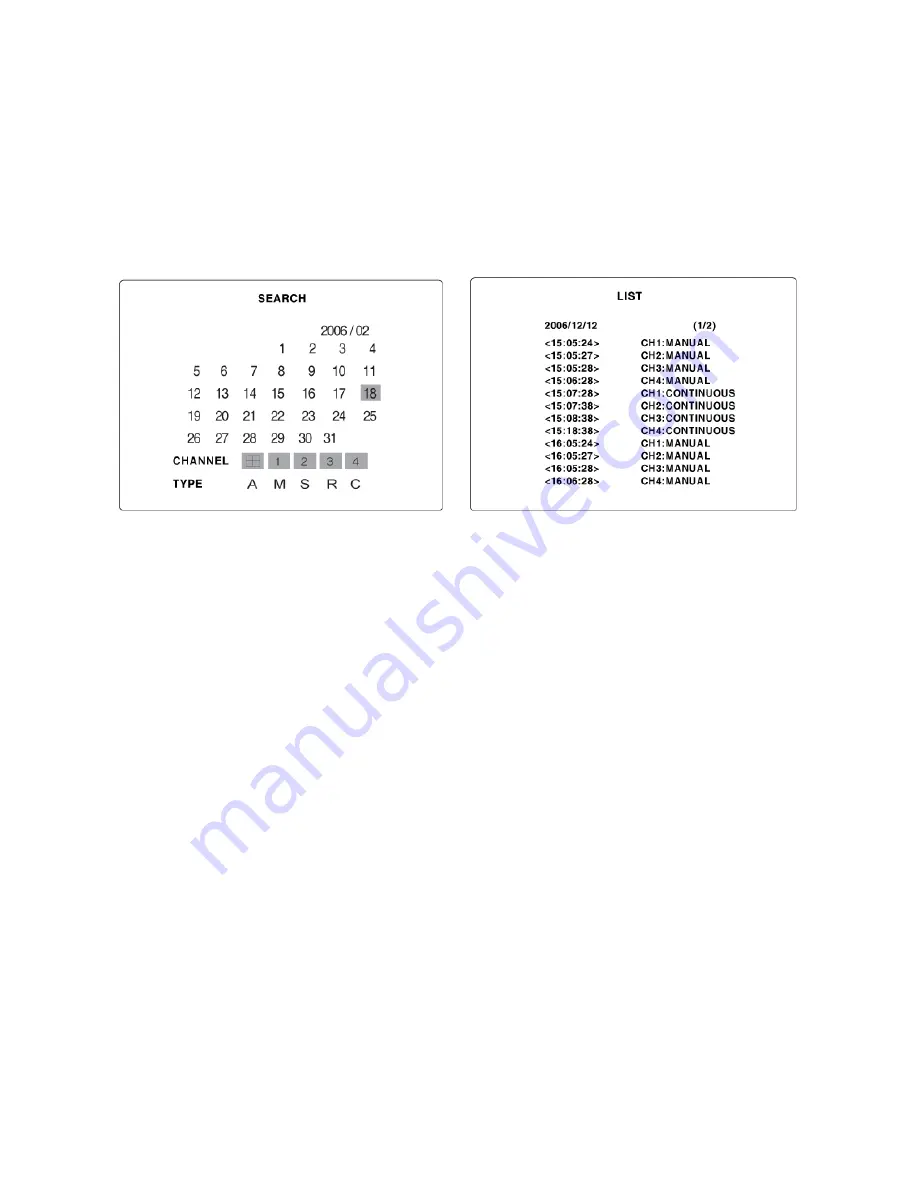
7. Use the UP and DOWN buttons to scroll through the on-screen listings.
Use the LEFT and RIGHT b
8.
uttons to display a list of events that happened previous to or after the
current selection.
ck the selected video.
9. Once the desired event has been selected, press SEL to start playing ba
10. Press the BACKUP button to launch the archiving function in playback mode.
Figure 4.2.2. Event search screen
4-2-2. TIME LINE Search
The TIME-LINE search window is used to find the stored video by using the time line bar.
1. Select the date of the video to begin searching
using the LEFT, RIGHT, UP and DOWN buttons to
days.
indow.
No
dicated on the screen as below.
cted the time zone, press the SEL button to move to the 60 minutes time table.
ecific channel to search by using the UP and DOWN arrow buttons.
the channel, use the LEFT / F/ADV or RIGHT/ F/REW arrow buttons to move the
by
navigate through the
2. Once you have selected the date, press the SEL button to move to the time line search w
3. Use LEFT / F/ADV or RIGHT/ F/REW buttons to select a time zone on the 24 hours time table.
te
: The recording mode is in
C: Continuous-Green
M: Motion-Yellow
S: Sensor-Red
R: Manual -Purple
1. Once you have sele
2. Select All or a sp
3. Once you select
time line select bar (blue) to the point you wish to start playing the video clip.
4. Press the SEL button to playback the recorded video.
31
Содержание SDVR-4300
Страница 21: ...Figure 3 4 4 Date Time setup screen 21 ...






























