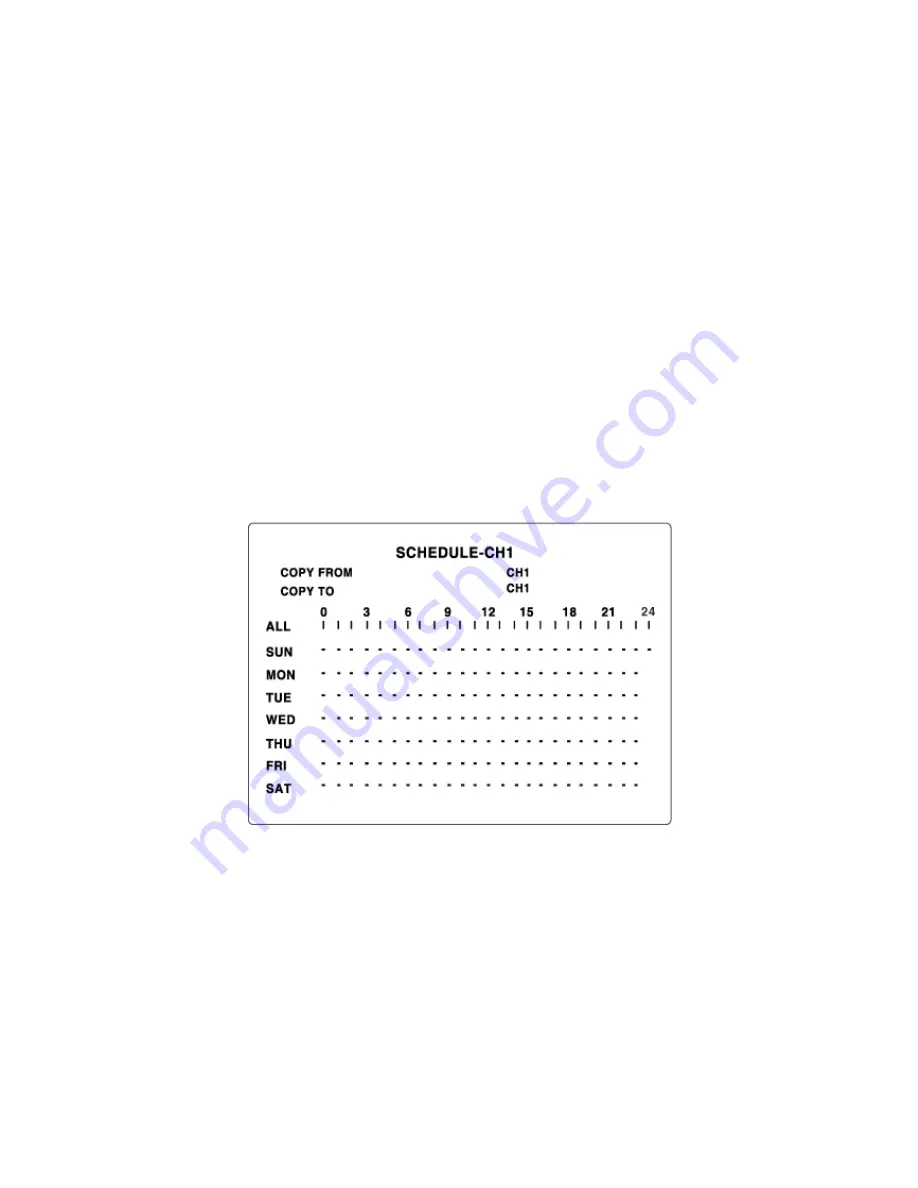
3-3-2. Recording Schedules
To set up a recording schedule, select SCHEDULE in the RECORD menu.
Use the arrow buttons to navigate through the items and set the recording.
[
ALL
]: Selected recording mode using the SEL button is applied to the entire time zone and all channels.
[
SUN to SAT
]: Selected recording mode using the SEL button is applied to the entire time zone for the
specified channel.
[
Vertical Bar
“
|
“]: Selected recording mode using the SEL button is applied to the entire channel for the
selected time zone. Each vertical bar “ | “ corresponds to one hour.
[
- Individual Block of Time
]: Selected recording mode using the SEL button is applied to the selected 1-hour
increment for the selected channel.
[
SEL
]: The recording mode can be selected using the SEL button.
[
COPY FROM to COPY TO]
: Setup values of recording mode for the selected channel can be copied for
another channel setup.
Figure 3.3.3. Schedule recording setup screen
18
Содержание SDVR-4300
Страница 21: ...Figure 3 4 4 Date Time setup screen 21 ...






























