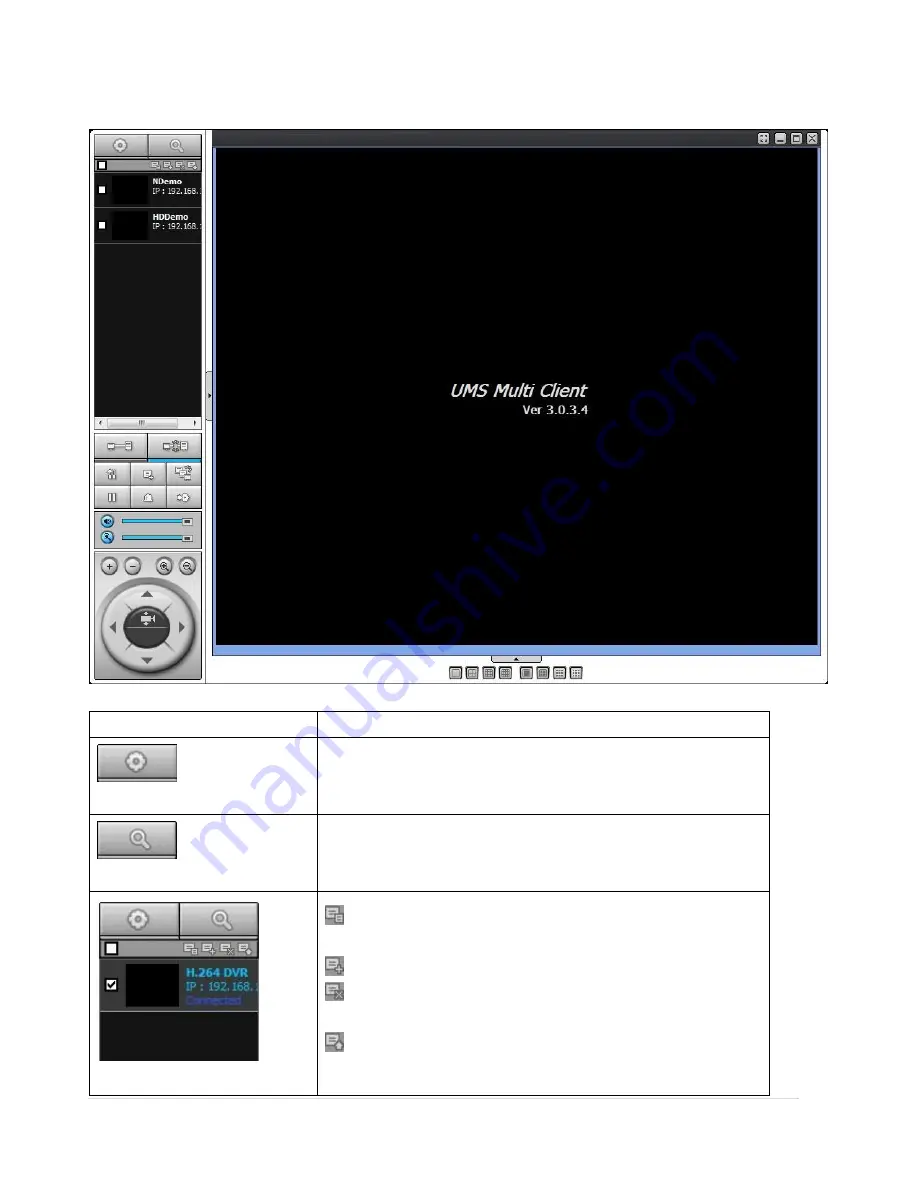
74 |
P a g e
8-4. Live Window
When installation is completed, double click the
“UMS Multi Client”
icon on your desktop to start the program.
8-4-1. Main User Interface
8-4-2. Control Buttons
Button
Description
LOCAL PLAYBACK
Click this icon to run a playback window to search and play videos
that are recorded in the local PC.
REMOTE PLAYBACK
Click this icon to run a playback window to search and play videos
that are recorded in the remote DVR.
SITE MANAGEMENT
THUMBNAIL REFRESH: Click this icon to refresh and renew
thumbnail image of the connected sites.
SITE ADDITION: Click this icon to open ‘Site Addition’ window.
SITE DELETE: Click this icon to delete site from the index window,
after disconnect a site.
NET FINDER: Select the site from the index window and click this
icon to modify the information of specific site.






























