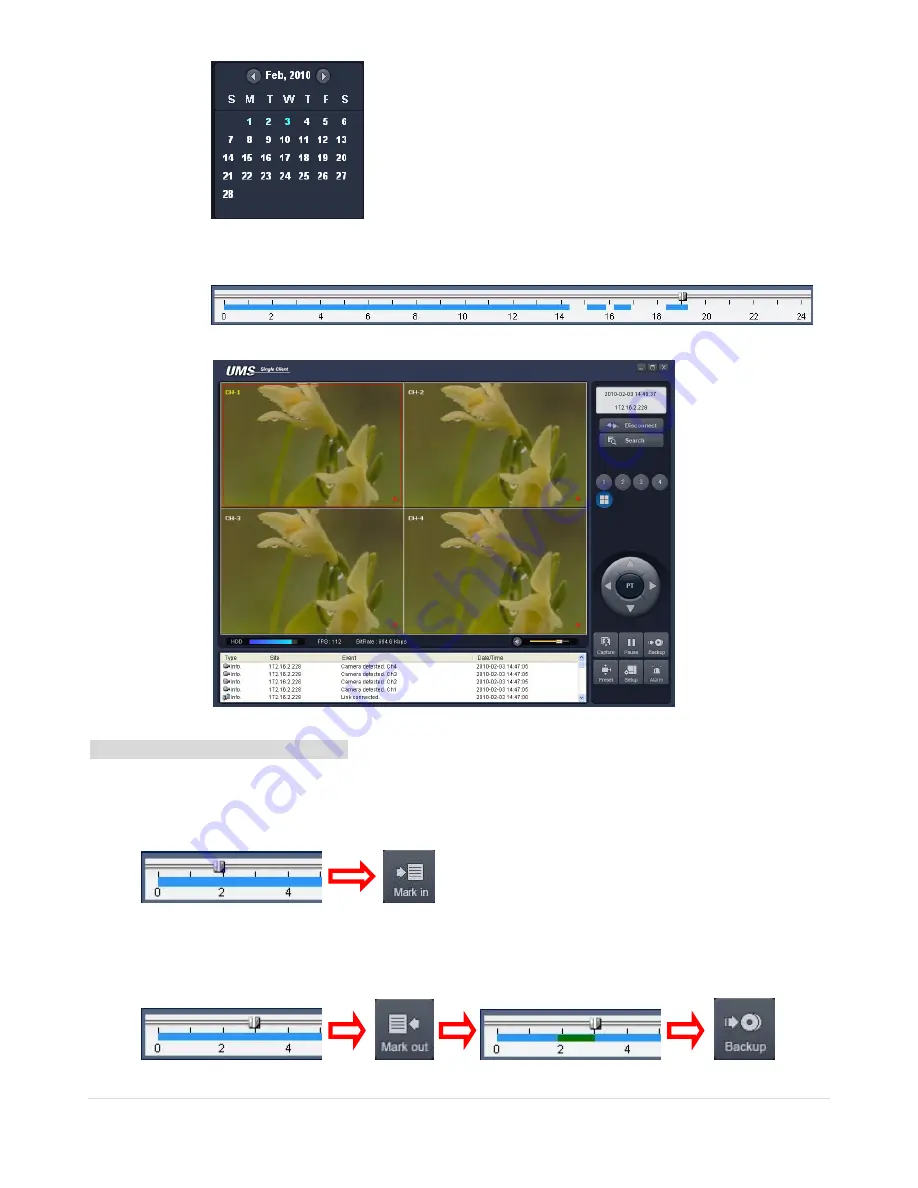
67 |
P a g e
3.
Drag the marker on the timeline bar to select the hour. (NOTE: The marker can only be set on the solid blue
bar, which indicates the recorded data)
4.
Press the PLAY button to begin playback of the recorded data.
Backing up video from the remote DVR
Video recorded in the remote DVR can be backed up on the PC HDD as an AVI format or NSF format.
1.
Connect to the remote DVR and play the video recorded in the remote DVR.
2.
Drag the marker on the timeline scale and press the MARK IN button to mark the video backup starting point.
3.
Drag the marker on the timeline scale and press the MARK OUT button to mark the video backup ending
point. Then the selected marked time to backup will be highlighted in green. Press the BACKUP button to
bring up the BACKUP window.
















































