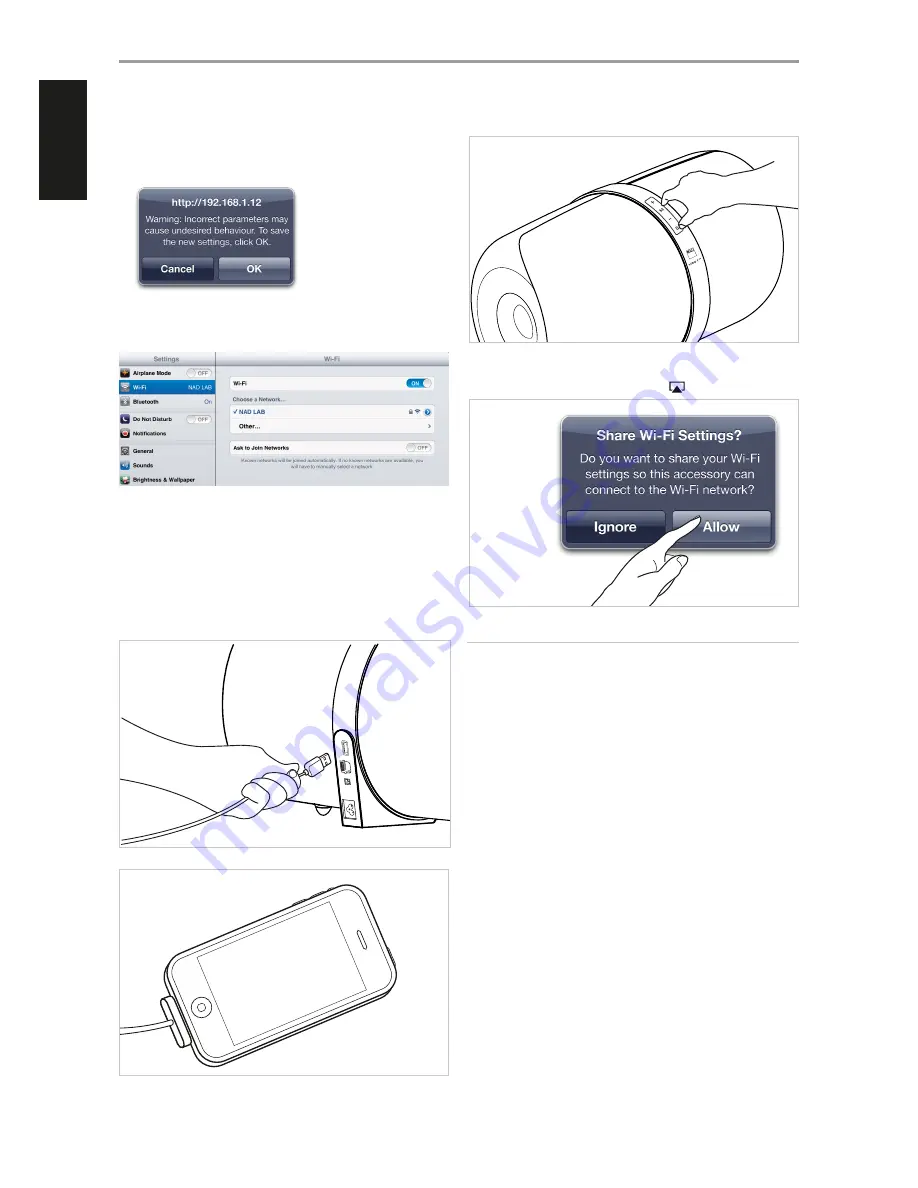
6
A Warning notice will pop-up. Select
OK
to save the new settings. ”
S
”
will continuously flash until it turns solid green. Network connection is
successfully established with ”
S
” turning to solid green. Your iOS device
(iPad) is now interfaced with the VISO 1 AP.
7
Return to the
Wi-Fi
settings of your iOS (iPad) device and ensure that it
is set to the same network setting as above (
NADLAB
).
SHARE WIFI SETTING
WiFi connection can also be achieved by directly connecting your iOS
device to the USB input of the VISO 1 AP. Follow below procedure for
automatic network detection and connection.
1
Using applicable Apple USB cable (not supplied), connect iOS device to
USB input of VISO 1 AP to share WiFi settings.
2
Press and hold “M” and “S”.
3
From iOS device, select “Allow”. Enter correct network username and
password when prompted. Select AirPlay
.
NOTE
Upon successful WiFi sharing, you can disconnect iOS device from VISO 1 AP.
AirPlay as a Source takes priority over connected iPod or iOS devices.
VISO 1 AP OPERATION
8
ENGLISH
FR
ANÇ
AIS
ESP
AÑOL
IT
ALIANO
DEUT
SCH
NEDERL
ANDS
SVENSK
A
РУ
ССКИЙ












