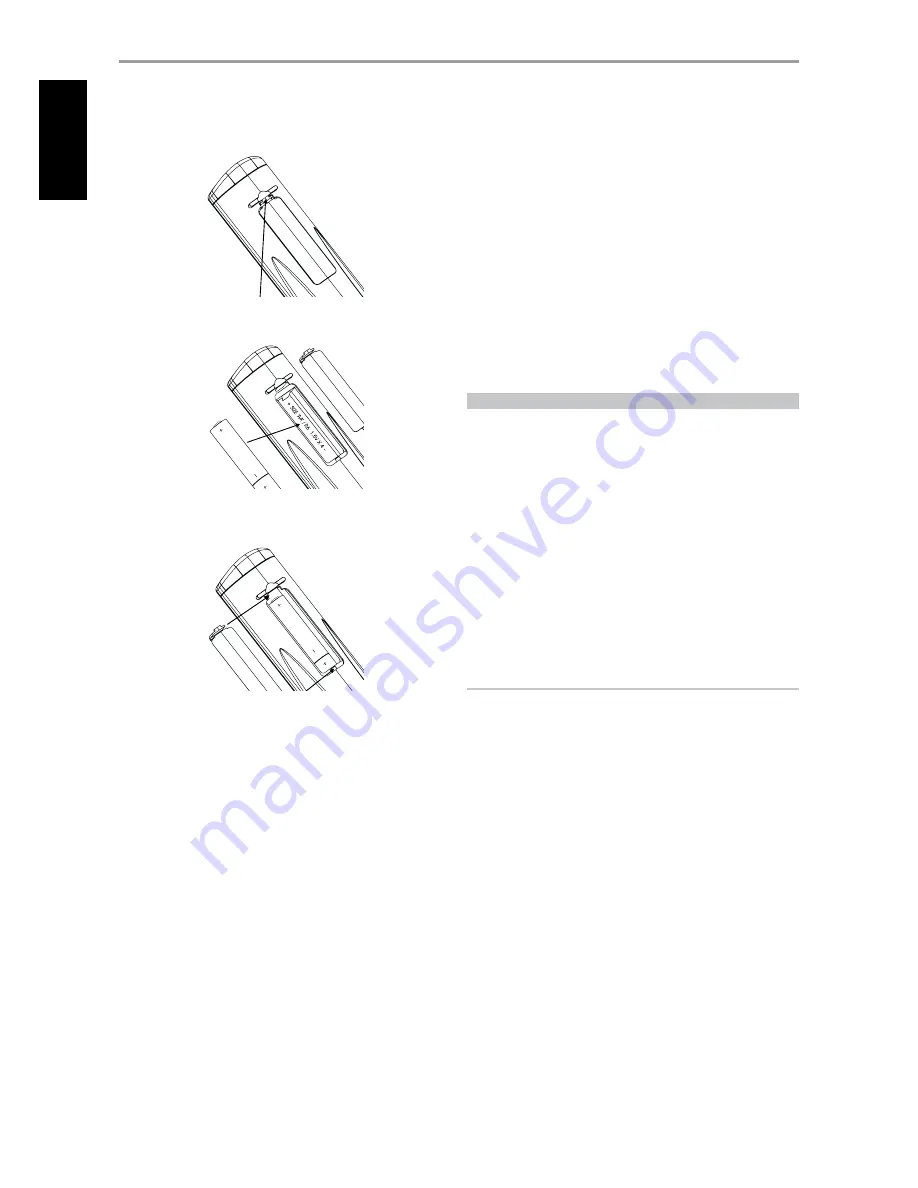
OPERATION
USING THE HTRC 1 REMOTE CONTROL
BATTERY INSTALLATION
Press in and lift tab to remove battery cover out from recess
Place batteries into opening. Ensure the correct polarity is observed
Press battery cover into place until it ‘clicks’ closed
SLEEP MODE
The Sleep Mode timer will switch the T 175 to Standby mode automatically
after a preset number of minutes. Pressing the HTRC 1’s SLEEP button once
will display the setting of the sleep time increment. Pressing the HTRC 1’s
SLEEP button a second time within a 3-second period will change the
sleep time increment in 15-minute intervals, after which time the T 175 will
automatically switch into Standby mode.
To adjust the sleep delay, press the HTRC 1’s SLEEP button twice; first
to display the sleep time increment, and a second time to change the
sleep time increment. The sleep time increment and a “SLEEP” icon will
continuously display on the T 175’s front panel Vacuum Fluorescent Display
(VFD). Each consecutive press increases the sleep time in 15-minute
increments from 15 to 90 minutes. To cancel the sleep mode, continue
pressing the HTRC 1’s SLEEP button until “SLEEP OFF” displays on the VFD.
Switching the T 175 to standby from either the HTRC 1’s OFF or the T 175’s
STANDBY button will also cancel the sleep mode
USING THE ZR 4 REMOTE CONTROL
The ZR 4 remote control is a discrete compact remote for controlling the
T 175 from various rooms other than the main room. The ZR 4 remote
allows full separate control of the source selection irrespective to the main
room. This means the zone input may be completely different, audio and
video, from the main input and thus corresponding volume levels as well.
If one wishes to enjoy the same source, as the main room the ZR 4 remote
has a [LOCAL] button to allow simultaneous listening, but with full separate
volume levels.
To mute the Zone Volume level, press [MUTE] on the ZR 4. If the “Zone
Controls” OSD menu is ON, the Zone “Volume” level section will display “Mute”.
The T 175’s front florescent display will show activity of the zone control
so that main room occupants are aware of the zone remote activity.
Furthermore if there is no main room activity, only the zone indicator will
be active in the T 175’s fluorescent display.
NOTE
The ZR 4 remote control will only control Zone 2 applications. Zone
3 and Zone 4 could be configured and managed at the appropriate
Zone OSD menu using the front panel navigations keys as well as
the corresponding keys on the HTRC 1 remote control. The HTRC 1’s
“CUSTOM” device is also defaulted to Zone 2 remote control codes.
48
EN
G
LIS
H
FR
A
N
Ç
A
IS
ES
PA
Ñ
O
L
IT
A
LIA
N
O
D
EU
TS
CH
N
ED
ER
LA
N
D
S
SV
EN
SK
A
РУ
СС
К
И
Й



















