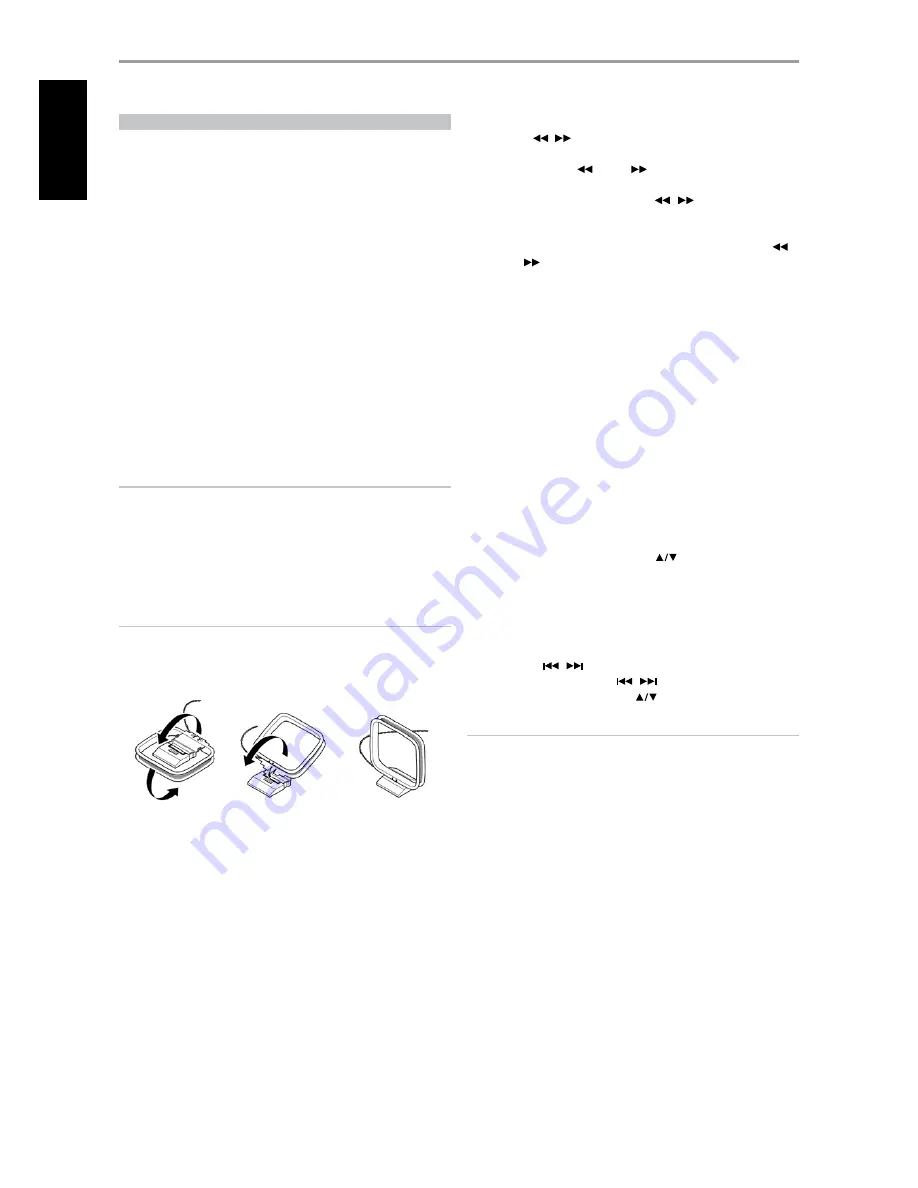
LISTENING TO AM/FM RADIO
The T 175’s internal AM/FM tuner offers very high quality sound from radio
broadcasts. The reception and sound quality will always be dependent to a
degree however on the type of antenna(s) used as well as proximity to the
broadcast origin, geography and weather conditions.
ABOUT ANTENNAS
The supplied ribbon-wire FM antenna can be connected to the rear-panel
FM-antenna input using the included ‘balun’ adapter and should be fully
extended to form a “T”. This folded-dipole antenna will usually work best
when oriented vertically, with the arms of its “T” fully outstretched and
arranged perpendicular to the origin of the desired broadcast. There are
no ‘rules’ however, and experimenting freely with antenna placement and
orientation may yield the clearest sound and lowest background noise.
In areas of poor FM reception, an exterior FM antenna can improve performance
dramatically. If radio listening is important to you, consider consulting an antenna
installation professional to optimize your system.
The supplied AM ‘loop’ antenna will usually provide adequate reception.
However, an exterior AM antenna can be used to improve reception.
Consult an antenna professional for more information.
IMPORTANT NOTICE
Unless otherwise specifically stated, navigating or accessing AM/FM
functions can be undertaken by using either the HTRC 1 remote control
or the front panel buttons. If the control button or icon button being
referred to is available on the HTRC 1 remote control and front panel,
then the reference to said button is applicable to both the HTRC 1 remote
control and front panel. The same condition applies to their equivalent
buttons.
NOTE
When using the HTRC 1 to carry out AM/FM commands, ensure that the
DEVICE SELECTOR is set to “TUNER”.
ASSEMBLING THE LOOP ANTENNA
1
Rotate the outer frame of the antenna.
2
Insert the bottom edge of the outer frame into the groove on the stand.
3
Extend the antenna cord.
SELECTING A TUNER BAND
Press the [AM/FM/DB] button on the front panel or the numeric ‘+10’
button of the HTRC 1 while at AMP or TUNER device selector page. Each
subsequent press of either button will toggle you through AM, FM and XM
(or DAB) band. Stop (release button) at your desired tuner band.
TUNING STATIONS
1
Press TUNE
/
on the front panel momentarily to step up or down
between AM or FM frequencies.
2
Press and hold TUNE
or TUNE
for more than 2 seconds to search
up or down - the T 175’s tuner will stop at the next sufficiently strong
signal it encounters. Pressing the TUNE
/
during the search
process will stop the search.
3
After first pressing ‘TUNER’ (yellow lettering) at the Device Selector page
of HTRC 1 to set the remote to control Tuner functions, press TUNE
or TUNE
(yellow lettering) on the HTRC 1 – toggle in to perform
slow manual search, press and hold to automatically search.
DIRECT TUNING
If you know your desired station’s frequency allocation, you can tune
directly to the station.
1
Toggle [ENTER] button to switch between “Preset” and “Tune” mode (see
the lower line of the VFD). Select “Tune” mode.
2
Using the numeric keys of the remote control, key-in the frequency
allocation of the station. For example, to enter 104.50MHz, press 1, 0, 4,
5 and 0 or press 1,0,4,5 and then [ENTER].
SETTING RADIO PRESETS
The T 175 can store a mix of your 40 favorite AM, FM and XM (or DAB) radio
stations for immediate recall.
1
To store a radio preset, first tune the desired frequency (see above), then
press the front panel ‘MEMORY’ key.
2
The VFD will show the next available preset number (Preset _ _ Free).
If there are no more vacant Preset number, you can overwrite an
existing Preset number by pressing the
buttons on the HTRC 1
(or corresponding front panel navigation buttons) to select the Preset
number you want to overwrite.
3
Then, press the ‘MEMORY’ key once again to save the station to the
particular Preset number and displaying ‘P_ _’ (the two blank spaces
will correspond to the preset number that could be from ’01’ to the
maximum of ’40’) on the VFD.
4
Press PRESET
/
on the front panel to step up or down between
presets. Press and hold PRESET
/
to “scroll” continuously up or
down. The HTRC 1 remote’s PRESET
keys work similarly.
NOTE
The T 175’s Radio Presets are distinct from its ‘global’ Presets that can be
used to manage listening and setup modes and levels. See ‘A/V Presets’
above.
DIRECT RECALL OF A PRESET
You can directly recall a desired Preset number.
1
Toggle [ENTER] button to switch between “Preset” and “Tune” mode (see
the lower line of the VFD). Select “Preset” mode.
2
Using the numeric keys of the remote control, key-in directly your
desired Preset number.
DELETE A PRESET
1
Select the Preset number to be deleted.
2
Press and hold [MEMORY] button and then press and release [INFO]
button – current stored preset setting will be erased. The Radio Preset
can only be deleted using the front panel buttons.
OPERATION
USING THE T 175 – AM/FM/DB/iPod
4
EN
G
LIS
H
FR
A
N
Ç
A
IS
ES
PA
Ñ
O
L
IT
A
LIA
N
O
D
EU
TS
CH
N
ED
ER
LA
N
D
S
SV
EN
SK
A
РУ
СС
К
И
Й






























