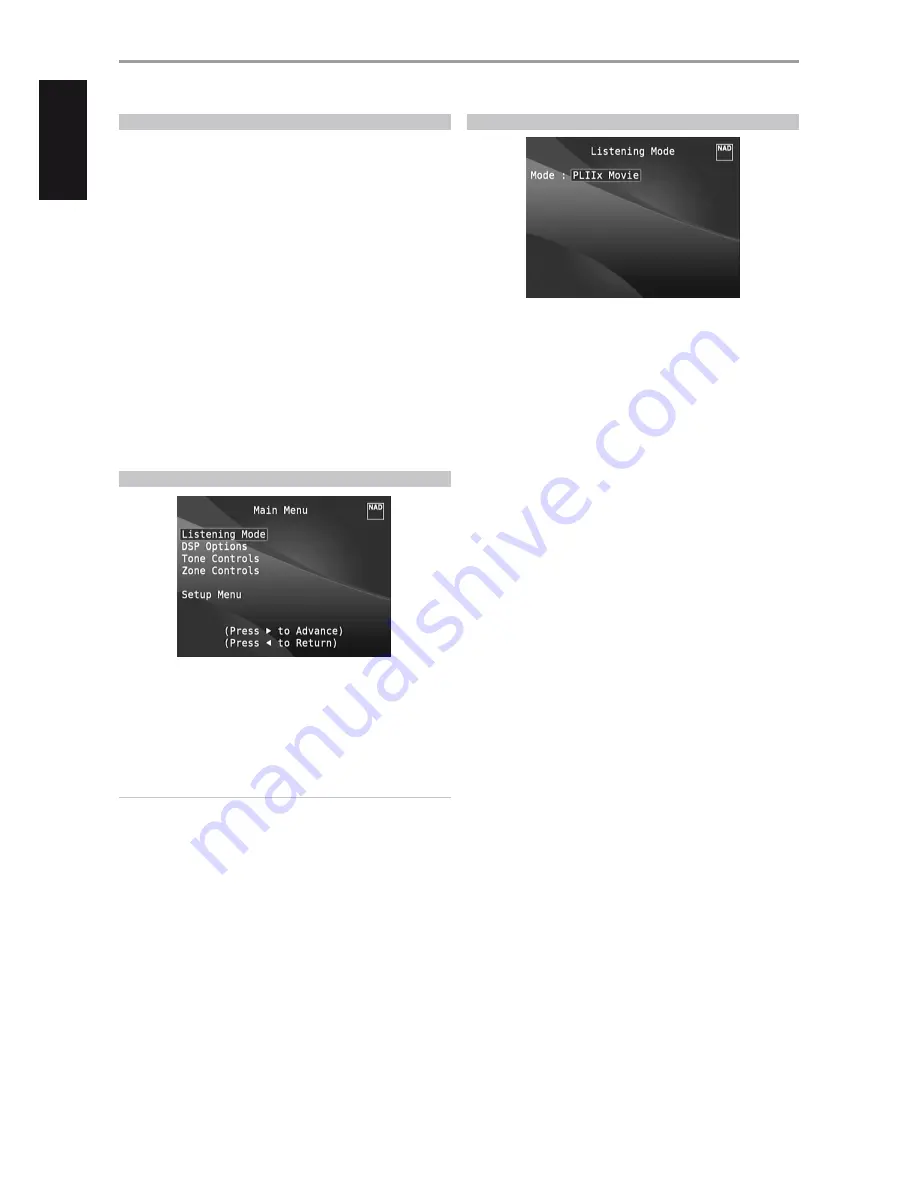
ABOUT THE ON-SCREEN DISPLAY (OSD)
The T 787 employs a simple, self-explanatory system of on-screen display
“menus” that will appear on the connected video monitor/TV. These are
required during the setup process (and are useful in day-to-day operation), so
be sure to connect the monitor/TV before proceeding with setup.
DISPLAY THE OSD
Press [
s
], [
S
] or [ENTER] buttons of the HTR 8 remote control or front panel
to display the T 787’s Main Menu on your video monitor/TV. If the OSD does
not appear, check your MONITOR OUT connections.
NAVIGATING THE OSD AND MAKING CHANGES
To navigate through the OSD menu options, please do the following using
the HTR 8 or corresponding front panel buttons:
1
Press [
S
] to select a menu item. Use [
D
/
F
] or in some cases, [ENTER], to
move up or down the Menu selections. Repeatedly press [
S
] to advance
or go further into the sub-menu of desired menu item.
2
Use [
D
/
F
] to set or change the parameter value (setting) of a menu
item.
3
Press [
A
] to save the settings or changes done on the current menu or
sub-menu. Pressing [
A
] will also return the user to the previous menu or
exit from a particular menu.
MAIN MENU
The Main Menu contains the menu options for “Listening Mode”, “DSP
Options”, “Tone Controls”, “Zone Controls” and access to “Setup Menu”.
Follow the guidelines about “DISPLAY THE OSD” and “NAVIGATING THE OSD
AND MAKING CHANGES” to navigate through the menu options and their
sub-menu selections.
NOTE
The individual configurations set forth at “Listening Mode”, “DSP
Options” and “Tone Controls” are carried over whenever they are
enabled at A/V Presets setting. Please see the section “AV PRESETS” for
reference.
LISTENING MODE
The T 787 offers distinct listening modes, tailored for different types of
recording or program material. With a two-channel (Stereo) source, the
following listening modes can be selected:
STEREO
All output is directed to the front left/right channels. Low frequencies are
directed to the subwoofer if one is present in the Speaker settings. Select
‘Stereo’ when you wish to listen to a stereo (or monaural) production, such
as music CD or FM broadcast, without surround enhancement. Stereo
recordings whether in PCM/digital or analog form and whether surround-
encoded or not encoded, are reproduced as recorded. Multi-channel digital
recordings (Dolby Digital and DTS) are reproduced in “Stereo Downmix”
mode via the front left/right channels only as Lt/Rt (left/right-total) signals.
DIRECT
Analog or digital sources are automatically played in their native formats.
All the source’s audio channels are reproduced directly. This mode recreates
the original sound most faithfully thereby producing outstandingly high
quality audio.
DIRECT listening mode is selectable only during source playback. In order
to setup DIRECT as preferred listening mode, the following steps have to be
undertaken.
1
Go to LISTENING MODE SETUP under SETUP MENU. Select LISTENING
MODES. Under LISTENING MODES menu, set to “None” all the
parameter settings for Dolby, DTS, PCM and Analog.
2
Then, go to A/V PRESETS items under SETUP MENU. Scroll to LISTENING
MODE item and set to “Yes”. Store this LISTENING MODE setting to Preset
1 along with the other parameter settings by clicking “Save Current
Setup to Preset”.
3
This saved “Preset 1” setting can now be associated to any Source. Below
is a sample association.
a
Under SOURCE SETUP (Normal View), go to SOURCE 1 and scroll
down to A/V Preset and set “A/V Preset” to “Preset 1”.
b
Now, whenever SOURCE 1 is recalled with “Preset 1” associated to it,
the LISTENING MODE setting will always be DIRECT.
PRO LOGIC
Two-channel recordings, whether stereo or surround-encoded, are
reproduced with Dolby Pro Logic surround processing, yielding output to
front left/right, center and discrete left/right surround channels (assuming
these are present in the current ‘Speaker Configuration’). The surround
channel is monophonic, but it is reproduced in both surround speakers.
OPERATION
USING THE T 787 – MAIN MENU
12
ENGLISH
FR
ANÇ
AIS
ESP
AÑOL
IT
ALIANO
DEUT
SCH
NEDERL
ANDS
SVENSK
A
РУ
ССКИЙ



























