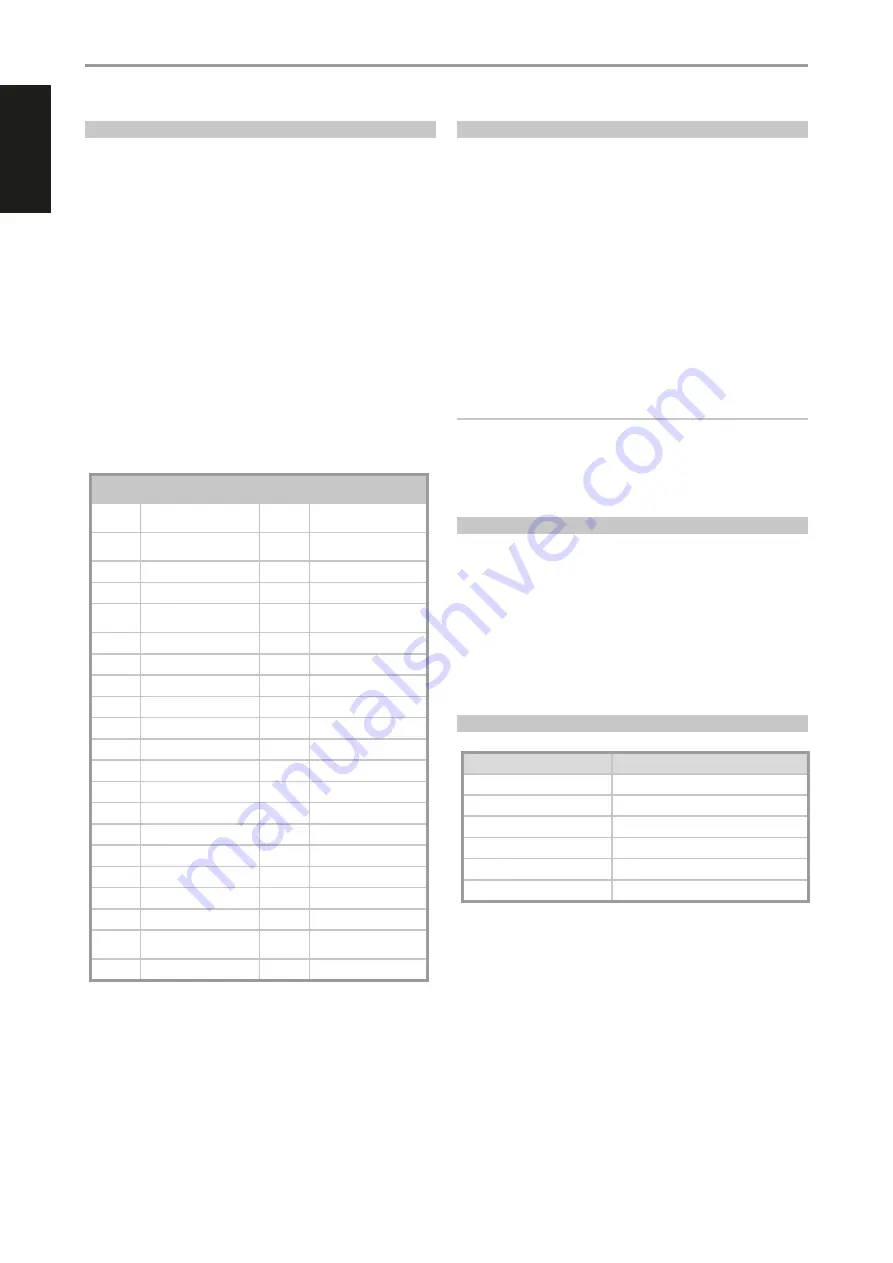
ENGLISH
32
LOADING CODE-LIBRARIES
The HTR 8 can store a different library of default NAD codes for each of its
DEVICE SELECTOR “pages”. If the original default library does not control
your NAD CD player, BD player, DVD player or other component, follow the
procedure below to change the code-library.
Begin by ensuring that the component you wish the HTR 8 to control is
plugged in and powered-up (“ON”, not merely in standby). To enter the
HTR 8’s Library Mode, simultaneously press-and-hold for 3 seconds both
the desired DEVICE SELECTOR key and the [A/V PSET] key, until the Learn
LED turns green.
While keeping the HTR 8 pointed toward the component, enter the first
appropriate three-digit code-library number from the table below and
then press [OFF]. If the component turns off, press [ENTER] to accept that
code-library number and exit the Library Mode. If the component does not
turn off, enter the next three-digit code-library number from the table.
When you enter the correct number the component will turn off; press
[ENTER] to accept that code library number and exit the Library Mode.
LIBRARY
CODE
NAD PRODUCT
DESCRIPTION
LIBRARY
CODE
NAD PRODUCT
DESCRIPTION
100
Receiver/Processor (Discrete
ON/OFF)
300
Tuner
101
Receiver/Processor (Toggle
ON/OFF)
301
L75, L76 Tuner
102
S170
302
L70 Tuner
103
L75
303
L53 Tuner
104
Second Zone Commands
(Zone 2)
304
L73 Tuner
3112
Zone 3
305
C425
4112
Zone 4
306
C445
105
L70
307
Txx5 Series Tuner
106
L76
400
Tape Deck B
107
118
401
TAPE Deck A
108
L53
500
TV 280
109
L73
501
MR13
110
Stereo Receiver / Amplifier
502
MR20
111
Stereo Second Zone
503
PMR45
112
Txx5 Series
600
T535, T562, T585, M55
200
CD Player
601
T550, L55
201
CD Player (old)
602
T512, T531, T532, T571, T572
202
5170, 5240, 5340
603
L70, L73 DVD
203
5325
604
L56
204
5060
605
T513, T514, T515, T517,
T524, T533, T534
205
M5
606
L53 DVD
SEARCH MODE
If none of the codes from the table, when entered, turns on the
component, and if you are quite sure you have followed the above
procedure completely and carefully, you may want to try the “search”
method as follows:
Enter Library Mode by simultaneously pressing-and-holding for 3 seconds
both the desired DEVICE SELECTOR key and the [A/V PSET] key, until the
Learn LED turns green. Now press-and-hold the HTR 8’s [
D
] or [
F
] key; the
remote will step through all the available codes at a rate of approximately
1 per second.
When the component turns off, immediately release the cursor key; press
[ENTER] to accept that code-library and exit the Library Mode. Try a few
commands; should you prove to have stepped past the needed code-
library, re-enter the Library Mode and use the cursor key to step back to it.
NOTE
It is possible that search mode will find code-libraries that operate, at
least partially, some other brand (non-NAD) components. You may
certainly exploit such capabilities as you find them. However, since we
can only ensure the completeness or accuracy of NAD code-libraries, we
cannot support the HTR 8’s operation with other-brand components.
CHECKING CODE-LIBRARY NUMBER
You can check the current code-library on any DEVICE SELECTOR key as
follows. Enter Library Mode by simultaneously pressing-and-holding for
3 seconds both the desired component’s DEVICE SELECTOR key and the
[A/V PSET] key, until the Learn LED turns green. Press the [DISP] key; the
HTR 8 indicates the current code-library by flashing its [CUSTOM], [BD], and
[MACRO] keys.
For example, to indicate code-library #501, the HTR 8 will flash [CUSTOM] 5
times, pause, and then flash [MACRO] once. You might wish to make a note
of your components’ code-library numbers.
SUMMARY OF THE HTR 8 MODES
Mode
Keys To Press (for 3 seconds)
Learn/Copy/Punch Through
Device Key + RES Key
Delete Mode
Device Key + RTN Key
Macro Record
MACRO Key + Function Key
Library Mode
Device Key + A/V PSET Key
Back Light Timeout
DISP Key + Digit Key
Factory Reset
See “Factory Reset” above
OPERATION
USING THE HTR 8 REMOTE CONTROL
Содержание T 778
Страница 1: ...Owner s Manual ENGLISH AV Surround Amplifier T778...
Страница 35: ...ENGLISH 35...



















