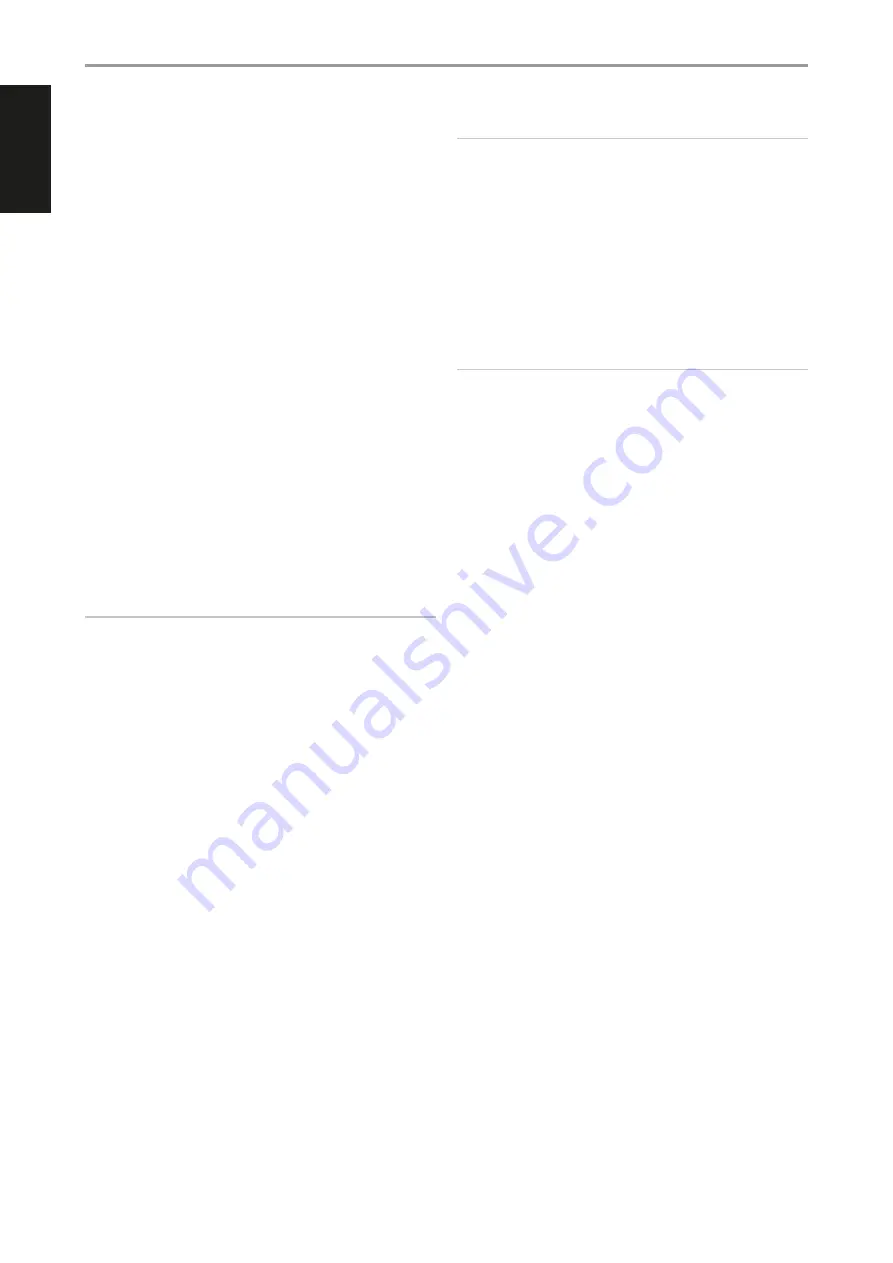
ENGLISH
14
ENABLED
One can enable/disable a Source via this option. This is particularly useful if
only few Sources are used. Disabled Sources are skipped over or bypassed
when one swipes through the Sources via the front panel display.
Select “Yes” to enable the particular Source or “No” to disable the Source.
NAME
A new Name maybe assigned to a Source label. For example, if your BD
player is attached to “Source 1”, it is possible to rename “Source 1” to “BD”.
In order to rename the Source label, scroll to the “Name” parameter. Press
[
S
] to go to the first character. Then, press [
D/F
] to pick through the
alphanumeric selections.
Press [
S
] to move to the next character and at the same time save the
changes done on the current character. The name can be as long as twelve
characters.
The new Name will be shown in the front panel display as well as on the
OSD.
ANALOG AUDIO
The T 778 has three analog audio inputs (Audio 1, Audio 2 and Phono) that
can be variably assigned to each Source.
If “Off” is selected, no analog audio signal is selected by the particular
Source.
NOTE
• An incoming digital signal present at the assigned digital input will
always take precedence over the assigned analog audio input, even if
both are present.
• To maintain the analog audio input for the particular Source, select
“Off” at the “Digital Audio” setting of the same “Source” menu.
ANALOG GAIN
Gain adjustment allows all sources to play back at the same volume level so
you don’t need to adjust the volume every time a new source is selected. It
is generally preferable to reduce the level of the loudest source rather than
making louder the softer sources.
Scroll to “Analog Gain”, press [
S
] and then [
D/F
] to step through the
desired level from -12dB to 12dB.
DIGITAL AUDIO
To take advantage of the T 778’s high performance digital audio circuitry, it
is advisable that the Digital Audio input sources are selected.
There are various types of Digital Audio input for the T 778. These are HDMI,
BluOS, Optical and Coaxial digital input. Another option is “Off” whereby no
incoming digital audio signal is selected for the particular Source.
The following are the sets of assignable Digital Audio input:
HDMI
$
HDMI 1, HDMI 2, HDMI 3, HDMI 4, HDMI 5, HMDI Front
Optical
$
Optical 1, Optical 2
Coaxial
$
Coaxial 1, Coaxial 2
BluOS
NOTE
An incoming digital signal present at the assigned digital input will
always take precedence over the assigned analog audio input, even if
both are present. To maintain the analog audio input for the particular
Source, select “Off” at the “Digital Audio” setting of the same “Source”
menu.
VIDEO INPUT
All six HDMI sources can be assigned as video input to a particular Source.
Another option is “Off” wherein the particular Source is prompted not to
select any Video input.
HDMI
$
HDMI 1, HDMI 2, HDMI 3, HDMI 4, HDMI 5, HDMI Front
Previous
$
Display or retain preceding video.
NOTE
The T 778 also supports HDMI features that include compatibility with a
broad range of 3D and HD digital video sources and displays.
A/V PRESET
A particular Source can be assigned a stored Preset. The parameters set up
in the selected Preset number will be adopted into the particular Source
it is assigned (Refer to the separate section on “A/V Presets” for further
understanding of Preset settings).
If it is desired not to assign the particular Source a Preset setting, select
“None”.
TRIGGER OUT
Trigger Out feature for a particular Source is dependent upon the
configurations done in a separate menu on Trigger Setup (See “Trigger
Setup” below). If “Source Setup” is assigned to all three Trigger output
(Trigger Out 1-3) in the separate “Trigger Setup” menu window, a particular
Source can have the following Trigger Out combinations
Trigger Out:
1
$
2
$
1 + 2
$
3
$
1 + 3
$
2 + 3
$
1+2+ 3
These combinations are dependent upon the assignment of “Source Setup”
for Trigger 1 Out, Trigger 2 Out or Trigger 3 Out at the “Trigger Setup” menu.
Another option is “None” whereby the particular Source is not assigned any
Trigger Out.
For “Trigger Out” to become enabled and assignable at “Source Setup”
menu, make sure to carry out or note the following beforehand
•
In the separate “Trigger Setup” menu, assign Trigger 1 Out, Trigger 2 Out
or Trigger 3 Out to “Source Setup.”
•
“Trigger Out” will not appear as an option at the Source Setup menu
if at the separate “Trigger Setup” menu, Trigger 1 Out, Trigger 2 Out
or Trigger 3 Out are all assigned to “Main, Zone 2, Zone 3, Zone 4, or
Zone 2+3+4”; with not even one “Trigger Out” port allocated to “Source
Setup.”
OPERATION
CONFIGURING T 778 - SETUP MENU VIA ON-SCREEEN DISPLAY
Содержание T 778
Страница 1: ...Owner s Manual ENGLISH AV Surround Amplifier T778...
Страница 35: ...ENGLISH 35...





























