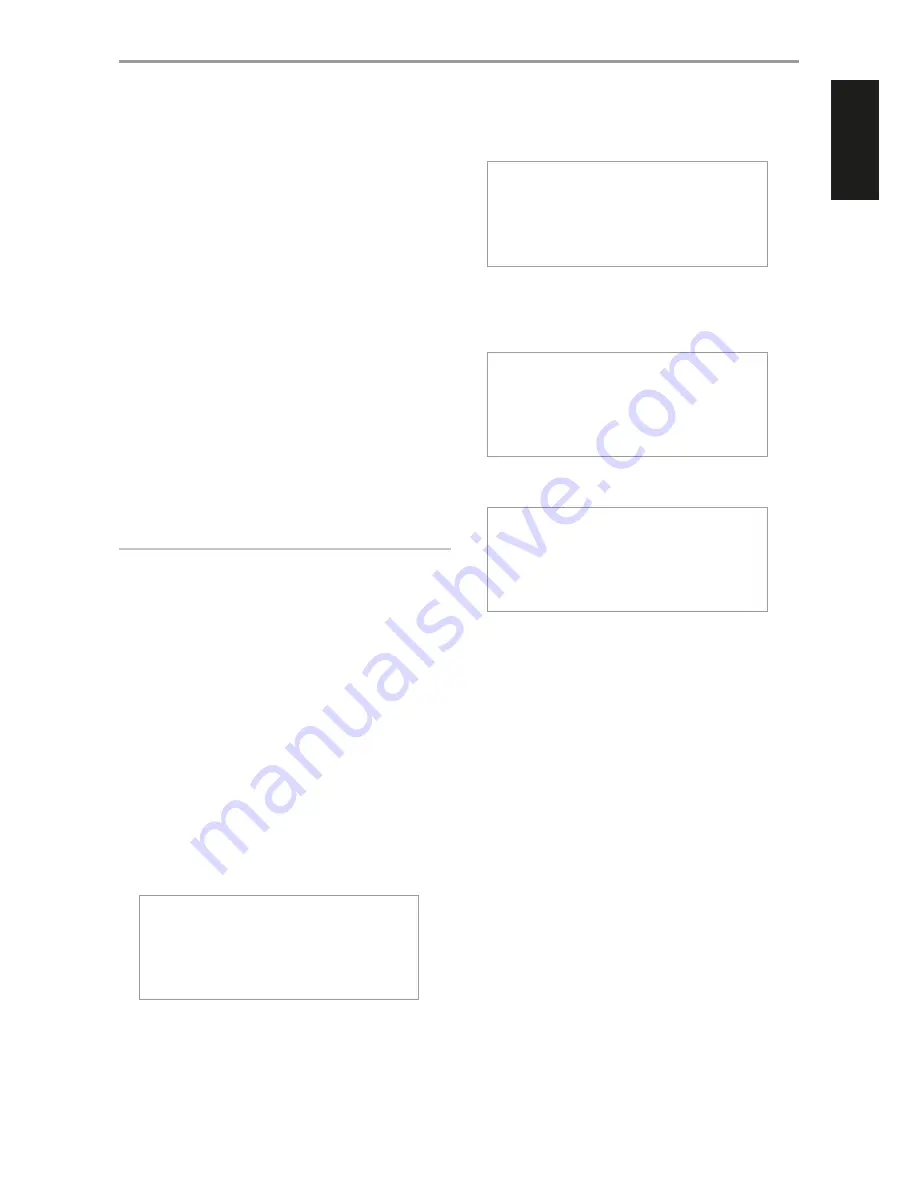
WiFi Hot Spot Mode
•
Enabled:
Upon powering up, M50 goes to normal procedure of
connecting to network and then to Hot Spot mode.
•
Disabled:
M50 bypasses connecting to network and goes directly
to “Ready” mode. It does not go to Hot Spot mode.
M52 Disk Usage
Information is shown about the status of the M52 hard drives like total,
used and remaining disk space.
Info
Display information about the current software version and the unit’s
unique Internet MAC identifier.
IR Channel
The M50 has the capability to operate via alternate IR channel. This is
practically useful if you have two NAD products that can be operated
by similar remote control commands. With alternate IR Channel, two
different NAD products can be controlled independently in the same
zone by setting each one to a different IR channel.
•
Channel 0:
Default IR channel setting of M50 to Channel 0. The
IR Channel for both the M50 and remote control must be set to IR
Channel 0 for full interface.
•
Channel 1:
Default IR channel setting of M50 to Channel 1. The
IR Channel for both the M50 and remote control must be set to IR
Channel 1 for full interface.
IMPORTANT NOTES
•
The IR Channel feature is compatible only with programmable NAD
remote controls like the AVR 4 and HTR-series remote controls.
•
The M50 remote control is defaulted to IR Channel 0. The M50 remote
control has no feature that will allow it to switch IR channels so
ensure that the corresponding IR Channel setting of your M50 is set to
Channel 0.
Reboot
Yes:
Restart your M50 again.
No:
Reboot is not initiated.
Factory Reset
Yes:
Restore your M50 to its factory default settings.
No:
Do not initiate factory reset.
Another way to restore your M50 to its factory default settings is by
undertaking the following steps.
HOW TO MANUALLY RESET M50
a
While keeping hold of front panel Standby button (press and hold),
set the POWER switch at the rear panel to ON . The blue Standby
LED will continuously flash and the VFD will show
NAD M50
Upgrade Mode
b
Continue press and hold of Standby button (for more than 30
seconds) until VFD will show
NAD M50
Factory Reset…
c
Release hold of the Standby button.
d
With the blue Standby LED continuously flashing, the M50 will
eventually restart and undergo normal start up procedure.
e
The VFD will end up showing
Ready
Hotspot Mode
(If connected via Wireless connection)
Ready
(If connected via Wired connection)
You are now ready to use or configure your M50.
10 FRONT USB
•
Connect to this input a USB mass storage device with music files.
Typical USB mass storage devices compatible with M50 include
portable flash memory devices and external hard drives (FAT32
formatted).
11
9
/
0
/
7
/
8
, ENTER
•
Press
0
to skip forward or
9
to skip backward a track or song.
•
Press
7
/
8
to scan fast-forward or fast-reverse during playback.
•
The front panel
7
/
8
/
9
/
0
and ENTER buttons perform
respectively the same functions of the remote control
A
/
S
/
F
/
D
and ENTER buttons. Use these buttons to navigate through the
MENU options.
IDENTIFICATION OF CONTROLS
9
ENGLISH
FR
ANÇ
AIS
ESP
AÑOL
IT
ALIANO
DEUT
SCH
NEDERL
ANDS
SVENSK
A
РУ
ССКИЙ










































