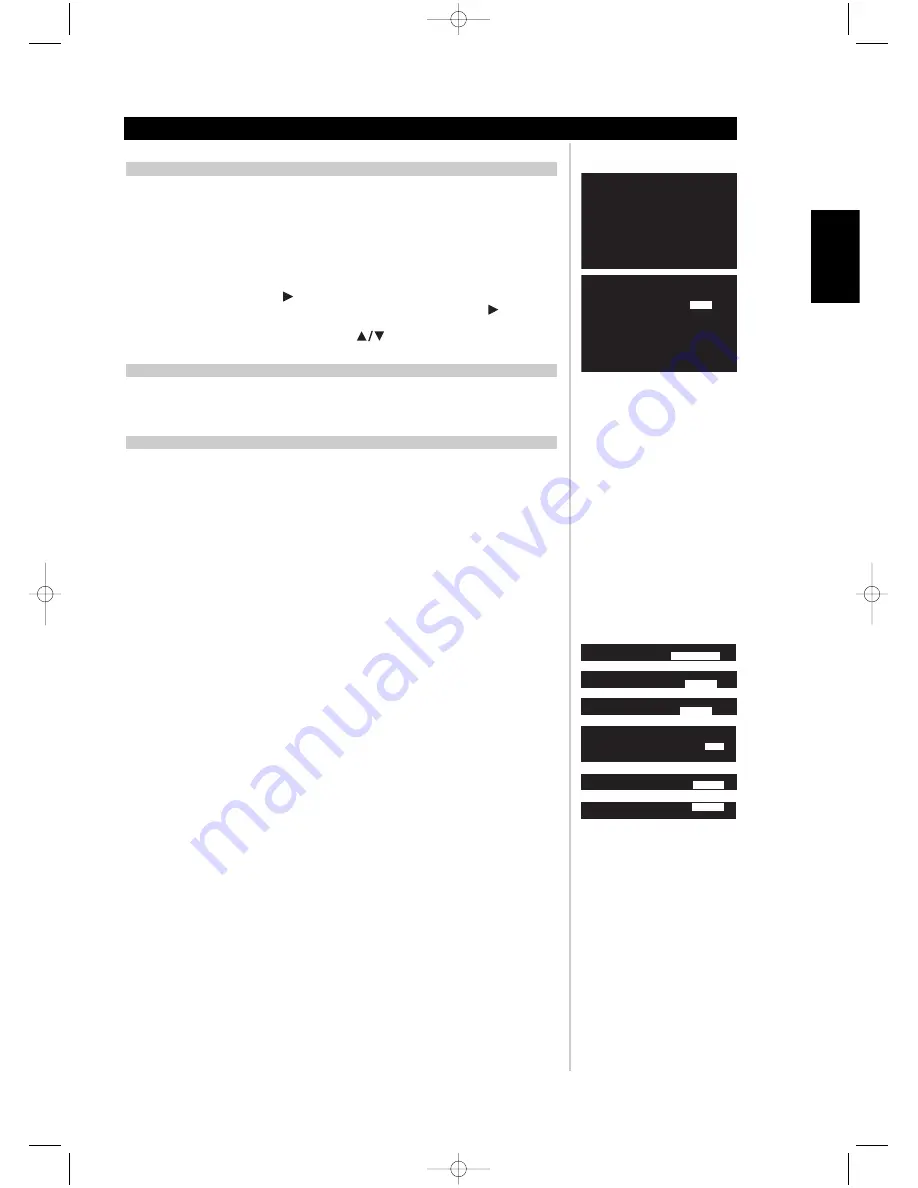
33
ENHANCED STEREO
ENHANCED STEREO is useful when maximum audio levels are required from all channels. The default for
ENHANCED STEREO is with all speakers set to ON. The stereo image may be redirected to any set or all
of the speakers.
For example, it is possible to redirect the stereo image from front to surround or rear speakers through
the setup OSD:
• Press ENTER on the HTRM remote, select AUDIO SETUP, and then scroll to ENHANCED STEREO.
• Press the right navigation arrow
to advance to the next menu.
• Scroll to the set of speakers you want ON or OFF, then press the navigation arrow
to enter the
line item to edit.
• Then select ON or OFF using the navigation arrows
, and then
ENTER
on the HTRM remote.
A/V PRESETS
There are five A/V Presets permanently stored in the M15’s memory. As default, access to the presets is
via the number keys 1 through Preset 5. Using the HTRM remote control press the
A/V PSET
button and
then the number buttons 1 through 5; the OSD will indicate the preset number chosen.
SETTING UP AUDIO/VIDEO PRESETS
A/V Presets are stored automatically as one enters each variable change in the M15's OSD. These variables
are;
• THX/SPEAKER SYSTEM (the number of speakers)
• SPEAKER LEVEL (the level of all speakers relative to the listener)
• SPEAKER DISTANCE (the distance of all speakers relative to the listener)
• THX ULTRA 2 settings
• ENHANCED BASS (large speakers receive full bass response with subwoofer on)
• LFE LEVEL (attenuation setting)
To program an A/V Preset, select on the HTRM
A/V PSET
and then the number
1
through to
5
. Then
enter the M15's OSD menu by pressing the HTRM's
ENTER
button. Once in the M15’s OSD change the
variables as mentioned above.
Notes:
Not
all OSD variables that are stored by pressing the HTRM's
ENTER
button are part of the A/V
Preset, only those mentioned above.
A/V Preset 1 is the default preset for any source input not assigned to an A/V Preset.
THX/SPEAKER
SYSTEM
-> FRONT
L+R
SMALL (THX)
CENTER
SMALL (THX)
USING THE M15
Setup
ENGLISH
FRANÇAIS
DEUTSCH
NEDERLANDS
ESP
AÑOL
IT
ALIANO
POR
TUGUÊS
SVENSKA
ENHANCED
STEREO
->
FRONT
L+R
OFF
-> SURR L+R
ON
->
SURR BL+BR
OFF
->
CENTER
OFF
->
SUB
OFF
AUDIO
CONTROL
->
BASS 0.0dB
->
TREBLE
0.0dB
->
CENTER
DIALOG
0.0dB
->
TONE CONTROLS ARE
ON
->
AUDIO
DELAY
0ms
->
LFE
LEVEL
0.0dB
->
ENHANCED
BASS
OFF
->
THX
AUTO
ON
->
->ENHANCED STEREO
SPEAKER
LEVEL
-> FRONT
LEFT
0.0dB
SPEAKER
DISTANCE
-> FRONT
LEFT
10ft
f
THX
ULTRA2
->
BOUNDARY GAIN
ON
-> ->
COMPENSATION
>
->
LFE
LEVEL
0.0dB
-> ENHANCED
BASS
OFF
->
LFE
LEVEL
0.0dB
->
ENHANCED
BASS
OFF
M15 02 23 2006.qxd 3/7/2006 9:06 AM Page 33




















