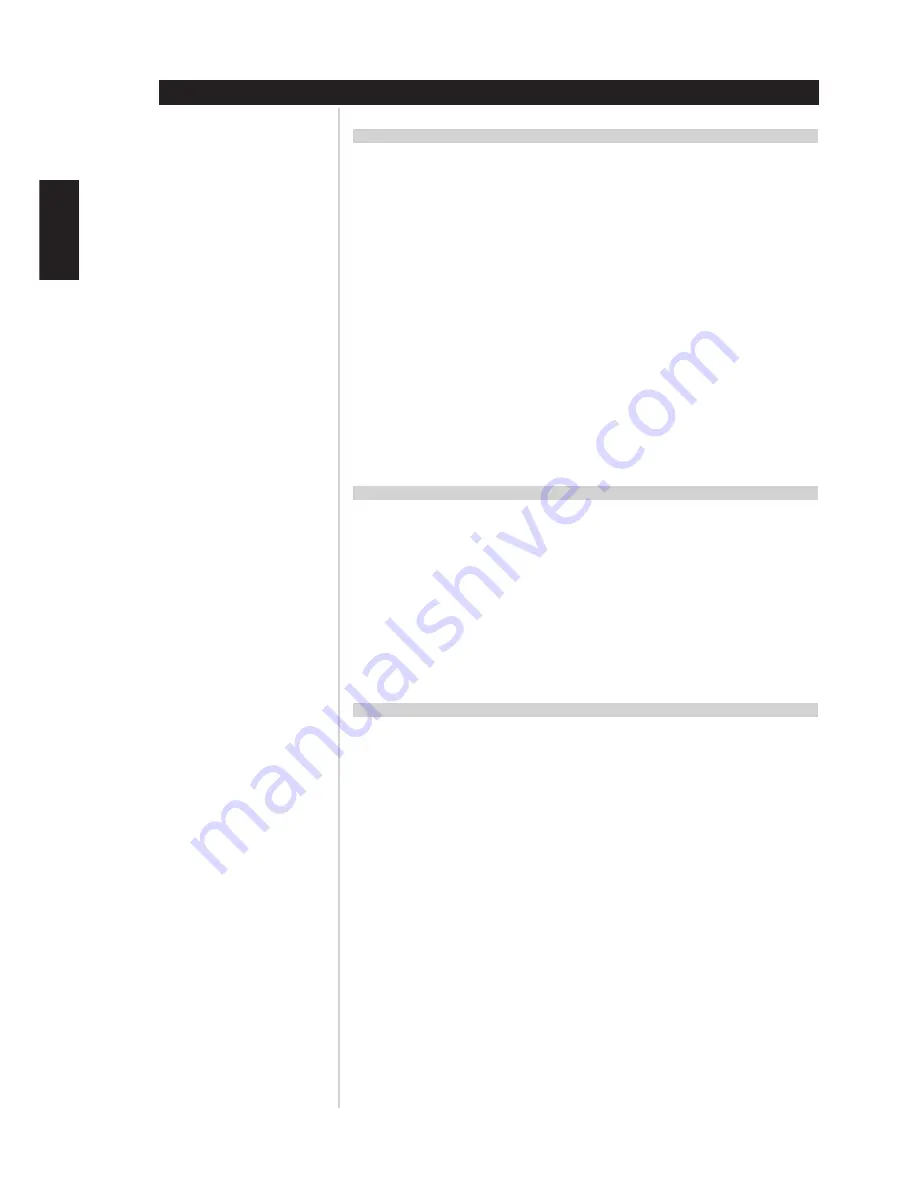
26
REMOTE CONTROL UNIT
RECORDING MACROS
To record a macro, simultaneously press-and-hold for 3 seconds both the "MACRO" key and the HTR L76
function key to which you wish to assign the macro, until the status LED turns green. The macro button
will also light up. Press the sequence of function keys to be recorded into the macro, being sure to first
press the requisite Device Selector key for each function (you may switch devices while recording the
macro as many times as necessary), allowing you to create macro containing commands from more than
one Device Selector "page." When you have finished entering the desired command sequence, press
"MACRO" again to store the macro; the Learn LED and "MACRO" key illumination will turn off.
NOTE
Each macro can store a maximum of 64 command steps. If you exceed this number, the macro will
be stored automatically after the 64th command is added.
Example: Record a Macro to the "0" key to Turn on the L76, Select the DVD Input, and
Commence Playback:
• On the HTR L76, simultaneously press-and-hold "MACRO" and "0" (numeric zero); the Learn LED
turns steady green.
• Press "AMP"; press "ON"; press "1" (orange "DVD"); press "DVD"; press "play" (the Learn LED
blinks as each step is added).
• Press "MACRO" again to exit the macro-record mode.
To clear a macro, perform the above steps without entering any functions.
EXECUTING MACROS
To execute a macro, press and release "MACRO"; its key illumination lights for 5 seconds. While it remains
lit, press an HTR L76 key to which a macro has previously been stored. The corresponding macro will run;
as each step executes, its "parent" Device Selector's key flashes lights briefly; when execution is finished,
the "MACRO" key illumination goes out. Pressing any other HTR L76 key while a macro is executing will
abort the macro. Remember that you must hold the HTR L76 so that its infrared emitter can activate the
target components.
NOTE
When a macro executes, a 1 second delay is automatically inserted between its commands. If you
need more than a 1-second delay between particular commands-for example, to permit a component
to power up completely-you can record "empty" steps into the macro by changing Device Selector
"pages" without entering actual command functions.
KEY-ILLUMINATION TIMEOUT
The HTR L76's key-illumination can be set to remain lit for 0-9 seconds. The default value is 5 seconds. To
set the illumination timeout, simultaneously press-and-hold for 3 seconds both the HTR L76's "DISP" and
the "0-9" key, with the digit corresponding to the desired timeout duration; the Learn LED will flash twice
to confirm the new setting. When set to zero, the illumination will not turn on at all.
NOTE
Key illumination is the biggest drain on the HTR L76's batteries. A short key-illumination timeout will
extend battery life appreciably; turning it off altogether (set it to 0 seconds) will lengthen it still further.
ENGLISH
FRANÇAIS
DEUTSCH
NEDERLANDS
ESP
AÑOL
IT
ALIANO
POR
TUGUÊS
SVENSKA





















