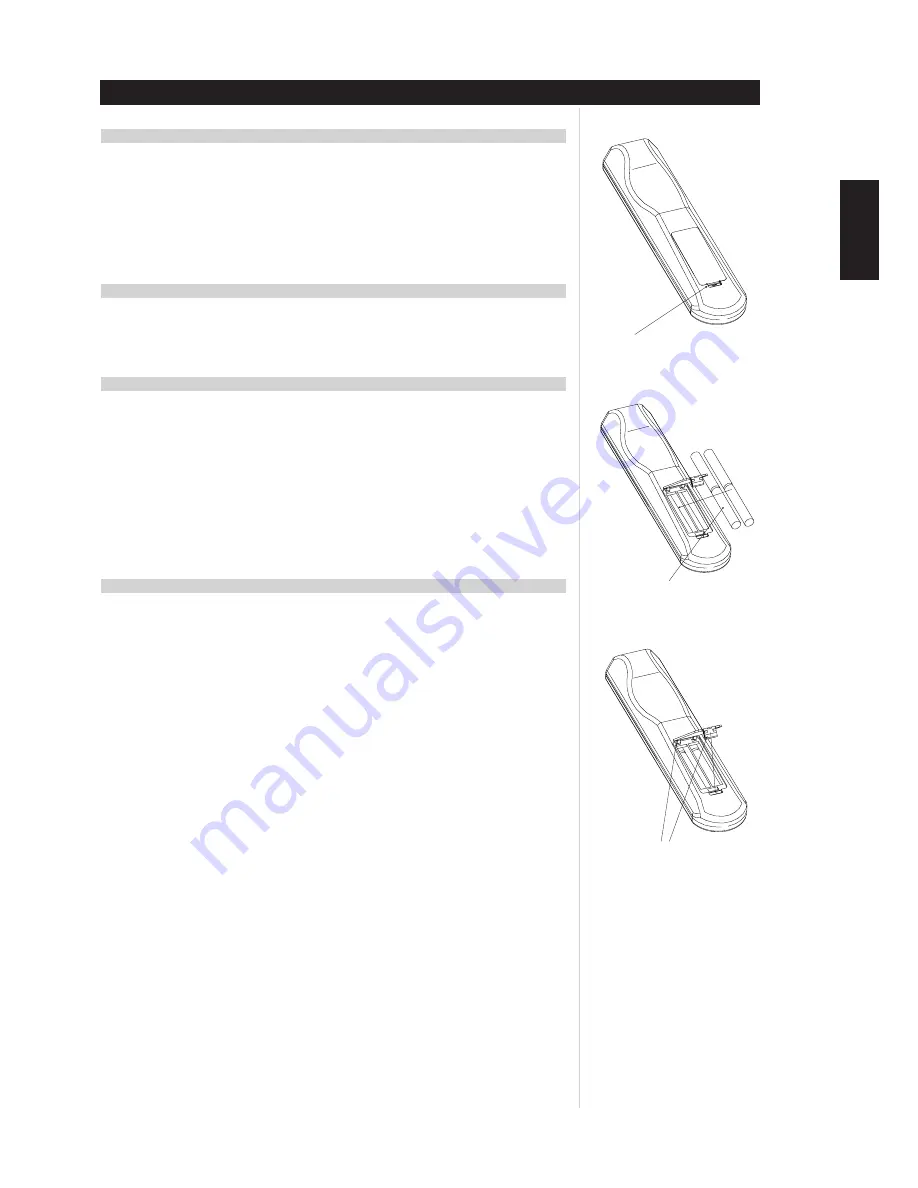
23
REMOTE CONTROL UNIT
USING THE REMOTE HTR L76 CONTROL UNIT
NOTES
• Always select the DEVICE SELECTOR first to select the device to be operated. There are eight DEVICE
buttons on the HTR L76.
• Even if the remote control unit is operated within the effective range, remote control operation may
be impossible if there are any obstacles between the unit and the remote control.
• If the remote control unit is operated near other appliances which generate infrared rays, or if other
remote control devices using infrared rays are used near the unit, it may operate incorrectly.
Conversely, the other appliances may also operate incorrectly.
BATTERY INSTALLATION
1
Remove the battery compartment cover.
2
Insert two “AAA” (R03, UM-4) dry batteries. Make sure that the batteries are inserted with their
positive and negative poles positioned correctly.
3
Close the cover until it clicks.
BATTERY REPLACEMENT
If the distance required between the remote control unit and main unit decreases, the batteries are
exhausted. In this case replace the batteries with new ones.
PRECAUTIONS CONCERNING BATTERIES
• Be sure to insert the batteries with correct positive “+” and negative “-” polarities.
• Use batteries of the same type. Never use different types of batteries together.
• Rechargeable and non-rechargeable batteries can be used. Refer to the precautions on their labels.
• When the remote control unit is not to be used for a long time (more than a month), remove the
batteries from the remote control unit to prevent them from leaking. If they leak, wipe away the liquid
inside the battery compartment and replace the batteries with new ones.
• Do not heat or disassemble batteries and never dispose of old batteries by throwing them in a fire.
SPECIFICATIONS
• Controls up to 8 devices
• 44 function keys
• Learns up to 352 commands
• Records up to 44 macros with a maximum of 64 commands each
• Configurable punch-through
• Key illumination with programmable timeout
• Upgradeable
• Contains pre-programmed library of NAD remote codes for the L76
The NAD HTR L76 is ready to operate the L76 receiver right out of the box, but it is really eight remotes
in one. Each of the 8 Device Selector keys at the top of the handset can call up a new "page" of remote
control codes to be transmitted by the remaining 44 keys. You may "teach" codes from any infrared
remote- controlled component, regardless of brand, to any or all of these. Obviously, the most logical
system is that you teach the codes from your DVD player to the "DVD" Device Selector "page," your
television's codes to the "TV" "page," and so on, but there is no required scheme: You may load any
commands to any key on any page (see "Learning Codes From Other Remotes,").
The HTR L76 is already preprogrammed with a full complement of commands for the L76 receiver on its
"AMP", "TUNER" and "DVD" Device Selector page, and as well as with library commands to operate
most NAD-brand DVD, CD, or TAPE components on the corresponding Device Selector "pages." These
default commands are permanent: Even if you teach the HTR L76 new commands to take their place, the
underlying library commands remain in place and can easily be recalled should you add an NAD
component to your system later (see "Delete Mode,").
NOTE
For use with the L76, it should not be necessary to re-program any keys on the HTR L76 "AMP" and
L56 "DVD" page. However, in order for the HTR L76 to control your specific NAD-brand components
you may need to load one or more different code-libraries; see "Loading Code Libraries,".
ENGLISH
FRANÇAIS
DEUTSCH
NEDERLANDS
ESP
AÑOL
IT
ALIANO
POR
TUGUÊS
SVENSKA
PRESS IN AND LIFT TAB TO REMOVE
BATTERY COVER OUT OF RECESS
PLACE BATTERIES INTO OPENING.
ENSURE THE CORRECT FITTING IS
OBSERVED
REPLACE BATTERY COVER BY
ALIGNING AND INSERTING THE TWO
TABS INTO THE HOLES.
PRESS BATTERY COVER INTO PLACE
UNTIL IT 'CLICKS' CLOSED
























