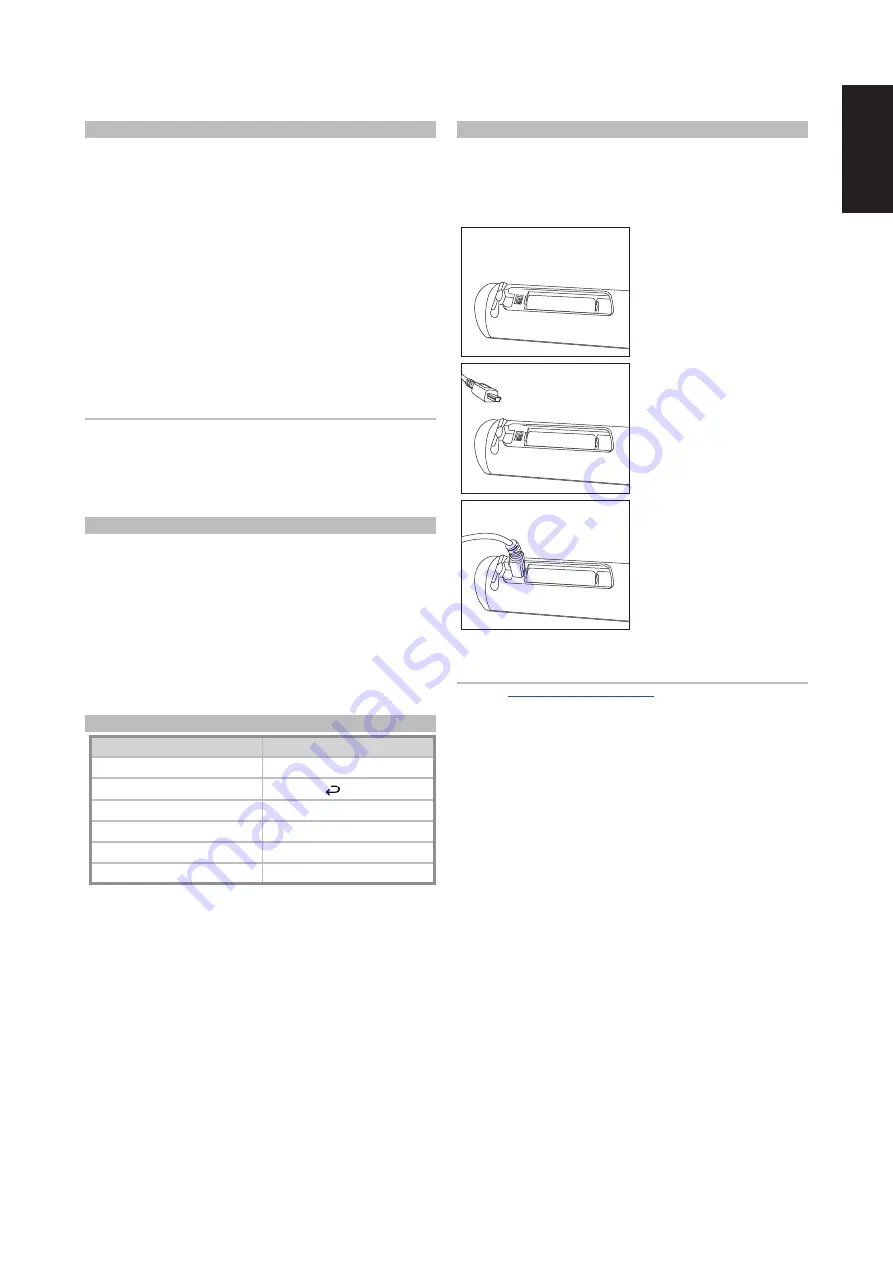
ENGLISH
SEARCH MODE
If none of the codes from the table, when entered, turns on the
component, and if you are quite sure you have followed the above
procedure completely and carefully, you may want to try the “search”
method as follows:
Enter Library Mode by simultaneously pressing-and-holding for 3 seconds
both the desired DEVICE SELECTOR key and the [AV PRESET] key, until
the Learn LED turns green. Now press-and-hold the HTR 10’s [
D
] or
[
F
] key; the remote will step through all the available codes at a rate of
approximately 1 per second.
When the component turns off, immediately release the cursor key; press
[ENTER] to accept that code-library and exit the Library Mode. Try a few
commands; should you prove to have stepped past the needed code-
library, re-enter the Library Mode and use the cursor key to step back to it.
NOTE
It is possible that search mode will find code-libraries that operate, at
least partially, some other brand (non-NAD) components. You may
certainly exploit such capabilities as you find them. However, since we
can only ensure the completeness or accuracy of NAD code-libraries, we
cannot support the HTR 10’s operation with other-brand components.
CHECKING CODE-LIBRARY NUMBER
You can check the current code-library on any DEVICE SELECTOR key as
follows. Enter Library Mode by simultaneously pressing-and-holding for
3 seconds both the desired component’s DEVICE SELECTOR key and the
[AV PRESET] key, until the Learn LED turns green. Press the [INFO] key; the
HTR 10 indicates the current code-library by flashing its [STB], [AUX], and
[MACRO] keys.
For example, to indicate code-library #501, the HTR 10 will flash [STB] 5
times, pause, and then flash [MACRO] once. You might wish to make a note
of your components’ code-library numbers.
SUMMARY OF THE HTR 10 MODES
MODE
KEYS TO PRESS (FOR 3 SECONDS)
Learn/Copy/Punch Through
Device Key + EQ Key
Delete Mode
Device Key +
[ ]
Key
Macro Record
MACRO Key + Function Key
Library Mode
Device Key + AV PRESET Key
Back Light Timeout
INFO Key + Digit Key
Factory Reset
See “Factory Reset” above
USB INTERFACE
The HTR 10 allows one to upload and download the configuration through
a Windows® PC and NAD’s Proprietary HTR 10 programming software. Use
a USB A male to mini USB B male 5-pin cable (not supplied) between your
Windows® PC and the HTR 10. See illustration below on how to connect a
USB A male to mini USB B male 5-pin cable to the HTR 10.
NOTE
for the latest HTR 10 interface
control software. Your custom installer or dealer can assist you in the
proper setup and configuration of the mini USB interface and software.
7








