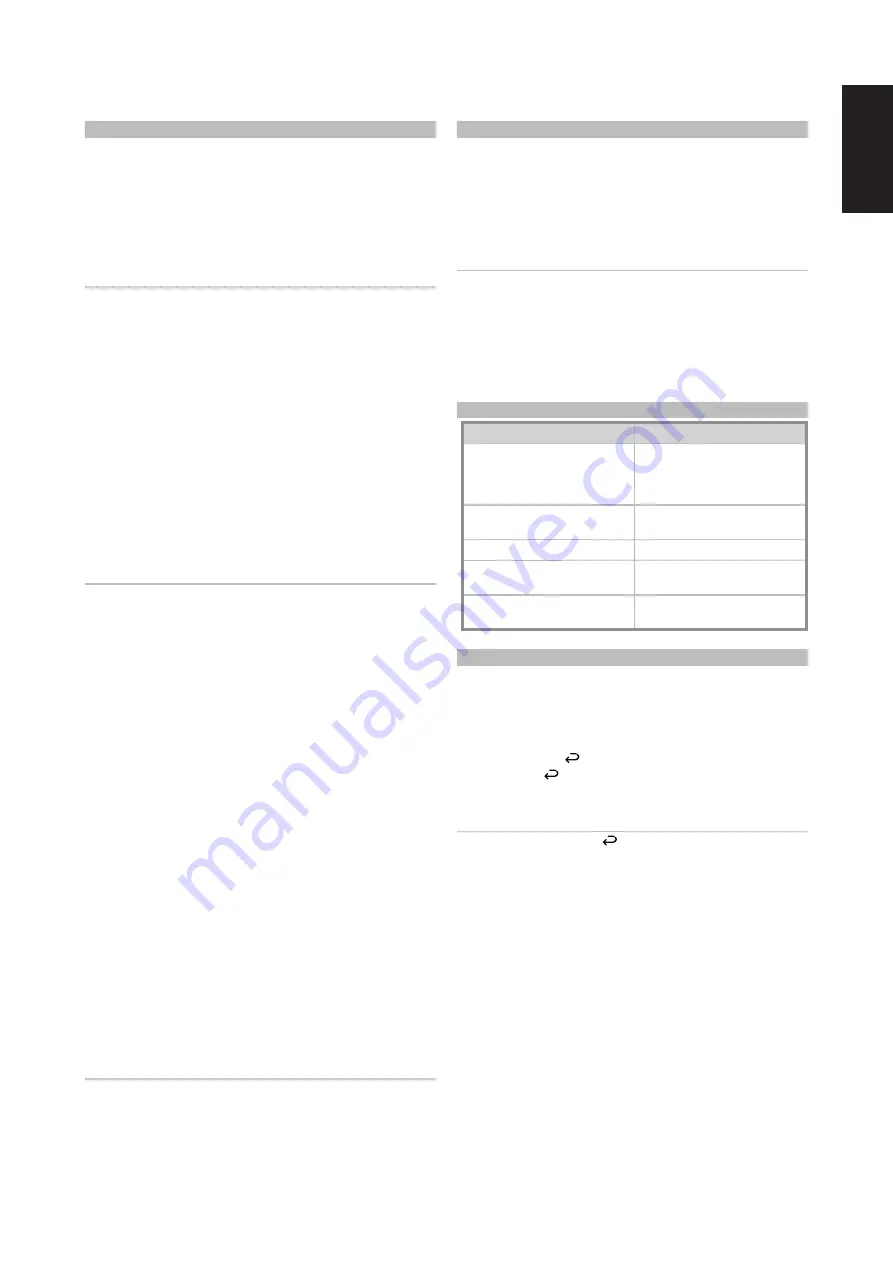
ENGLISH
MACRO COMMANDS
A “macro” command is a series of two or more remote codes issued
automatically from a single keypress. You might use a macro to automate
a simple command sequence, such as, “Turn ON the TV and then increase
volume level”. Or you might compose an elaborate macro to power up
an entire system, select a source, choose a Listening Mode, and begin
playback again, all from a single keypress. The HTR 10 can store one macro
on each of its DEVICE SELECTOR and function keys.
NOTE
Macros are independent of the currently selected device.
RECORDING MACROS
To record a macro, simultaneously press-and-hold for 3 seconds both the
[MACRO] key and the HTR 10 function key to which you wish to assign the
macro, until the status LED turns green. The macro button will also light up.
Press the sequence of function keys to be recorded into the macro, being
sure to first press the requisite DEVICE SELECTOR key for each function (you
may switch devices while recording the macro as many times as necessary),
allowing you to create macro containing commands from more than one
DEVICE SELECTOR “page.”
When you have finished entering the desired command sequence, press
[MACRO] again to store the macro; the Learn LED and [MACRO] key
illumination will turn off.
NOTE
Each macro can store a maximum of 64 command steps. If you exceed
this number, the macro will be stored automatically after the 64th
command is added.
Example:
Record a Macro to the [0] key to turn ON the NAD Receiver, turn
ON the TV*, Select Input 1 (Source 1) and increase by one step the volume
level of connected Source 1 device (as in the TV)
•
On the HTR 10, simultaneously press-and-hold [MACRO] and [0]
(numeric zero); the Learn LED turns steady green.
•
Press [AMP], press [ON]; press [TV], press [ON]; press [AMP], press [1] (Input 1);
press [TV], press [VOL
D
] – the Learn LED blinks as each step is added.
•
Press [MACRO] again to exit the macro-record mode.
To clear a macro, perform the above steps without entering any functions.
* Your TV’s codes must have been learned/loaded already to HTR10’s TV
device.
EXECUTING MACROS
To execute a macro, press and release [MACRO]; its key illumination lights
for 5 seconds. While it remains lit, press an HTR 10 key to which a macro has
previously been stored.
The corresponding macro will run; as each step executes, its “parent”
DEVICE SELECTOR key flashes briefly; when execution is finished, the
[MACRO] key illumination goes out. Pressing any other HTR 10 key while a
macro is executing will abort the macro. Remember that you must hold the
HTR 10 so that its infrared emitter can activate the target components.
NOTE
When a macro executes, a 1 second delay is automatically inserted
between its commands. If you need more than a 1 second delay
between commands—for example, to permit a component to power up
completely—you can record “empty” steps into the macro by changing
DEVICE SELECTOR “pages” without entering actual command functions.
KEY ILLUMINATION TIMEOUT
The HTR 10’s key-illumination can be set to remain lit for 0-9 seconds. The
default value is 2 seconds. To set the illumination timeout, simultaneously
press-and-hold for 3 seconds both the HTR 10’s [INFO] and the [0-9] key,
with the digit corresponding to the desired timeout duration; the Learn
LED will flash twice to confirm the new setting. When set to zero, the
illumination will not turn on at all.
NOTES
• Key illumination is activated when one presses any HTR 10 key.
• If HTR 10 senses movement, key illumination is activated without
having to press a key. If HTR 10 is shaken, key illumination is also
activated.
• Key illumination is the biggest drain on the HTR 10’s batteries. A short
key illumination timeout will extend battery life appreciably; turning it
off altogether (set it to 0 seconds) will lengthen it still further.
CONFIGURING KEY ILLUMINATION
KEYS TO PRESS (FOR 3 SECONDS)
MODE
INFO + Digit Key (0-9)
Set key illumination timeout to number
of seconds corresponding to digit key.
Zero turns off the key illumination
entirely.
INFO + OFF
Disable light sensor. Key illumination
will turn on with any key press.
INFO + ON
Enable light sensor
INFO + ENTER
Set the light sensor threshold to the
current light level.
INFO + RETURN icon
Restore all key illumination settings to
factory default
FACTORY RESET
The HTR 10 can be reset to its factory state, deleting all learned commands,
copied and punched-through keys, macros, and other setup information,
reverting all keys to their pre-programmed library commands.
To perform a factory reset simultaneously press-and-hold for 10 seconds
the HTR 10’s [ON] and [ ] keys; the Learn LED will start to flash green.
Release [ON] and [ ] before the second flash is complete; the Learn LED
will turn red, indicating the remote has been reset.
NOTE
You must release [ON] and
[ ]
before the second flash goes out,
otherwise the unit will not reset; should this occur, repeat the full
procedure.
5








