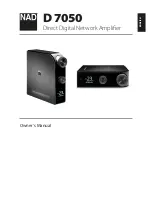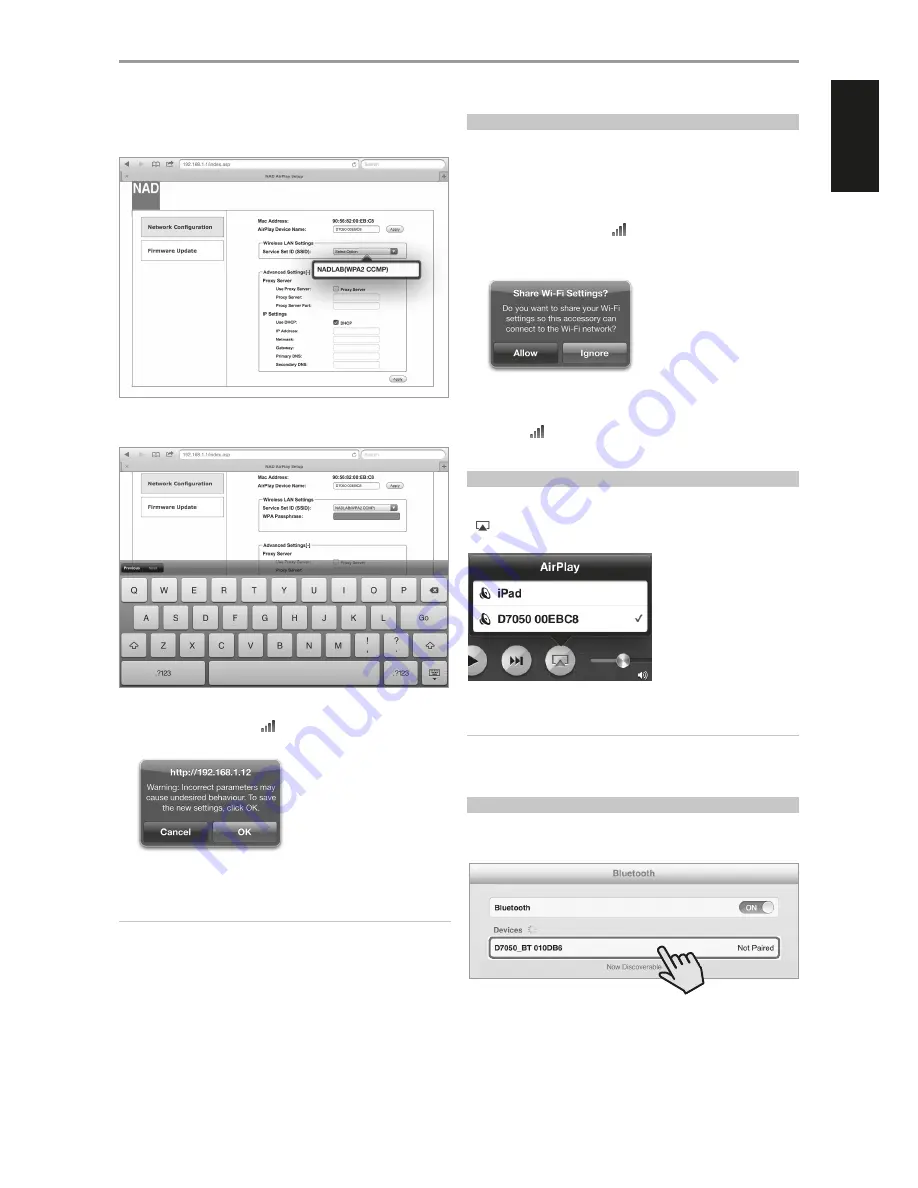
4
Select your local network from the drop down
SSID
list -
NADLAB
(WPA2 CCMP)
in this example.
5
Type the
WPA Passphrase
(if it is password protected) of your local
network in the field provided and then select
Go
to join in.
6
A Warning notice will pop-up. Select
OK
to save the new settings. The
flashing signal bar indicator
turns to solid bar. Your iOS device (iPad)
is now interfaced with the D 7050.
7
Return to the
Wi-Fi
settings of your iOS (iPad) device and ensure that it
is set to the same network setting as above (
NADLAB
).
NOTE
Setting up D7050 as an Access Point is not only limited to the use of an
iPad or any iOS devices. Check Wireless Network connection procedure
and corresponding web browser for other operating systems like
Windows, OS X or Android in order to establish network connection and
setup D7050 as an Access Point.
SHARE WIFI SETTINGS
WiFi connection can also be achieved by directly connecting your iOS
device to the DOCK input of the D 7050. Follow below procedure for
automatic network detection and connection.
1
Using applicable Apple USB cable (not supplied), connect iOS device to
DOCK input at the rear panel of D 7050 to share WiFi settings.
2
Short press
WPS
button located at the rear panel of D 7050. A flashing
signal strength bar indicator
appears in the upper right corner of
the D 7050 display.
3
A
Share Wi-Fi Settings
notice will pop-up.
4
Select
Allow
to complete sharing of WiFi settings.
5
Wireless connection is established when the flashing signal bar
indicator
turns to solid bar. Upon successful WiFi sharing, you can
disconnect the iOS device from the D 7050.
AIRPLAY PLAYBACK
After your AirPlay-enabled device and D 7050 are connected to the same
network, the Airplay source will detect the D 7050. Select the AirPlay icon
(
) that appears in the application display and select the unique ID of
your D 7050 (
D7050 00EBC8
in the example below).
Audio from your AirPlay-enabled device will be streamed to the D 7050.
IMPORTANT NOTE
When a connected Airplay source is activated to broadcast or playback
a song, the D7050 will immediately switch to Airplay source mode
regardless of the current source.
CONNECT TO BLUETOOTH DEVICE
Pair Bluetooth device with the unique device ID of D 7050 (D7050 BT
010DB6 in this example). Start playback of Bluetooth device upon
successful pairing.
OTHER FEATURES
11
ENGLISH
POR
TUGUÊS
FR
ANÇ
AIS
ESP
AÑOL
IT
ALIANO
DEUT
SCH
NEDERL
ANDS
SVENSK
A
РУ
ССКИЙ