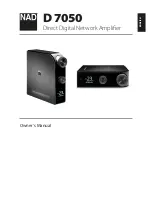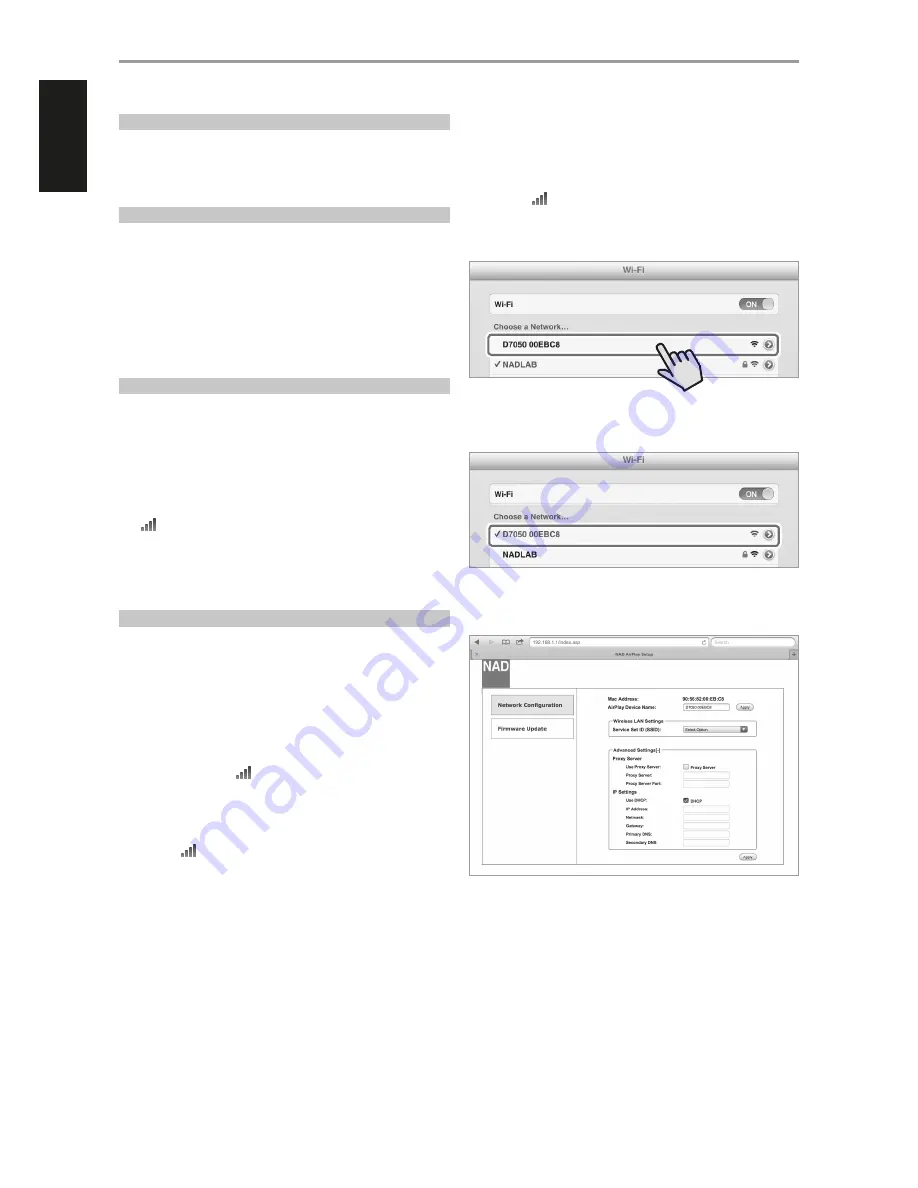
CONNECT AIRPLAY
AirPlay lets you stream music from your AirPlay-enabled device to the
D 7050. The AirPlay-enabled device and the D 7050 must be in the same
network to send and receive streaming audio with AirPlay. This connection
could be wired, using Ethernet cable, or wireless.
SETTING UP NETWORK CONNECTION
The D 7050 can be connected to a network using any of the following
methods
A
Wired connection
B
Wireless connection
C
Share Wi-Fi setting
Start playback of your device after successful network connection using any
of the above methods.
WIRED CONNECTION
Network connection using Ethernet broadband connection. Set up a Wired
Ethernet broadband router with broadband internet connection. Your
router or home network should have a built-in DHCP server to consummate
the connection.
1
Using a standard straight-through Ethernet cable (not supplied),
connect one end of the Ethernet cable to the LAN port of your wired
Ethernet broadband router and the other end to D 7050’s LAN port.
2
Connection is established when a solid signal strength bar indicator
appears in the upper right corner of the D 7050 display.
It is advisable that wired connection is utilized when possible. Wired
connection is less likely to have “drop-out” or range problem and not
vulnerable to interference or eavesdropping.
WIRELESS CONNECTION
Wireless (WiFi) broadband router with broadband internet connection
is required for wireless connection to be established. D 7050 can be
connected wirelessly via two methods
A
WPS key pairing
B
Access point mode
WPS KEY PAIRING
1
Short press the
WPS
button located at the rear panel of D 7050. Press
also the corresponding
WPS
button in your router. A flashing signal
strength bar indicator
appears in the upper right corner of the
D 7050 display.
2
The D 7050 will attempt to detect the WPS signal from the router and
establish a wireless connection.
3
Wireless connection is established when the flashing signal bar
indicator
turns to solid bar.
ACCESS POINT MODE
The D 7050 can act as an Access Point (AP) enabling it to connect to a wired
network wirelessly.
1
Press and hold
WPS
button located at the rear panel of D 7050 for
about 3 seconds and then release it. A flashing signal strength bar
indicator
appears in the upper right corner of the D 7050 display.
2
Using your iOS device (iPad is used here for reference), select among
the list of available network connections the unique network ID (
D7050
00EBC8
in this example) of your D 7050.
3
Launch Safari and enter
http://192.168.1.1
. The NAD AirPlay Setup
menu window will appear. While at
Network Configuration
section,
select
Select Option
at
Service Set ID (SSID)
.
OTHER FEATURES
^
10
ENGLISH
POR
TUGUÊS
FR
ANÇ
AIS
ESP
AÑOL
IT
ALIANO
DEUT
SCH
NEDERL
ANDS
SVENSK
A
РУ
ССКИЙ