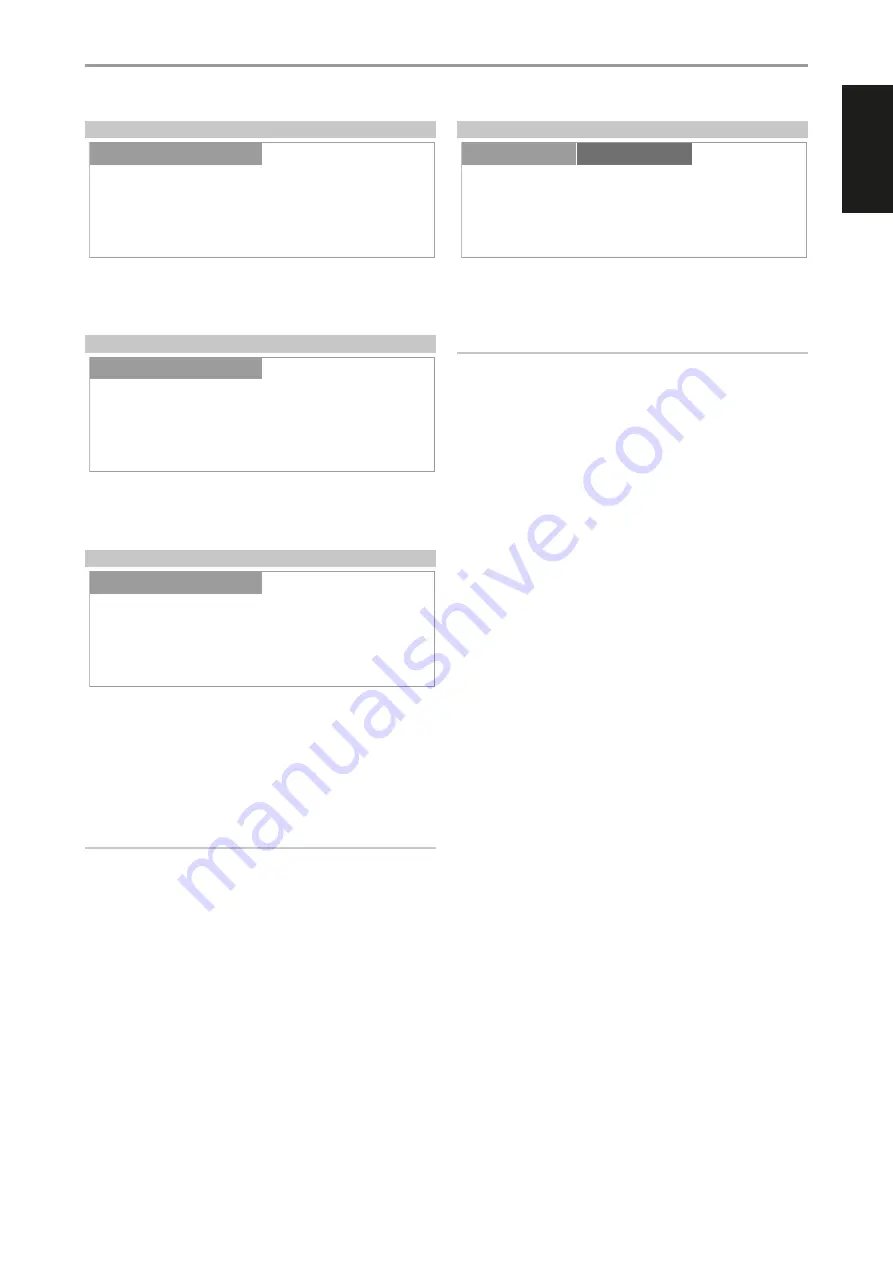
FIRMWARE VERSION
Firmware version details of Main (MCU), VFD (display) and BT (Bluetooth)
are displayed. “x.xx” above stands for the version number of the particular
firmware item.
FIRMWARE UPGRADE
Select Firmware Upgrade to initiate VFD Upgrade or BT Upgrade. At each
upgrade mode, select “Yes” to start upgrade process or “No” to retain current
firmware.
MDC CARD UPGRADE
MDC CARD UPGRADE identifies and shows the MDC modules installed at
the MDC slots in the rear panel.
A software upgrade of an installed MDC module like the DD USB 2.0 can
be initiated via the MDC Card Upgrade menu. Upgrade the installed DD
USB 2.0 by complying with the DD USB 2.0 software upgrade guideline that
comes with the software upgrade file.
NOTE
An installed MDC BluOS module cannot be upgraded in this menu. MDC
BluOS module upgrade can be facilitated via the BluOS app or “BluOS
Setup” menu.
BLUOS SETUP
“BluOS Setup” becomes available as one of the Main menu items when an
optional MDC BluOS module is installed in one of the MDC slots in the rear
panel. The following are the BluOS Setup menu options.
IMPORTANT NOTE
The BluOS Setup menu options can be configured only at BluOS source
mode. With other sources, the BluOS Setup menu options can be viewed
only but not configurable.
INFO
Display MAC address, IP address, BluOS version and other related
information about the installed MDC BluOS module.
BluOS REBOOT
Yes:
Restart MDC BluOS module.
No:
Maintain current settings.
SERVICE MENU
There are two options for Service Menu – BluOS Upgrade and BluOS
Service.
BluOS Upgrade
Ensure that the MDC BluOS is connected wired or wirelessly.
Yes:
Initiate BluOS upgrade mode. Upgrade mode will proceed
automatically.
No:
Maintain current settings.
BluOS Service
Use for servicing purposes only. This is a feature normally associated
and coordinated with authorized service personnel.
Yes:
Activate Service mode. This must be coordinated or
performed by authorized service personnel.
No:
Maintain current settings.
BluOS RESET
Initiate the restoration of the MDC BluOS to its factory default settings.
Yes:
Initiate factory reset.
No:
Maintain current settings.
OPERATION
USING THE C 388
Settings
BluOS Setup
Source Setup
BluOs
-20.0 dB
MDC Card Upgrade
Settings
Source Setup
Slot:2 BluOS
Settings
Firmware Upgrade
Settings
Source Setup
VFD Upgrade
Settings
Firmware Version
Main:Vx.xx
VFD :Vx.xx
BT :Vx.xx
Settings
Source Setup
Settings
19
ENGLISH
FR
ANÇ
AIS
ESP
AÑOL
IT
ALIANO
DEUT
SCH
NEDERL
ANDS
SVENSK
A
РУ
ССКИЙ
































