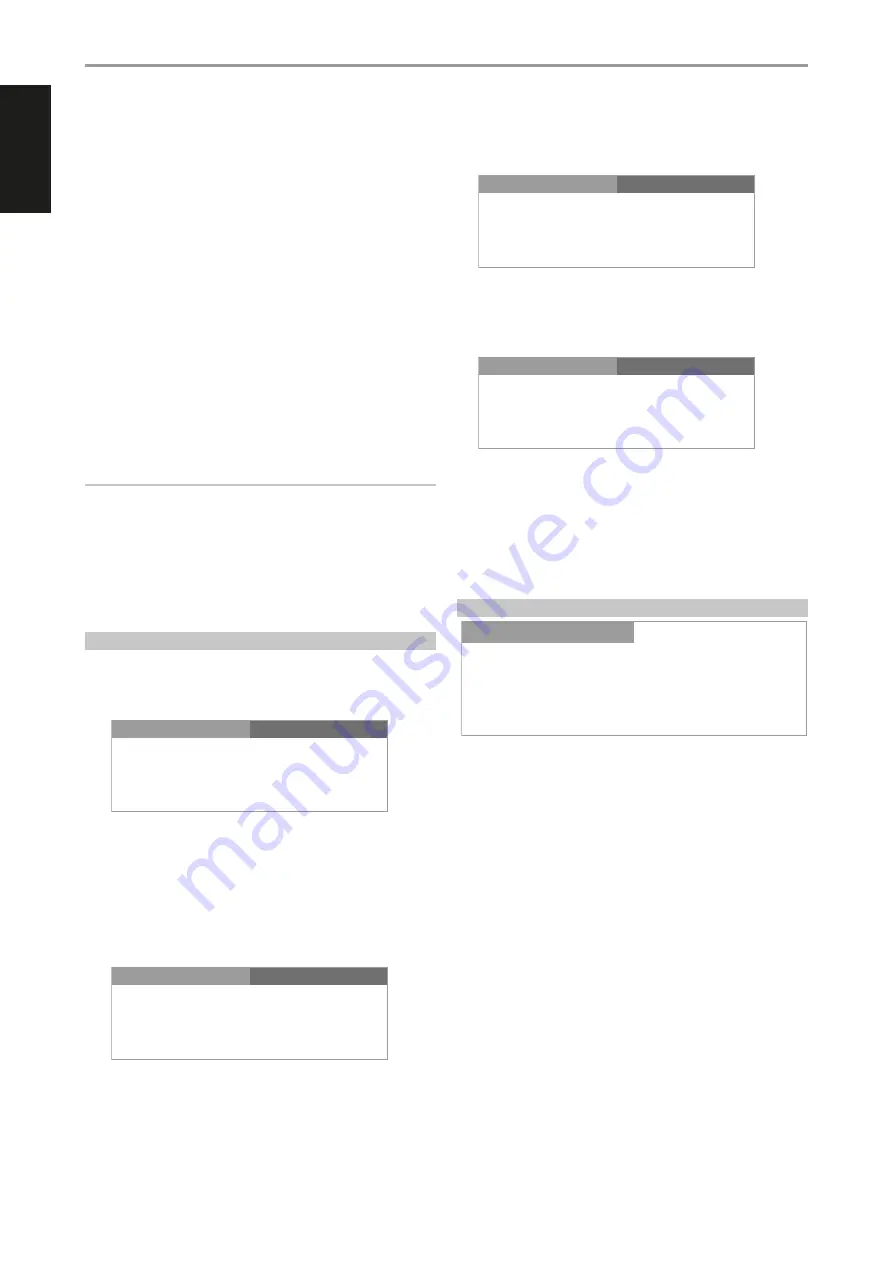
NOTES ABOUT BLUETOOTH SINK SETTINGS
1
If you turn OFF the Bluetooth connection (not “unpair” or disconnected)
of your Bluetooth device, the display will change to “Connectable”.
When you turn ON again your Bluetooth device, the display remains
“Connectable”.
“Connectable” means only the same or current Bluetooth device can
connect to your C 388. This prevents other Bluetooth devices from
connecting to your C 388 unless current Bluetooth device is unpaired
or disconnected.
2
From the device list of the current Bluetooth device, select again the
unique device ID of your C 388 and connection will be resumed again
(Connected) and playback can be resumed also.
3
For other devices to connect to your C 388 even if current Bluetooth
device is not unpaired or disconnected, press and hold the [ENTER]
button until the display changes from “Connectable” to “Discoverable”.
Any Bluetooth device can then select and connect/pair to the unique
device ID of your C 388.
IMPORTANT
There may be instances your Android or iOS Bluetooth device cannot be
found anymore, cannot connect again or any other similar disconnection/
connection incidences after “Unpair”, “Disconnect” or “Forget Device”.
Resolve these kinds of occurrence by undertaking the following
• Press and hold [ENTER] button until the display changes from
“Connectable” to “Discoverable”. Your Bluetooth device and others
should then be able to select and connect/pair to the unique device
ID of your C 388.
C 388 AS A BLUETOOTH SOURCE
Set “BT Work Mode” to “Source”. Ensure that the Bluetooth antenna is
connected to the BT antenna terminal at the rear panel.
1
Select “Bluetooth” as a Source. Display could show any of the following
Connectable/Discoverable:
C 388 is open to connect or pair with
other Source devices within the same Bluetooth network environment.
By default, no connectable or discoverable Bluetooth devices will be
shown as the unit hasn’t gone to “Inquiring” mode yet.
2
Press and hold ENTER button to set the unit to “Inquiring” mode. The
unit searches for available Bluetooth devices within the same Bluetooth
network environment.
3
Toggle
a
or
s
to select through available Bluetooth sources.
4
Connect to your preferred Bluetooth device by pressing ENTER again.
5
If you would like to disconnect from current Bluetooth device, press
ENTER again. The unit will switch back to “Connectable…” mode with
searchable/connectable Bluetooth devices now shown.
6
Repeat steps 3 and 4 above to select and connect to another Bluetooth
device.
7
Having settled on a Bluetooth Source device, toggle
a
SOURCE
s
to
select the source media you would like streamed to the connected
Bluetooth device. For example, if you want to stream audio from
LINE 1, select LINE 1 as the active source.
VOLUME DISPLAY MODE
Volume Display Mode gives the user two options on how to display
Volume level. Use
a
or
s
to select between “Decibel” and “Percent” Volume
level display mode.
OPERATION
USING THE C 388
Volume Display Mode
Settings
Source Setup
Decibel
Settings
Bluetooth(Source)
Connectable
NAD HP70
Settings
Source Setup
Bluetooth(Source)
Connectable
Settings
Source Setup
Bluetooth(Source)
Inquiring
NAD HP70
Settings
Source Setup
Bluetooth(Source)
Connected
NAD HP70
Settings
Source Setup
18
ENGLISH
FR
ANÇ
AIS
ESP
AÑOL
IT
ALIANO
DEUT
SCH
NEDERL
ANDS
SVENSK
A
РУ
ССКИЙ



































