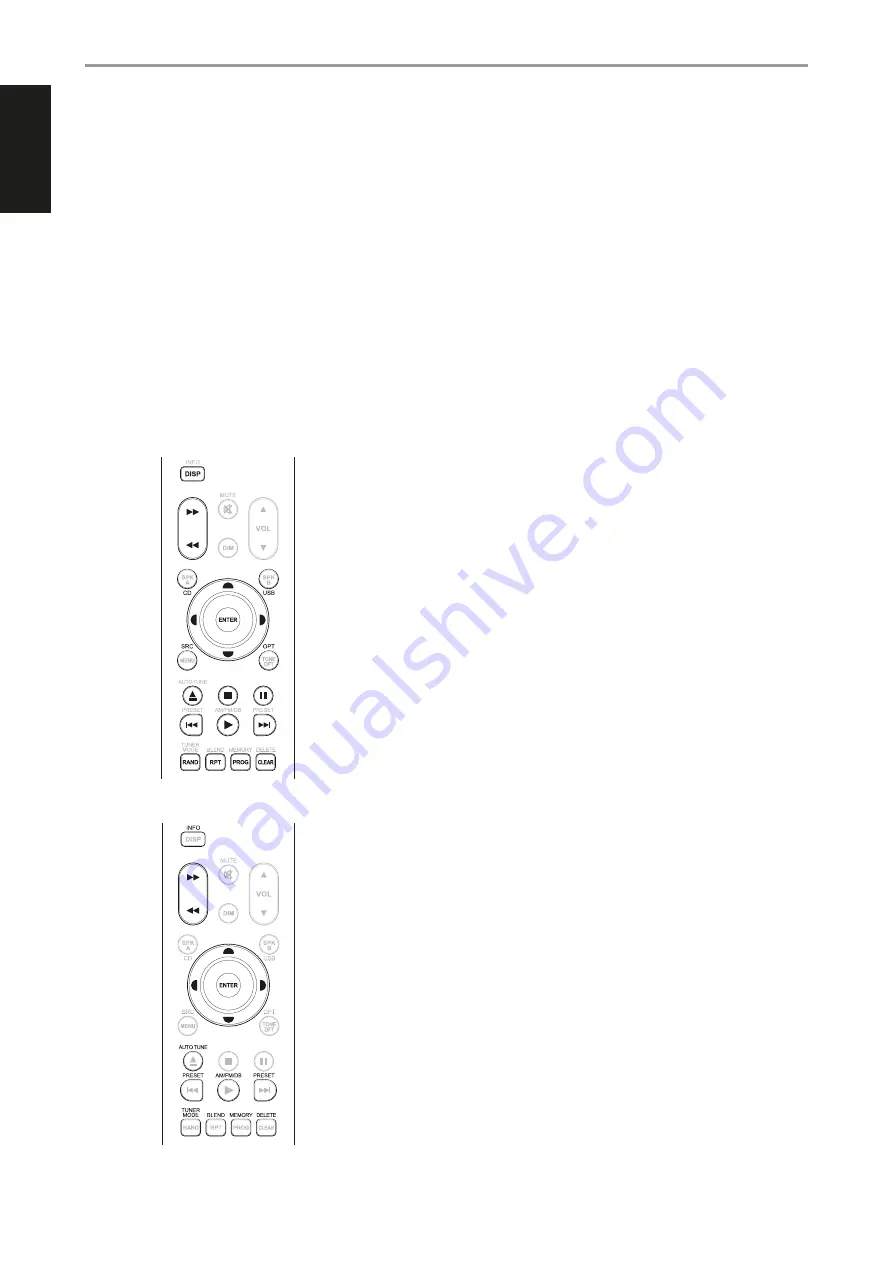
7 SOURCE
5/6
:
Toggle through the source input selections. If the optional MDC modules are
installed, the source selections will include the sources incorporated in the applicable modules.
8 DIM (for use with NAD Stereo Receiver, Tuner and CD Player):
Reduce, turn off or restore
display brightness. Depending on the NAD model, the brightness of the front panel display
will vary when you toggle this button. For C 388, toggle to vary brightness level of the display -
brighter, normal or dimmer.
9 VOL [
5/6
]:
Press [
5/6
] button to increase or decrease the loudness level. Release the button
when the desired level is reached. For NAD Receivers, the VFD will also show “Volume Up” or
“Volume Down” while pressing SR 9’s VOL [
5/6
]. For C 388, when VOL [
5/6
] is pressed, the dB
level shown in the display will correspondingly increase or decrease.
10 SPK A, SPK B:
The [SPK A] and [SPK B] buttons engage or disengage the speakers connected
respectively to the Speakers A and Speakers B terminals. Toggle [SPK A] to switch ON or OFF the
speakers connected to the Speaker A terminals. Toggle [SPK B] to switch ON or OFF the speakers
connected to the Speaker B terminals.
11 TONE DFT:
Tone controls are enabled or disabled by pressing this button.
CD PLAYER CONTROL (for use with NAD CD Player):
Set the DEVICE SELECTOR to “CD” in order to
gain access to these buttons. Some of the control buttons below are applicable only to specific NAD
CD Player models; check the owner’s manual of your NAD CD Player for control button compatibility.
SCAN [
7/8
]:
Fast reverse/forward search.
[
k
] :
Open or close disc tray.
[
g
] :
Stop playback.
[
j
] :
Pause playback temporarily.
[
0
] :
Go to next track/file.
[
9
] :
Go to beginning of current track/file or to previous track/file.
[
4
]:
Start playback.
[
A/S/D/F
]:
Select through folder list/Select through WMA/MP3 files.
ENTER:
Select desired folder or WMA/MP3 file.
DISP:
Show playback time and other display information.
RAND:
Play tracks/files in random order.
RPT:
Repeat track, file or whole disc.
PROG:
Enter or exit program mode.
CLEAR:
Delete programmed track/file.
CD:
Select CD as the active source.
USB:
Select USB as the active source.
OPT:
Select optical input as the active source.
SRC:
Toggle to select desired SRC mode.
TUNER CONTROL (for use with NAD AM/FM/DAB Tuner):
Set the DEVICE SELECTOR to “TUN” in
order to gain access to these buttons. Refer to the corresponding labels printed in the remote control
faceplate and their respective assigned buttons to make use of these functions. Some of the control
buttons below are applicable only to specific NAD Receiver or Tuner models; check the owner’s
manual of your NAD Receiver or Tuner for control button compatibility.
AUTO TUNE:
In DAB mode, press this button to automatically scan all available local stations.
TUNE [
7/8
] or [
A/S
]:
Step up or down between AM or FM frequencies.
PRESET [
9/0
] or [
D/F
]:
Step up or down between stored radio presets.
AM/FM/DAB:
Select AM, FM, DAB or XM band (if applicable).
TUNER MODE:
In FM mode, toggle between “FM Mute On” and “FM Mute Off”. In DAB mode,
pressing this button will activate Dynamic Range Control (DRC), Station Order or other applicable
DAB menu options.
BLEND:
Engage or disengage BLEND feature.
MEMORY:
Save current station into preset memory.
DELETE:
Press and hold for about 2 seconds and the selected preset memory is erased.
[
A/S
]:
In DAB mode, in combination with TUNER MODE or other compatible buttons, toggle
to select through DAB feature options like Dynamic Range Control, Station Order and other
appropriate DAB options.
ENTER:
In AM/FM mode, toggle to select Preset or Tune mode. In DAB mode, press and hold to
check signal strength.
INFO:
Repeatedly pressing this button will show information as supplied by the current radio
station. The applicable display contents include related DAB display information and RDS
broadcast data.
IDENTIFICATION OF CONTROLS
SR 9 REMOTE CONTROL
SR 9
OPT 1
OPT 2
COAX 1
COAX 2
PHONO
LINE 1
LINE 2
USB
BT
BLS
SCAN
TUNE
SOURCE
SCAN
TUNE
SOURCE
SCAN
TUNE
SOURCE
SCAN
TUNE
SOURCE
SR 9
OPT 1
OPT 2
COAX 1
COAX 2
PHONO
LINE 1
LINE 2
USB
BT
BLS
SCAN
TUNE
SOURCE
SCAN
TUNE
SOURCE
SCAN
TUNE
SOURCE
SCAN
TUNE
SOURCE
10
ENGLISH
FR
ANÇ
AIS
ESP
AÑOL
IT
ALIANO
DEUT
SCH
NEDERL
ANDS
SVENSK
A
РУ
ССКИЙ






































