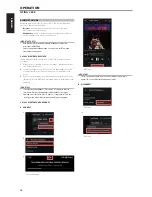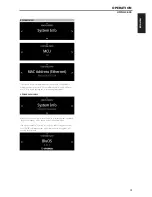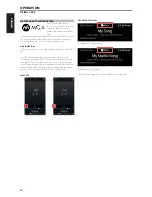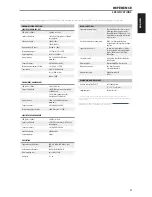ENGLISH
CD PLAYER CONTROL (for use with NAD CD Player):
Set the DEVICE SELECTOR to “CD” in order to
gain access to these buttons. Some of the control buttons below are applicable only to specific NAD
CD Player models; check the owner’s manual of your NAD CD Player for control button compatibility.
SCAN [
7/8
]:
Fast reverse/forward search.
[
k
]:
Open or close disc tray.
[
g
]:
Stop playback.
[
j
]:
Pause playback temporarily.
[
0
]:
Go to next track/file.
[
9
]:
Go to beginning of current track/file or to previous track/file.
[
4
]:
Start playback.
[
A/S/D/F
]:
Select through folder list/Select through WMA/MP3 files.
ENTER:
Select desired folder or WMA/MP3 file.
DISP:
Show playback time and other display information.
RAND:
Play tracks/files in random order.
RPT:
Repeat track, file or whole disc.
PROG:
Enter or exit program mode.
CLEAR:
Delete programmed track/file.
CD:
Select CD as the active source.
USB:
Select USB as the active source.
OPT:
Select optical input as the active source.
SRC:
Toggle to select desired SRC mode.
TUNER CONTROL (for use with NAD AM/FM/DAB Tuner):
Set the DEVICE SELECTOR to “TUN” in
order to gain access to these buttons. Refer to the corresponding labels printed in the remote control
faceplate and their respective assigned buttons to make use of these functions. Some of the control
buttons below are applicable only to specific NAD Receiver or Tuner models; check the owner’s
manual of your NAD Receiver or Tuner for control button compatibility.
AUTO TUNE:
In DAB mode, press this button to automatically scan all available local stations.
TUNE [
7/8
] or [
A/S
]:
Step up or down between AM or FM frequencies.
PRESET [
9/0
] or [
D/F
]:
Step up or down between stored radio presets.
AM/FM/DAB:
Select AM, FM, DAB or XM band (if applicable).
TUNER MODE:
In FM mode, toggle between “FM Mute On” and “FM Mute Off”. In DAB mode,
pressing this button will activate Dynamic Range Control (DRC), Station Order or other applicable
DAB menu options.
BLEND:
Engage or disengage BLEND feature.
MEMORY:
Save current station into preset memory.
DELETE:
Press and hold for about 2 seconds and the selected preset memory is erased.
[
A/S
]:
In DAB mode, in combination with TUNER MODE or other compatible buttons, toggle
to select through DAB feature options like Dynamic Range Control, Station Order and other
appropriate DAB options.
ENTER:
In AM/FM mode, toggle to select Preset or Tune mode. In DAB mode, press and hold to
check signal strength.
INFO:
Repeatedly pressing this button will show information as supplied by the current radio
station. The applicable display contents include related DAB display information and RDS broadcast
data.
BluOS PLAYBACK CONTROLS
Set DEVICE SELECTOR to BLS and the following control buttons are applicable for BluOS playback
control.
[
4
]:
Resume playback from pause mode.
[
j
]:
Pause current playback.
[
9
]:
Skip back to the beginning of current song.
[
0
]:
Skip forward to the next song.
REPEAT:
Repeat song, playlist, all or repeat off. Refer to BluOS controller app to see repeat mode
indicators.
RANDOM:
Play songs/playlist in random order
IDENTIFICATION OF CONTROLS
USING THE SR 9 REMOTE CONTROL
11
SR 9
OPT 1
OPT 2
COAX 1
COAX 2
PHONO
LINE 1
LINE 2
USB
BT
BLS
SCAN
TUNE
SOURCE
SCAN
TUNE
SOURCE
SCAN
TUNE
SOURCE
SCAN
TUNE
SOURCE
SR 9
OPT 1
OPT 2
COAX 1
COAX 2
PHONO
LINE 1
LINE 2
USB
BT
BLS
SCAN
TUNE
SOURCE
SCAN
TUNE
SOURCE
SCAN
TUNE
SOURCE
SCAN
TUNE
SOURCE
SR 9
OPT 1
OPT 2
COAX 1
COAX 2
PHONO
LINE 1
LINE 2
USB
BT
BLS
SCAN
TUNE
SOURCE
SCAN
TUNE
SOURCE
SCAN
TUNE
SOURCE
SCAN
TUNE
SOURCE