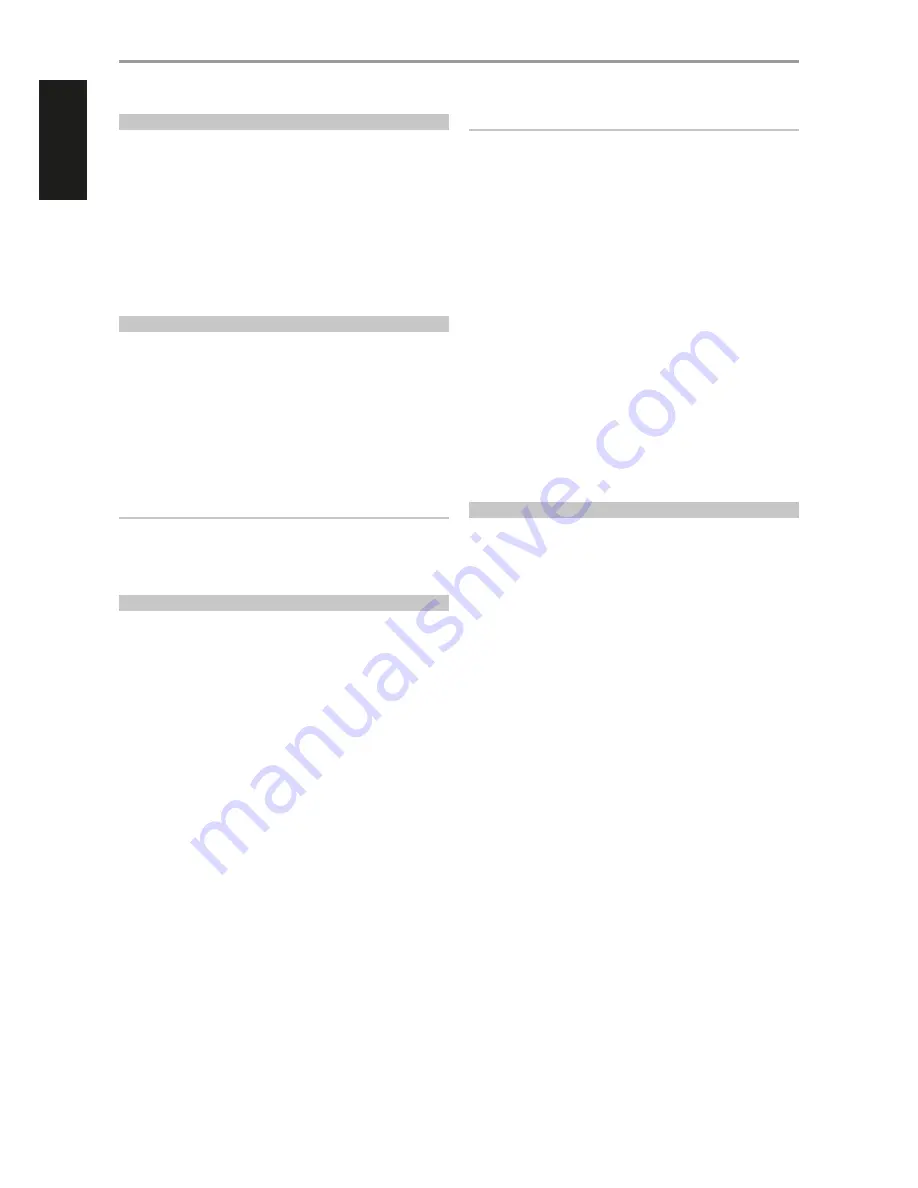
ENGLISH
CD-R AND CD-RW AUDIO DISCS
C 538 can playback CD-R or CD-RW audio discs that have been recorded on
a computer or CD recorder. The quality of CD-R, CD-RW audio discs varies
widely which may affect playability. Some factors that affect playability:
1
The quality of the disc itself. Generally speaking, CD-R or CD-RW blanks
from well-renowned companies give better results than unbranded
ones.
2
The quality of CD-recorder or computer CD re/writer. Some recorders
and writers produce better results than others.
3
The CD-R and CD-RW were created with high-speed writing. In general,
the quality of a CD-R or CD-RW is better when produced at a lower
speed against a higher speed on the same recorder or re/writer.
PLAYING MP3/WMA FILES
The C 538 can play MP3/WMA formatted recordings on CD-R or CD-RW
discs. You may mix any of the file types on the disc. Using the CD 8 remote
control, one can select through the MP3/WMA folders and files as well as
start playback through the following steps
1
Load the applicable disc.
2
Press [FOLDER
5/6
] to select desired folder. Press [ENTER].
3
Press [FILE
5/6
] to select desired file number.
4
Press [ENTER] to start playback. For each file type being played, the
C 538 will display information about the Song Title, Album and Artist
name (if available) and other indicators.
NOTES
• The file number is recognized per disc, not per folder – that is, the
number assigned to each file corresponds to their sequence in the disc.
• If you want to select file number “9” in a disc where there are 100 or
more MP3/WMA files, press “0” twice and then “9.”
PROGRAMMING
The program function enables you to store your favorite tracks from any
disc in the player memory. When programming a sequence of tracks, the
C 538 must be in STOP mode.
The following programming procedure applies to both CD tracks and MP3/
WMA files. CD tracks are used for reference in this procedure.
1
Press [PROGRAM] button on the remote control. The display indicates
“PRO1- 01” (The display will be“PRO1- 001”when programming MP3/
WMA files). “PRO1“ is the first program number available while “01” is
the first track of the disc and the default programmed track.
2
Use the number buttons (also
9/0
or FILE
5/6
) on the remote
control to enter the track number you want to program. For this
sample procedure, we will use track number “5” as our first programmed
track.
3
Press [PROGRAM] again and track number “5” is recorded as
programmed track number 1. Display will change to “PRO2- 05”. “PRO2“
is the second program number available while “05” was the previous
programmed track.
4
For program number 2, we will use track number “9” as reference. Press
[PROGRAM] again and track number “9” is recorded as programmed
track number 2. Display will change to “PRO3- 09”.
5
Repeat steps 2 to 4 until all your desired tracks are entered. A maximum
of 20 CD tracks or 65 MP3/WMA files can be programmed. If you
attempt to program more than the maximum tracks or files, “FULL” will
be shown in the display.
6
Press [
4
] to start program playback.
NOTES
• Press [DELETE] at any time to clear programmed tracks and return to
normal playback mode. “PROGCLEAR” is briefly shown in the VFD to
indicate deletion of programmed tracks.
• Pressing STOP key twice during program playback will delete the whole
program list.
PROGRAM PLAYBACK
1
Press [PLAY] while you are in “PROGRAM” mode to play the stored
program. During Program Play, the SKIP buttons will access only the
tracks in the program list. “PROGRAM” is shown intermittently in the VFD
to indicate program playback mode.
2
If you want to play only a portion of a stored program, initiate play and
press [
9
SKIP
0
] to jump over the programmed tracks that you
don’t want to hear.
STOP OR DELETE PROGRAM
1
Press [STOP] once to terminate Program play. The stored track list
remains in memory. If you want to play the program again, simply press
[PLAY].
2
To clear the program memory, perform any of the following steps
•
Press [STOP] twice during program playback.
•
Press [OPEN] to open the disc tray.
•
Set the unit to standby mode.
AUTO STANDBY
Auto Standby feature is an integral feature of C 538 that conforms to
ecodesign regulations. Auto standby mode can be enabled or disabled by
the following steps.
Enable Auto Standby mode
•
At standby mode, press and hold front panel’s DISPLAY button until the
display shows “ERP ON”.
•
With auto standby mode enabled, C 538 will automatically go to
standby mode after being left for 10 minutes under the following
conditions
•
No disc
•
Stop mode
•
Pause mode
Disable Auto Standby mode
•
At standby mode, press and hold front panel’s DISPLAY button until the
display shows “ERP OFF”.
•
With auto standby mode disabled, C 538 will remain at operating mode
until manually powered off.
OPERATION
USING THE C 538 FEATURES
8
Содержание C 538
Страница 1: ...Owner s Manual ENGLISH Compact Disc Player C538 NAD C538...
Страница 11: ...ENGLISH 11...












