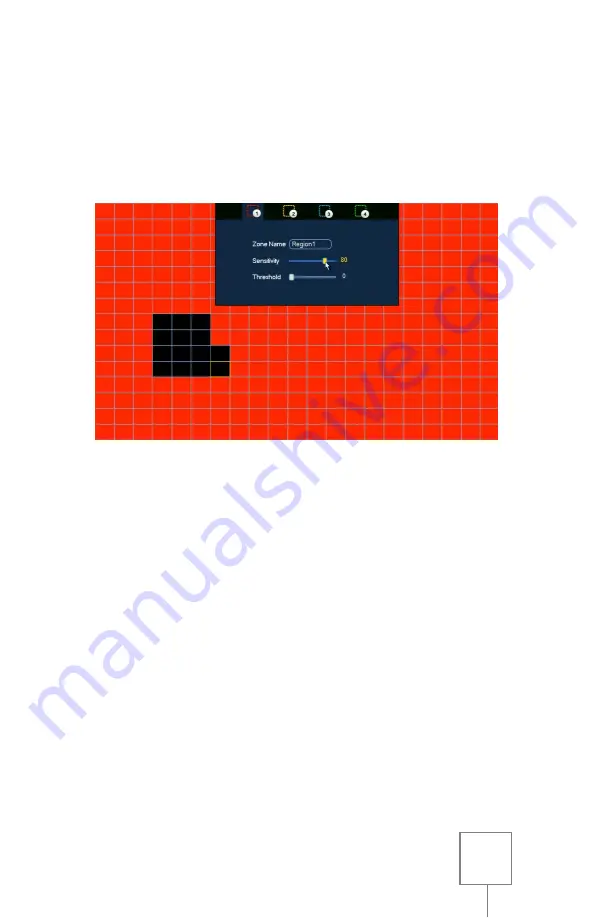
16
ADJUSTING MOTION REGIONS
From the
DETECT
menu
(see page 15)
,
select a channel number to edit
using the
CHANNEL
drop-down menu, then click the
REGION SETUP
button.
Items in the
REGION SETUP
section will need to be adjusted to meet a
balance of recording needs and environment, and therefore no exact
numbers or recommendations will be given.
By default, the entire screen will be red (enabled for motion detection,
REGION1
). You can turn off areas of motion detection by left-clicking
on grid squares to remove the region color in any areas of the
camera’s view where motion detection is not desired.
Note:
motion will not be detected by any portion of the screen not
covered by one of the region colors (red, yellow, blue or green).
By moving the mouse to the top of the screen, the REGION tabs and
sensitivity settings can be accessed. Each color corresponds to a
separate motion detection zone.
If multiple regions are desired, be sure to remove any other region’s
color from the new region’s area before adding the new region’s color.
For example: left-click to remove red (
REGION1
) from an area before



























