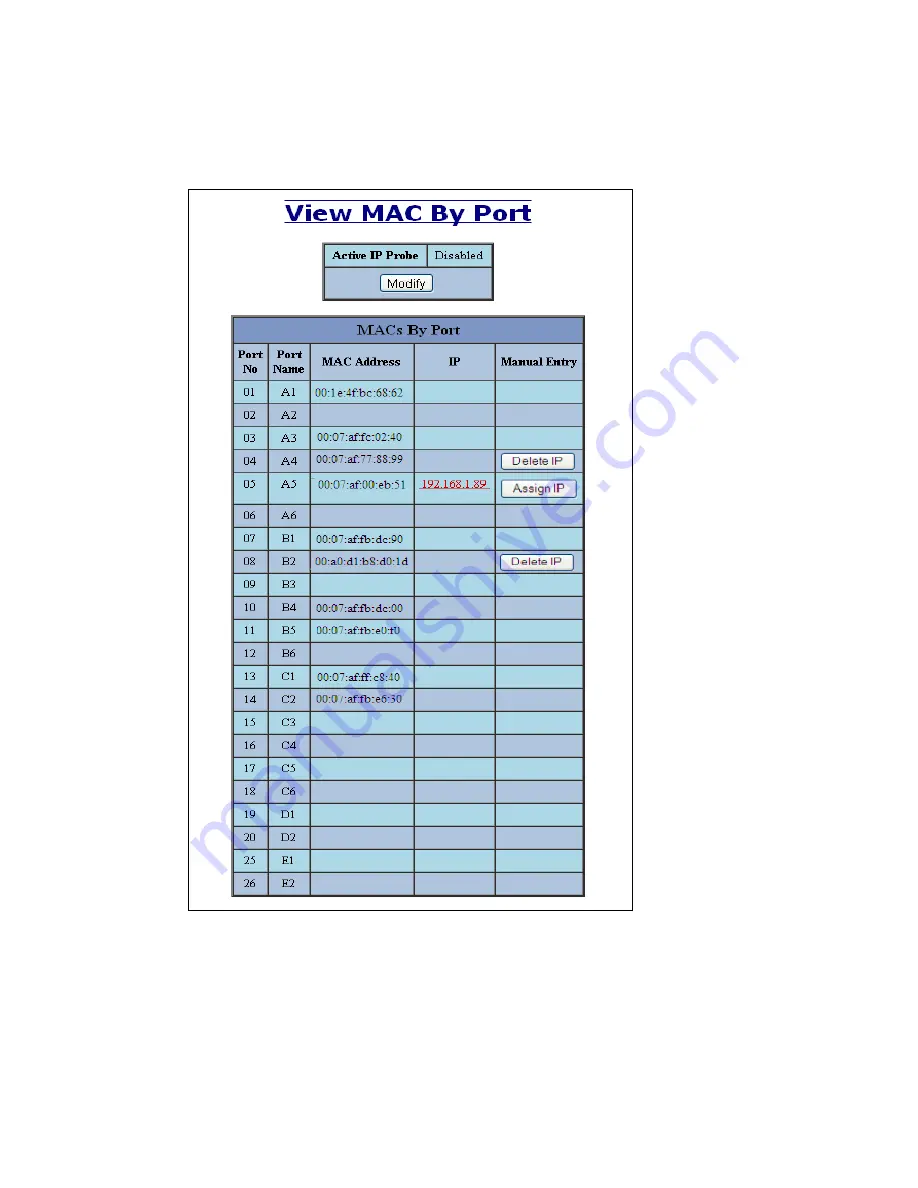
(Revised 2012-06-30) page 76 of 165
Bridging – Show MAC by Port
This feature shows the MAC addresses of devices connected to each switch port and the IP Addresses
associated with the MACs. The browser page ‘View MAC by Port’ shows the MAC for the device found
on each port, and the IP for the MAC presented if available. If more than one device is on that port, then the
lowest alphanumeric of those MAC addresses is shown and underlined.
The ‘Active IP Probe’ field is configurable using the ‘Modify’ button, and also displays the existing
Enabled or Disabled status of this feature. The default is disabled. When disabled the switch generates no
Ethernet traffic
for this purpose, but can still present some information gathered passively. The ‘IP’ field
shows an Auto-detected or manually entered IP address. If there is a MAC address for the port and an IP
address was not discovered there is an ‘Assign IP’ button to allow the user to enter an IP address.
If ‘Active IP Probe’ is enabled, manually entered IP values are underlined and validated. A validated IP for
that MAC is presented in green and if validation fails the IP will be red and underlined. Note that some
Содержание 7900 Series
Страница 37: ... Revised 2012 06 30 page 37 of 165 DHCP Server Setup Profiles Continued ...
Страница 40: ... Revised 2012 06 30 page 40 of 165 DHCP Server Setup IP Maps Continued ...
Страница 46: ... Revised 2012 06 30 page 46 of 165 DHCP Relay Local IP Setup Continued ...
Страница 52: ... Revised 2012 06 30 page 52 of 165 Ports Configuration Continued ...
Страница 88: ... Revised 2012 06 30 page 88 of 165 IGMP RFilter Continued Modifying rfilter port settings ...
Страница 96: ... Revised 2012 06 30 page 96 of 165 ...
Страница 124: ... Revised 2012 06 30 page 124 of 165 If a Configuration Device is present that is presented ...
















































