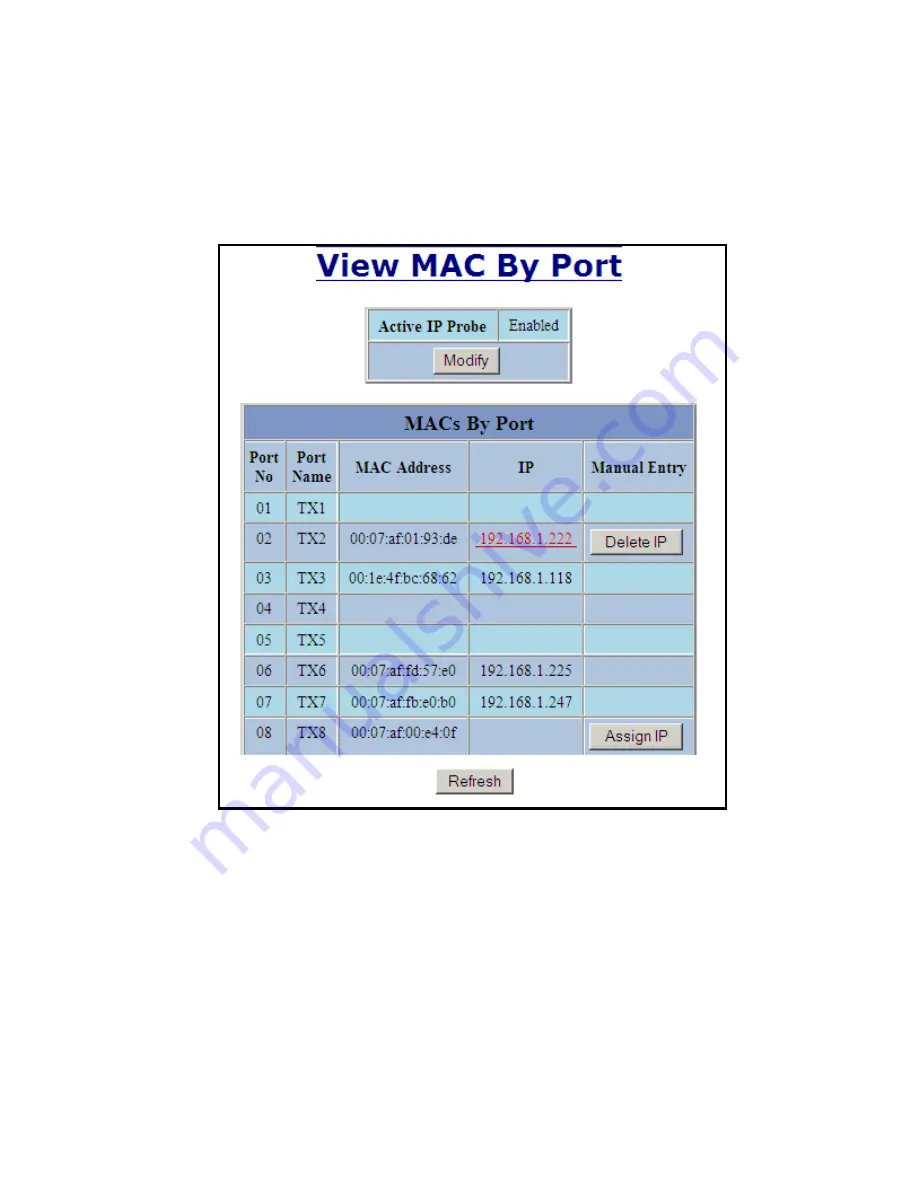
(Revised 2012-10-5)
Page 71 of 169
Bridging – Show MAC by Port
This feature shows the MAC addresses of devices connected to each switch port and the IP Addresses
associated with the MACs. The browser page ‘View MAC by Port’ shows the MAC for the device found
on each port, and the IP for the MAC presented if available. If more than one device is on that port, then the
lowest alphanumeric of those MAC addresses is shown and underlined.
The ‘Active IP Probe’ field is configurable using the ‘Modify’ button, and also displays the existing
Enabled or Disabled status of this feature. The default is disabled. When disabled the switch generates no
Ethernet traffic
for this purpose, but can still present some information gathered passively.
The ‘IP’ field shows an Auto-detected or manually entered IP address. If there is a MAC address for the port
and an IP address was not discovered there is an ‘Assign IP’ button to allow the user to enter an IP address.
If ‘Active IP Probe’ is enabled, manually entered IP values are underlined and validated. A validated IP for
that MAC is presented in green and if validation fails the IP will be red and underlined. Note that some
devices do not have an IP Address, and that some devices that do have an IP Address may not respond to the
methods used to detect their IP Address.
Содержание 708M12
Страница 13: ...Revised 2012 10 5 Page 13 of 169 716M12...
Страница 36: ...Revised 2012 10 5 Page 36 of 169 DHCP Server Setup Profiles Continued...
Страница 40: ...Revised 2012 10 5 Page 40 of 169 DHCP Server Setup IP Maps Continued...
Страница 64: ...Revised 2012 10 5 Page 64 of 169...
Страница 83: ...Revised 2012 10 5 Page 83 of 169 IGMP RFilter Continued Modifying rfilter port settings...
Страница 90: ...Revised 2012 10 5 Page 90 of 169 N Ring Advanced Configuration Continued...
Страница 112: ...Revised 2012 10 5 Page 112 of 169...
Страница 116: ...Revised 2012 10 5 Page 116 of 169...
Страница 154: ...Revised 2012 10 5 Page 154 of 169...
















































