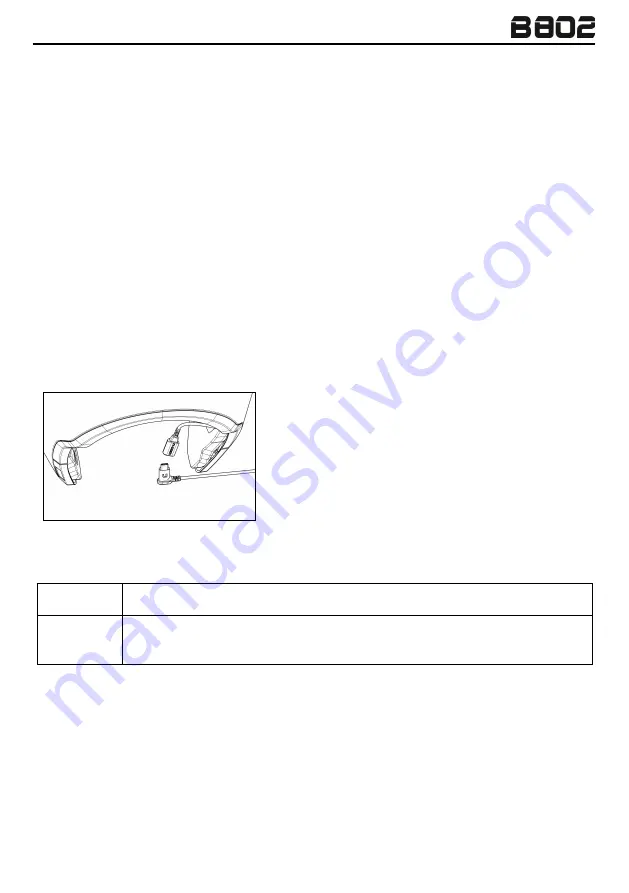
EN
25
17.
BATTERY AND RECHARGE
17.1.
Low battery signal
During its operation, the system alerts the user with a voice message when the battery is low. From
the first message, the system has a 1-hour reserve. A warning is given every 10 minutes.
17.2.
Checking the Battery Level
LED Indicator
When the system is powering on, the blue LED flashes rapidly indicating the battery level.
4 flashes = High, 70 ~ 100%
3 flashes = Medium, 30 ~ 70%
2 flashes = Low, 0 ~ 30%
Voice Prompt
With the system turned off, press the “n” and “
” keys at the same time for about 3 seconds until
you hear three, high pitched beeps. Then you will hear a voice prompt indicating the battery level.
However, if you release the keys as soon as the system turns on, you will not hear a voice prompt for
the battery level indication.
17.3.
Charging the system
Fig. 15
To charge the system, hook it up to the battery
charger supplied as standard equipment or to a
USB outlet powered with the cable supplied as
standard equipment.
Charging indicators are follows:
B802 system
turned off
When the B802 system is connected to the battery charger, the blue LED starts to flash
quickly. When the battery is charged, the blue LED becomes steady.
B802 system
turned on
When the B802 system is connected to the battery charger, the blue LED starts to flash
quickly. When the battery is charged, the blue LED goes back to its standard (slower)
flashing.
N.B.: if you are not planning on using the N-Com system for a long time, you need to fully recharge
the device before storing it away.
N.B.: if the device is not used for a long time, completely recharge cycle the device at least once every
6 months to avoid possible damage to the battery.
N.B.: if the N-Com system is left for more than 6 months without once being recharged, the device
may not switch on; in this case, recharge the N-Com system for at least 24 hours (even if the blue
signalling LED is not flashing), then try to switch on the device again.
Содержание SK Series
Страница 1: ......
Страница 29: ...www n com it...





































