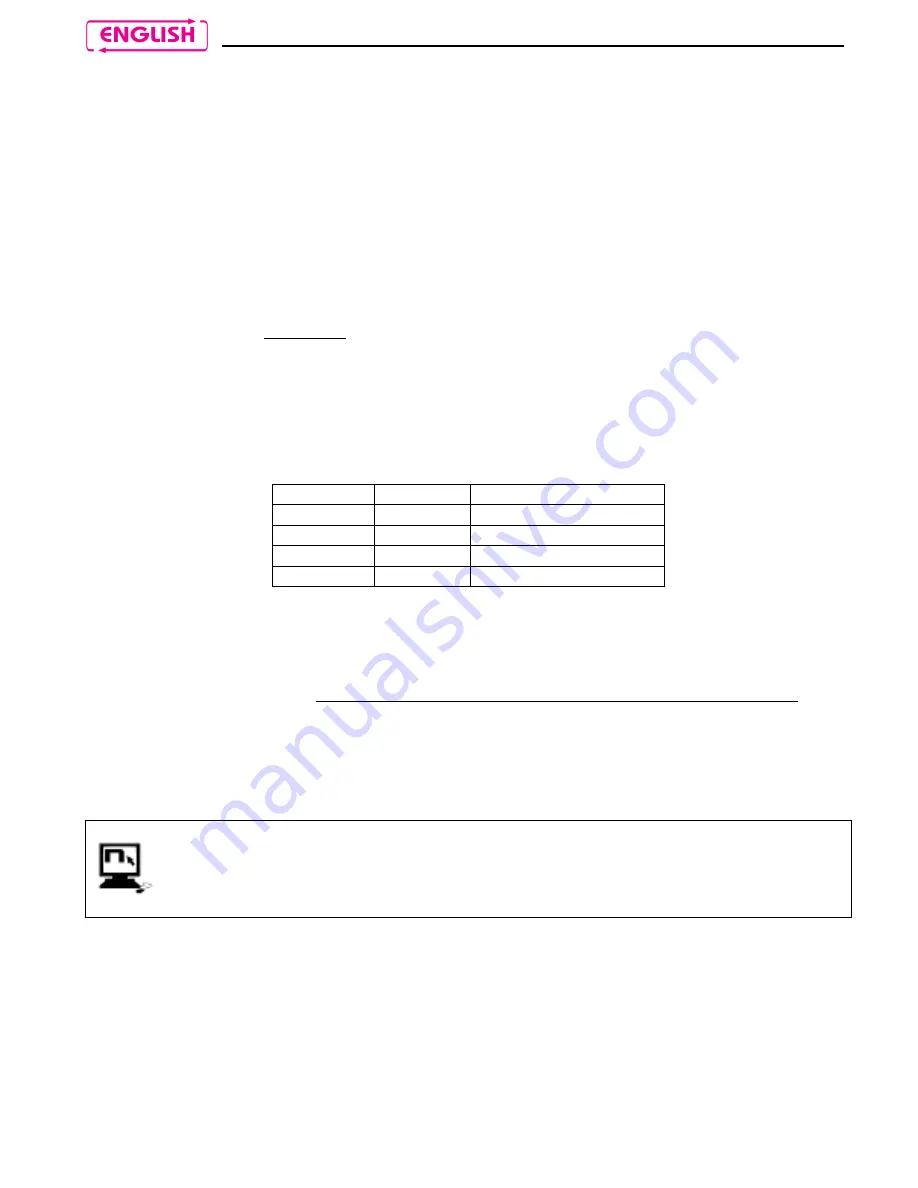
22
13.
N-COM BIKE-TO-BIKE INTERCOM
The N-Com
BX4 PLUS
system is used for bike-to-bike communication up to a distance of
about 500 m (open terrain, no obstacles).
N.B.: The range and quality of the communication may very significantly depending on the
presence of obstacles, weather conditions, magnetic fields.
N.B.: The range of the communication varies depending on the N-Com systems used.
The
BX4 PLUS
system stores up to 4 different
BX4 PLUS
systems, so that “calls” can
be made to these devices.
So that two
BX4 PLUS
systems can communicate with one another in the Bike-to-Bike
mode, they must be paired up first.
13.1.
Bike-to-Bike pair up
1.
Make sure both N-Com B4 systems are turned off;
2.
Set both N-Com B4 systems in Pairing up mode by pressing “on” (for more than 4
seconds), until the LEDS start to flash quickly;
3.
On Helmet 1 press the “memory” button where you wish to store Helmet 2;
Position
Button
Confirmation beep
A
+ 2 sec.
2 acute beeps
B
- 2 sec.
2 grave beeps
C
+ 4 sec.
4 acute beeps
D
- 4 sec.
4 grave beeps
N.B.: If the selected memory setting is taken, you will hear an error beep after which a
different combination must be entered.
4.
After a few seconds, the helmets “recognize” one another: a confirmation beep is
given in Helmet 2 that indicates the memory setting where Helmet 1 is stored and
Intercom communication is established;
N.B.: if all the memory settings are free, Helmet 2 will store Helmet 1 in position A (see
diagram in Chapter 13.1). In case that setting is taken, the following one will be selected
according to the sequence listed in the table.
You can display the memory settings of your device (and check the names of
the paired up devices) using the “N-Com Wizard” programme for PC.
To make it easier to recognize the N-Com systems paired up in “Bike-to-Bike”
mode, you can rename them using the “N-Com Wizard”.
13.2.
Making a Bike-to-Bike call
To make a call to another bike that has been previously paired up, go to the Bike-to-Bike
menu and press the button assigned to the helmet to which you want to make the call.
The corresponding tone will be heard in your helmet, after which the call to the selected
helmet is made.
N.B.: In case the memory setting is empty, or the other helmet cannot be reached, an
error tone will sound in your helmet.











































