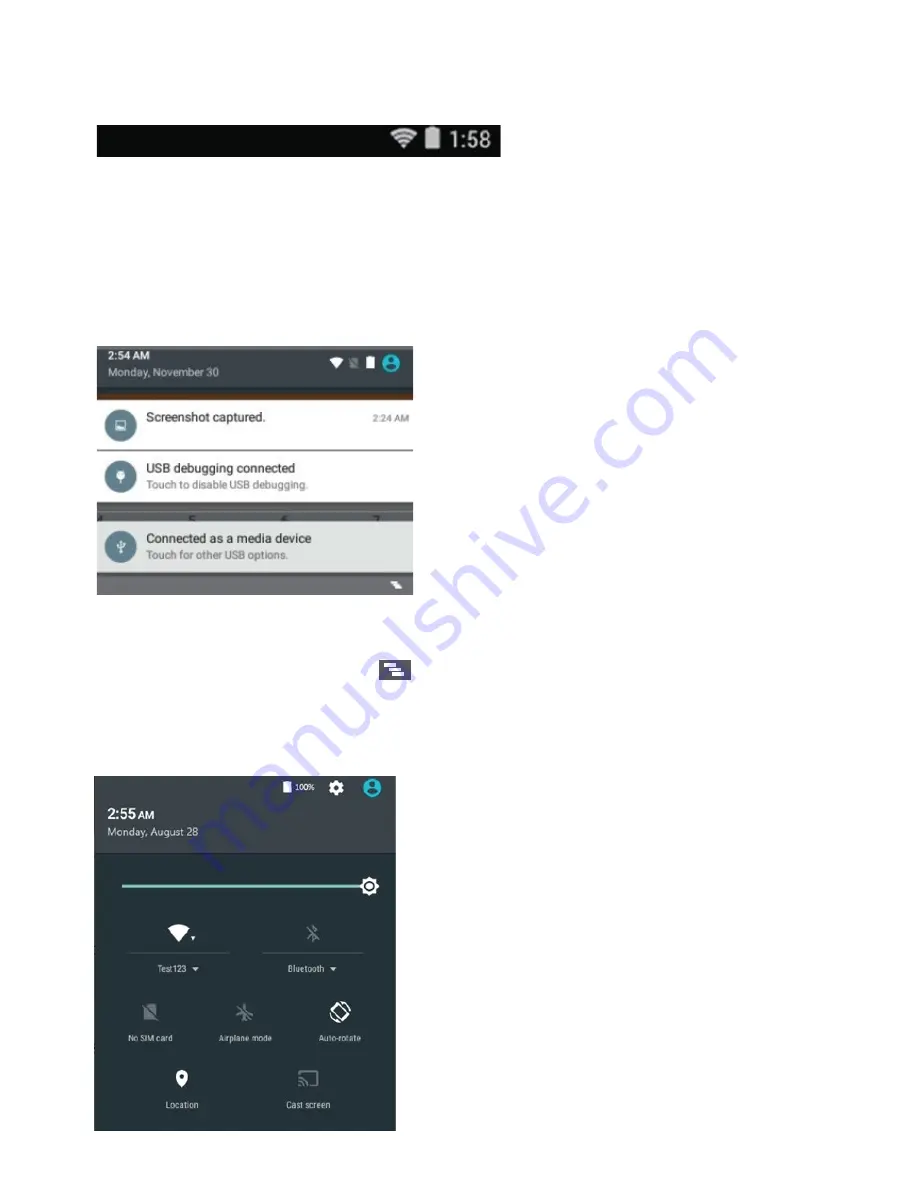
8.2. Status bar
The status bar has two areas. The one on the right side is called Status area, and on the left side is
Notification area. Both areas give a quick view and head up of your
device status.
The status area gives you a quick view of the device status (including the wireless connection and
battery status) and system time.
The notification area gives you a head up of any notifications that are present by showing the icons
of the applications that generate such notifications.
Expanding
the
status
bar
When you touch and drag the status bar
downward a first time, a summary of the existing
notifications is expanded, as shown below:
Touch a notification to view the detailed information.
To clear the list, just touch on the icon on the bottom right edge.
A second drag downward from the status bar opens up the Quick Settings panel, which displays
several icons on it as shown below.
Here you can view and perform basic settings. If
you want to perform more detailed settings, just
touch the settings icon on the right side of the
battery icon on the upper right corner.
To close the Quick Settings panel, touch
anywhere
else
on
the
screen.
21
All manuals and user guides at all-guides.com
all-guides.com





























